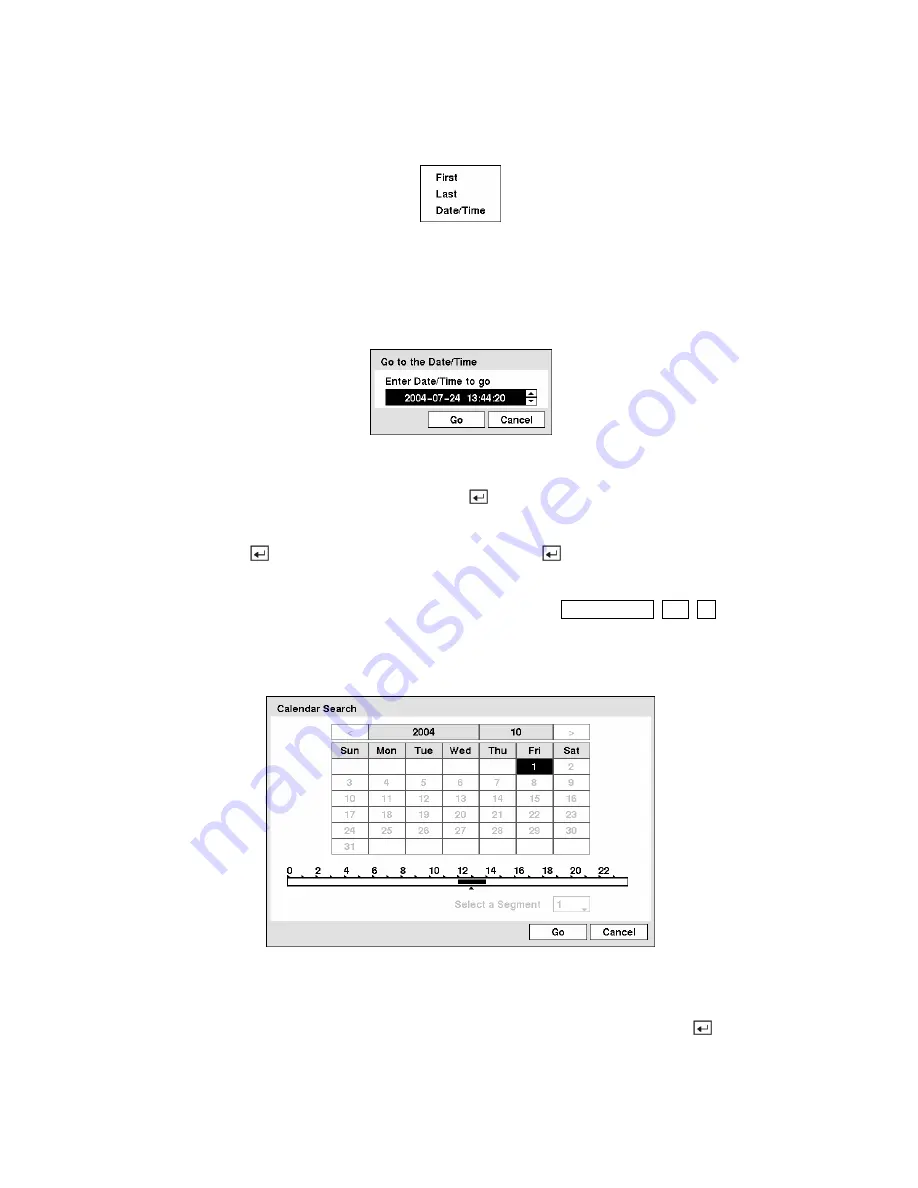
Go to
Figure 112 — Go to menu.
Selecting
First
displays the first recorded image and selecting
Last
displays the last recorded image.
Selecting
Date/Time
displays the Go to the Date/Time screen.
Figure 113 — Go to the Date/Time screen.
Move the cursor over the date and time and press the
button. You can use the
Left
and
Right
arrow
buttons to highlight the year, month, day, hours, minutes and seconds. Use the
Up
and
Down
arrow
buttons to change to the date and time you want to search for video. Once you have set the date and time
you want, press the
button. Then highlight
Go
and press the
button.
The selected date and time will display. (If no video was recorded during the selected time, a message
appears alerting you that no image was recorded at that time.) The
PLAY/PAUSE
,
RW
,
FF
, Jog and
Shuttle can now be used to review the surrounding video.
Calendar Search
Figure 114 — Calendar Search screen.
Days with recorded video display on the calendar with white numbers. You can highlight the days with
recorded video by using the arrow buttons. Once you have highlighted a day, press the
button to
select it.






























