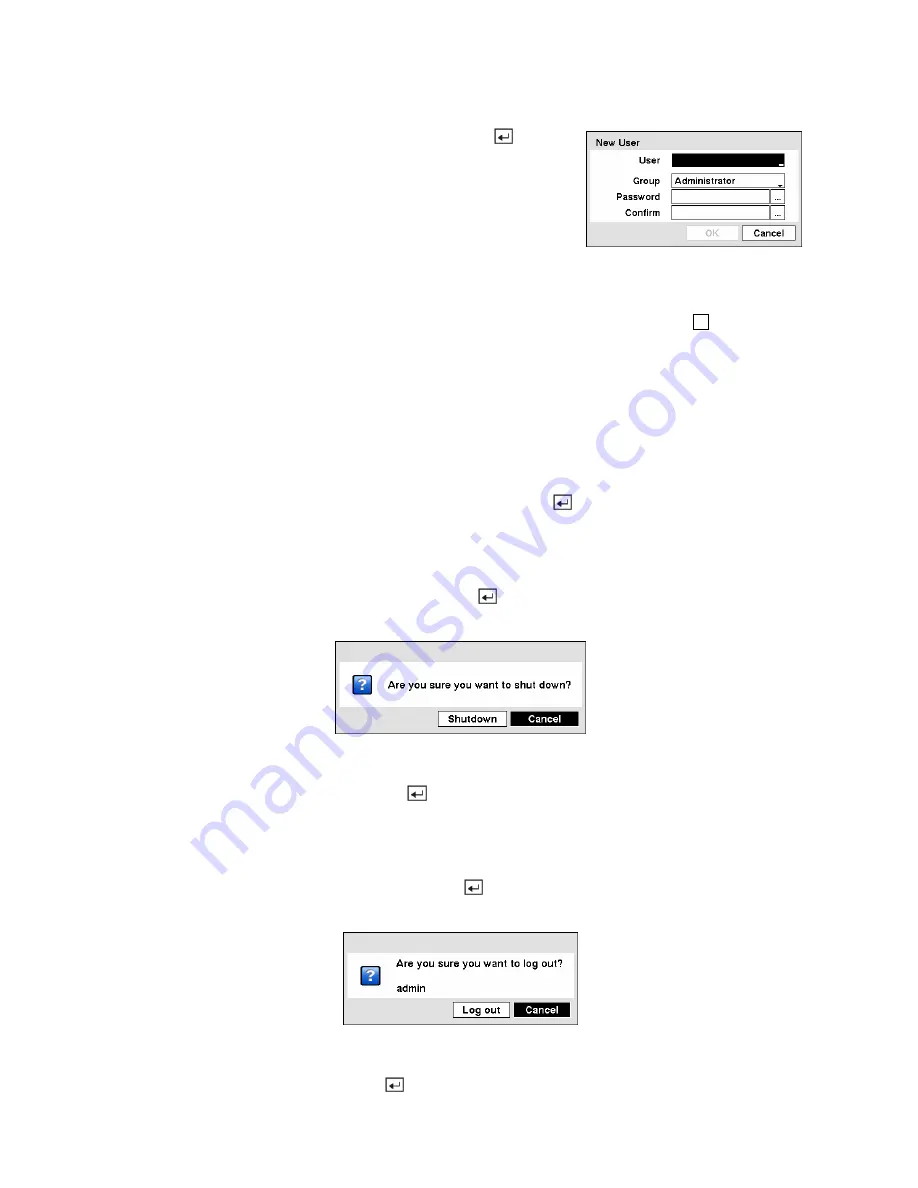
To add a User, highlight the
+ User…
box and press the button.
A virtual keyboard appears allowing you to enter the User Name.
Enter the name and assign the User to a Group and password. You
can use camera buttons 1 to 9 on either the front panel or remote
control to assign the password. The password can be up to 8 digits.
You will be asked to confirm the password.
Figure 39 — New User setup screen.
NOTE: In addition to using the front panel buttons or the infrared remote control, you can use the
virtual keyboard to assign the password. To display the virtual keyboard click the
…
button using
the mouse (not supplied).
Highlighting the box beside
Auto Login
allows you to select a User to be automatically logged in when
the DVR is powered up. It can also be set to never automatically login a user.
Highlighting the box beside
Auto Logout
allows you to select from a list of times that the user will be
automatically logged out. The options are: Never, 1 min., 3 min., 5 min., 10 min., 15 min., 20 min., 25
min., 30 min. and 1 hr.
You can save your changes by highlighting
Save
and pressing the
button. Selecting
Cancel
exits the
screen without saving the changes.
Shutdown Screen
Highlight
Shutdown
in the System menu and press the
button. The
Shutdown
screen displays asking
you to confirm whether or not you want to shut the system down.
Figure 40 — Shutdown screen.
After selecting
Shutdown
and pressing the
button, a screen will appear telling you when it is safe to
disconnect power.
Logout Screen
Highlight
Logout
in the System menu and press the button. The
Logout
screen displays asking you
to confirm whether or not you want to log out the current user.
Figure 41 — Logout screen.
After selecting
Logout
and pressing the
button, the user will be logged out.






























