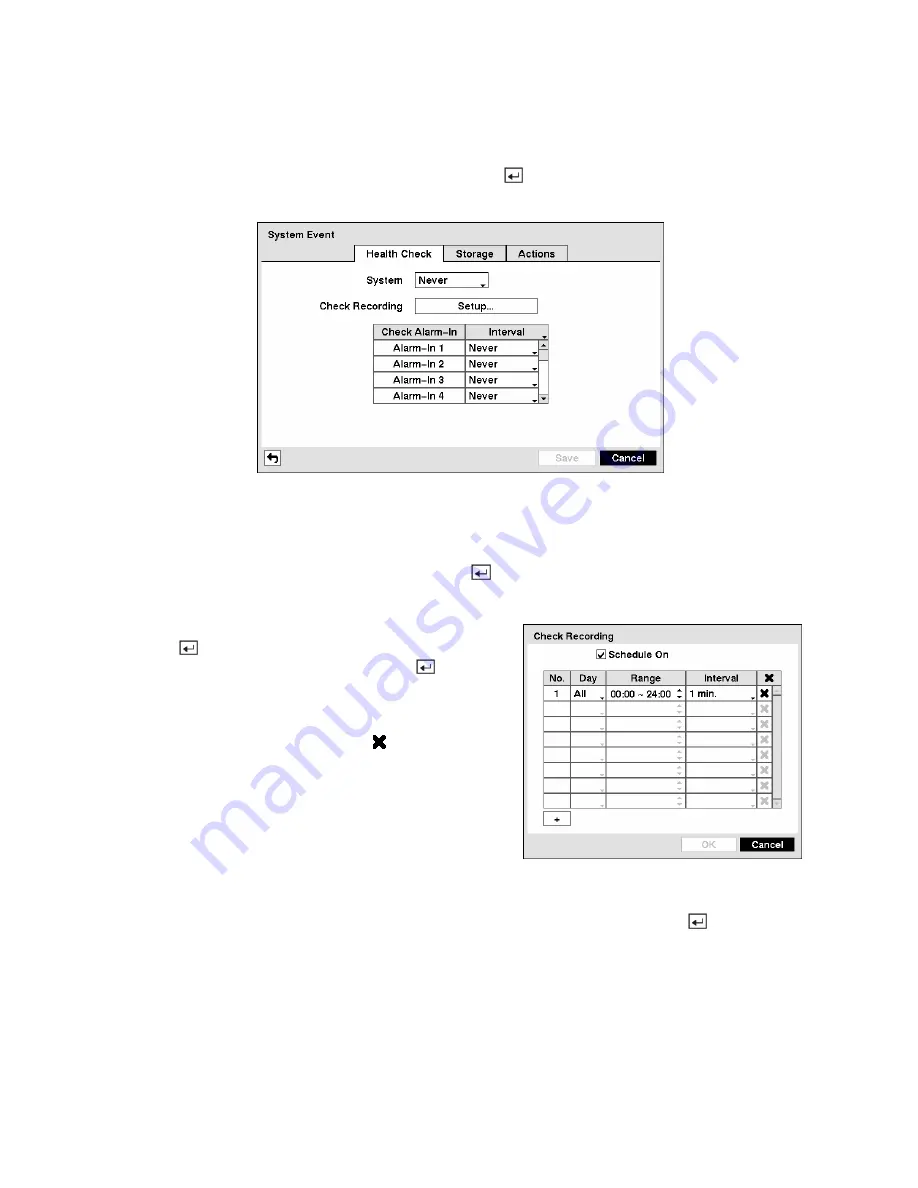
System Event Screen
Highlight
System Event
in the Event menu and press the
button. The
System Event
setup screen
appears.
Figure 95 — Health Check screen.
The DVR can be configured to run self-diagnostics and report the results.
Highlighting the box beside
System
and pressing the
button allows you to select the interval that you
want the DVR to run self-diagnostics on the system. You can select from
1 hr.
to
30 days
or
Never
.
Highlight the
Setup...
box beside
Check Recording
and
press the
button. The
Check Recording
screen appears.
Highlighting
Schedule On
and pressing the
button
toggles On and Off. When set to On, you can select the day,
time range and interval that you want the DVR to run self-
diagnostics on the recorder. The
Interval
can be selectable
from
1 min.
to
7 days
or
Never
. The box allows you to
delete a check recording schedule.
Figure 96 — Check Recording screen.
Highlighting the box under the
Interval
heading beside each alarm-in and pressing the
button allows
you to change the interval that you want the DVR to run self-diagnostics on Alarm Inputs. You can select
from
1 hr.
to
30 days
or
Never
.
Highlight the
Storage
tab and the Storage screen displays.






























