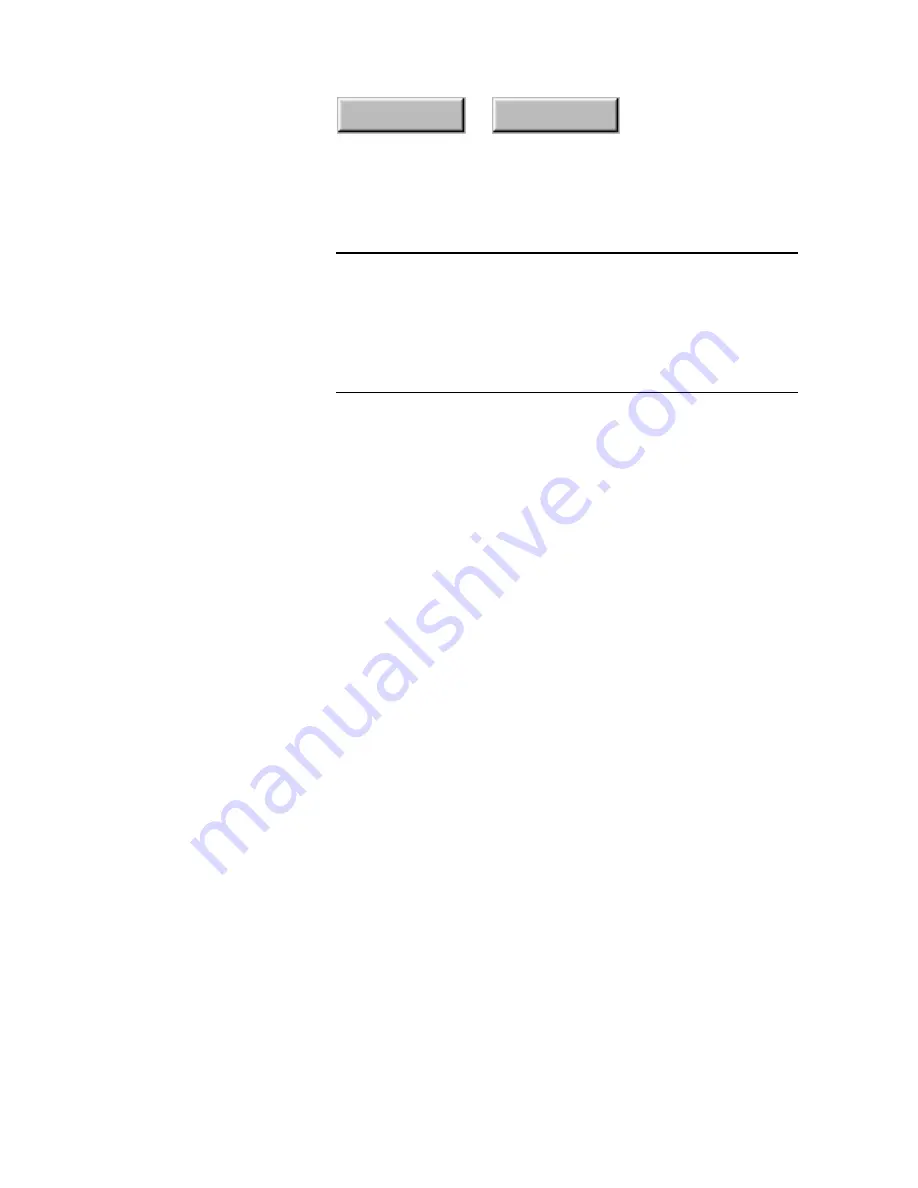
4–6
Pagis Pro User’s Guide
Index
Contents
Note
The first time you open a Pagis Folder, or switch to Thumbnail
view, Pagis creates a thumbnail image of every supported text
and image file in the folder. This process can take several
minutes if you have a large number of files. Check the status bar
at the bottom of the window to determine when thumbnail
creation is complete. Wait until the process is complete before
doing anything else on your computer.
You can also change the size of thumbnails in the Pagis Inbox (or
any Pagis Folder) as follows:
◆
Thumbnail size
—To change the size of thumbnails:
•
Click the Size button on the Pagis ToolBar. The Pagis Inbox
Properties dialog box appears with the Pagis Folder tab in
front.
•
Type in a new
Thumbnail Size
, or click on the
▲
or
▼
buttons to increase or decrease the size.
Thumbnail popups
—With the Pagis Inbox (or any Pagis Folder)
in a default Explorer view—for example, Small Icons view—when
you point to a file, its thumbnail “pops up” if you have this feature
turned on. To show thumbnail popups in default views:
•
In the View menu, click the Options command.
•
Click the Pagis Folder tab; then click the
Show thumbnail
popups in default views
checkbox.
◆
Thumbnail appearance
—When the contents of the Pagis Inbox
are in Thumbnail view, there are several attributes about the
thumbnail you can choose to hide or show:
•
In the View menu, click the Folder Options command.
Содержание PAGIS PRO 3.0
Страница 1: ......
















































