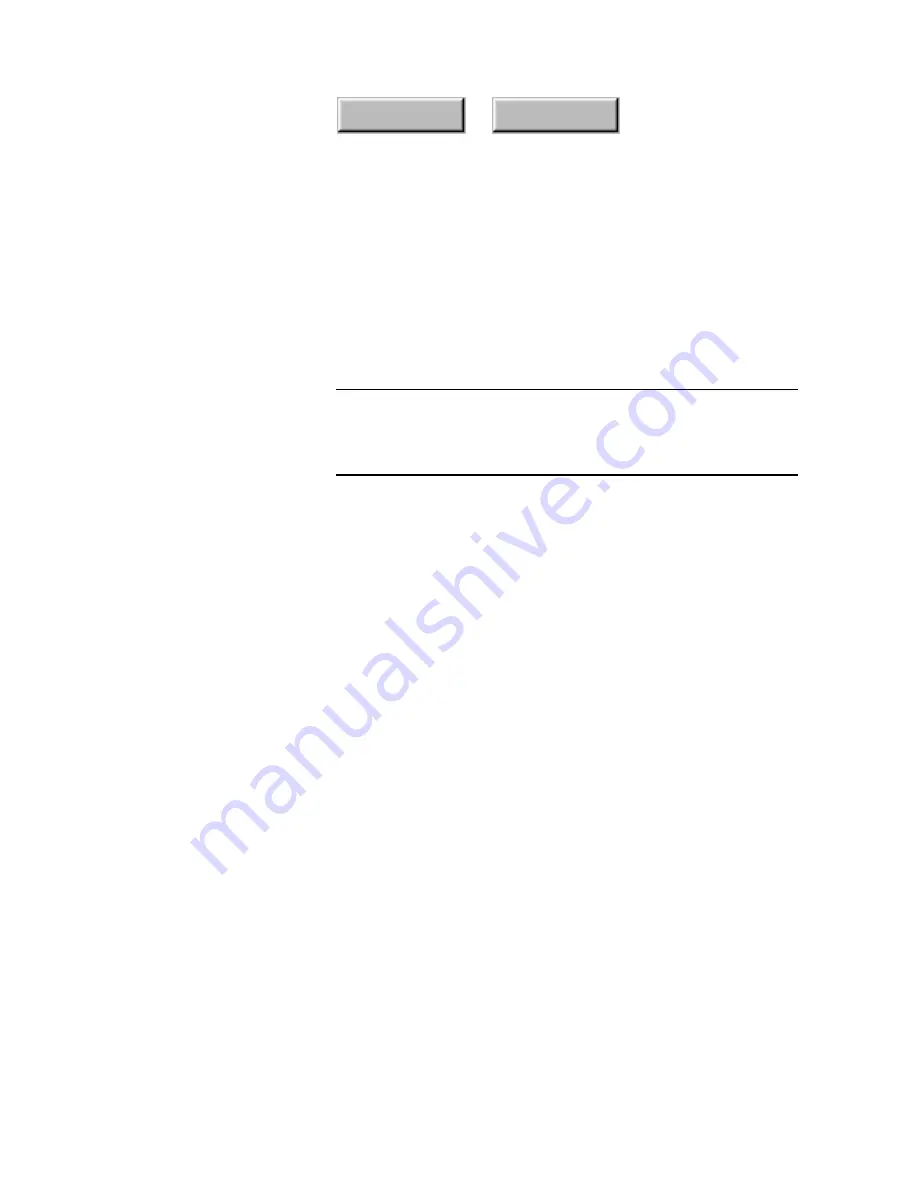
2–2
Pagis Pro User’s Guide
Index
Contents
I
NSTALLING AND
T
ESTING
Y
OUR
S
CANNER
Pagis Pro works with many popular desktop scanners. With its
support of the
TWAIN
standard, Pagis Pro can work with
scanners and other devices, such as
digital cameras
, that
provide their own TWAIN drivers.
Note
Check the Pagis Pro home page on the World Wide Web for the
latest list of supported scanners and digital cameras:
http://www.scansoft.com
Scanners require a TWAIN source driver, which is provided by the
scanner or interface card manufacturer.
Consult the scanner
documentation for details about installing your scanner,
interface card, and driver.
The basic steps for installing a scanner are to:
1. Install the correct scanner interface card (if one is necessary) in
the PC bus. Note that many scanners simply plug into the PC’s
standard serial, USB port, or parallel port.
2. Hook up the scanner to the interface card or standard port with
the correct cable, and power up the scanner and the PC.
3. Install the TWAIN source driver on your PC hard disk, as
directed by the scanner documentation.
4. Test the scanner using software tools provided by the
manufacturer. If your scanner runs without Pagis Pro, you can be
sure that it is functioning correctly. After the scanner is working,
you can install Pagis Pro and link it your scanner to it.
☞
Pagis Pro's
Scanner Wizard
guides you through the process of
linking your scanner to Pagis. Refer to “Running the Scanner
Setup Wizard” in Chapter 4 of this manual which is in Adobe
Acrobat (PDF) format on the CD-ROM.
Содержание PAGIS PRO 3.0
Страница 1: ......






























