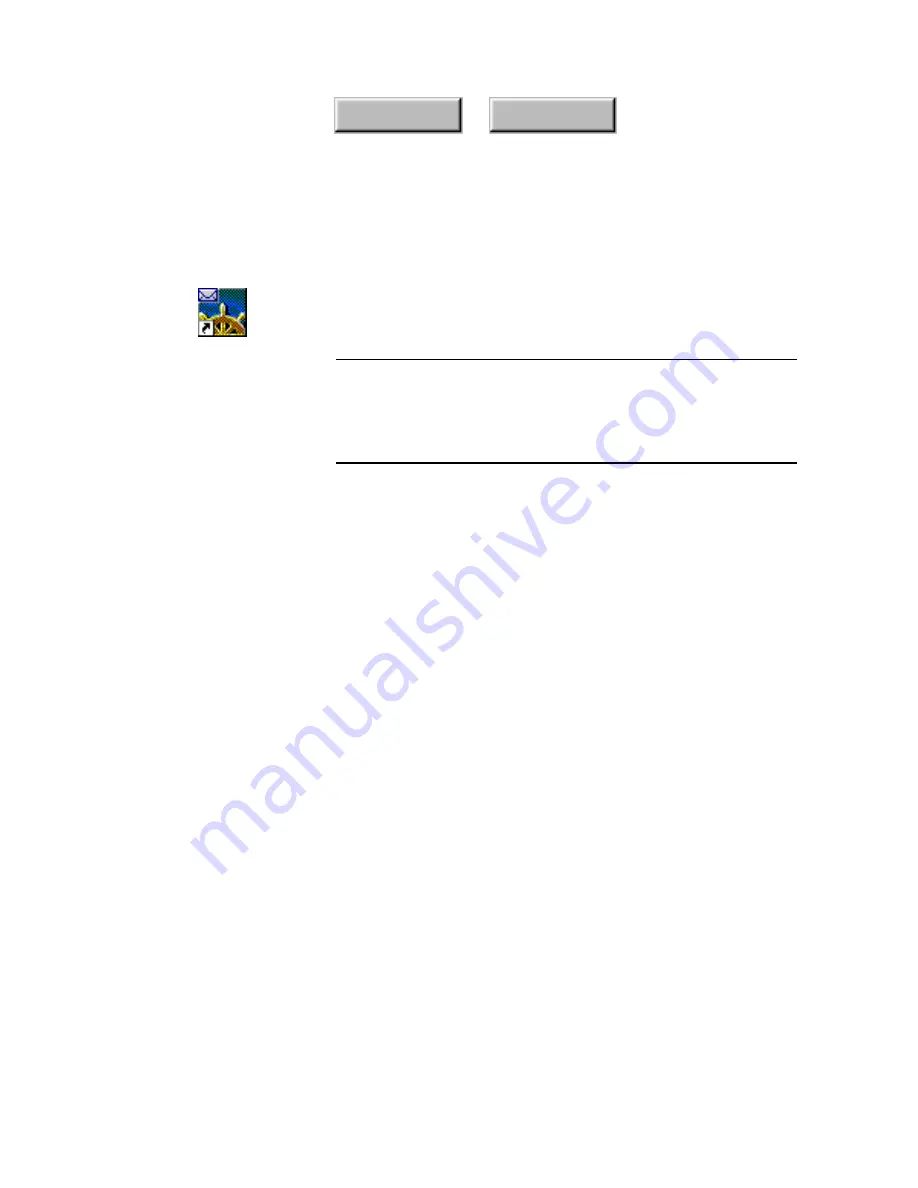
Examples and Advanced Features
5–21
Index
Contents
Netscape Mail
Follow these steps to attach a document to a mail message using
Netscape Mail:
Note
If Netscape was not installed on your system when you installed
Pagis Pro, the Netscape Mail icon will not be created on your
system once you do install Netscape. To get the Netscape Mail
icon and register Netscape and Netscape Mail, see "Registering
Netscape and Netscape Mail" at the end of this section.
1. Drag and drop the XIF document you want to attach onto
the Netscape Mail icon.
☞
The Netscape Mail icon has a replica of an envelope in the upper
left corner, and the icon is a different color from the regular
Netscape icon. Dragging and dropping a document onto the
regular Netscape icon will result in the document opening in
HTML format, and will not be attached to an e-mail message.
A message appears, prompting you for a password.
2. Type in your password and click OK.
A message may display telling you whether or not you have new
messages. If this occurs, click OK.
You will need to wait a few seconds while the selected document
is attached and a new mail message window opens up. Do not try
to interact with Netscape while the document is being attached.
3. After the Netscape new message window opens with the
selected document attached, send the message as usual.
Содержание PAGIS PRO 3.0
Страница 1: ......






























