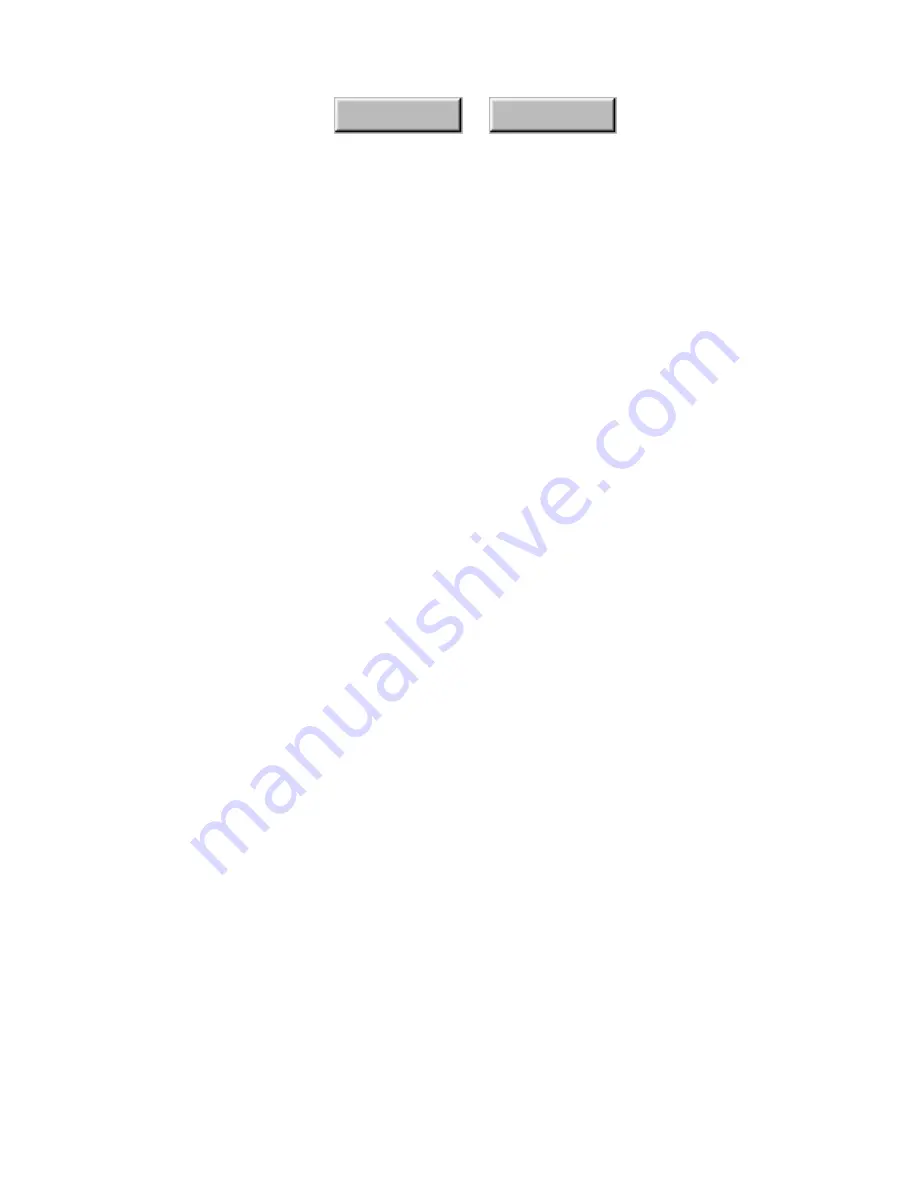
Examples and Advanced Features
5–27
Index
Contents
9. Check Finish to finish registering the application and
quit the Drag and Drop Registration wizard.
Dragging XIF files to open applications
If you are working in an application, such as Microsoft Word™ or
PowerPoint™, that supports
in-place activation
, you can place
a XIF image in the application’s open document, as follows:
1. Arrange your desktop for the drag-and-drop operation.
You should be able to see both the destination program’s open
document and the folder from which you will drag the XIF file.
2. Click and hold on the XIF file that you want to import to
the open document.
3. Drag the XIF file onto the open document.
In a few moments, the XIF image is placed in the open document.
Typically, the XIF image is selected and has corner
handles
so
that you can resize it.
☞
If this operation generates an error message, or does not seem to
work, it is probably because your application does not support in-
place activation. In this case, try drag-and-drop instead. Drag the
XIF image to the shortcut of the application on the SendTo Bar.
For more information about drag-and-drop and the SendTo Bar,
please refer to “Pagis SendTo Bar” in Chapter 4.
Using TextBridge Pro as a standalone application
One of the key tools in Pagis Pro is the award-winning
TextBridge Pro program. TextBridge Pro provides industry-
leading
optical character recognition
(OCR) technologies that
enable you to convert scanned documents into editable text in
your word processor or other text application.
Содержание PAGIS PRO 3.0
Страница 1: ......






























