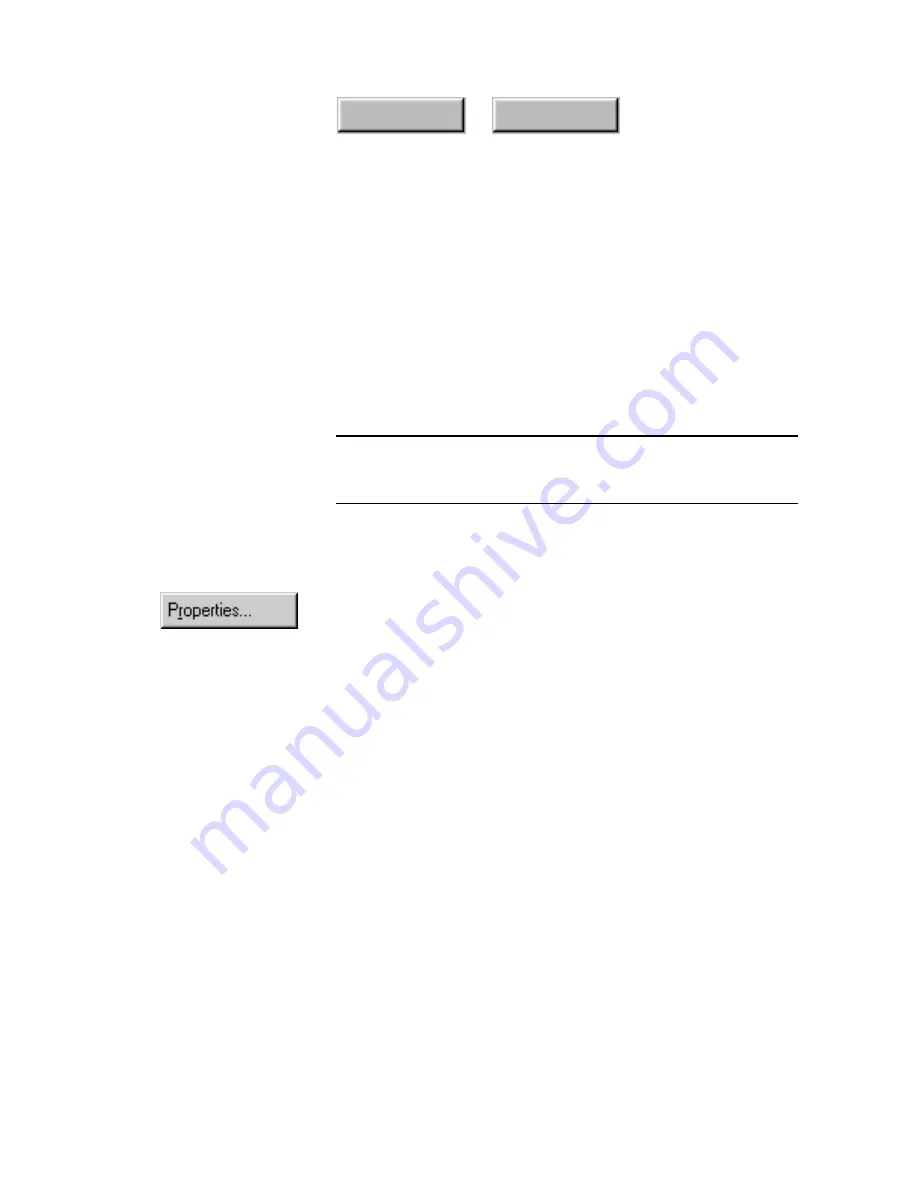
4–36
Pagis Pro User’s Guide
Index
Contents
4. Continue to follow the directions on the screens as
directed by the Scanner Setup Wizard to complete all the
tests.
Once your scanner tests successfully with the Wizard, the
Successful Scanner Connection dialog box appears.
If no scanner is found, or if the connection fails, the Wizard
displays the Scanner Not Found dialog box.
Note
If the Scanner Not Found dialog box displays, you can return to
the Select Driver dialog and select a different scanner driver, or
try again with the same scanner driver selected.
Changing default properties for scanned documents
In Chapter 3, you learn how to scan a document using Pagis Pro
default settings.
In most cases, selecting a Page Type in the Scan Tool and
scanning using the defaults for that Page Type provide excellent
results.
However, for some documents, you may want to adjust settings to
further control or define a scanned document.
This section describes the settings you can adjust to control the
scanning and document creation process. Specifically, these topics
are presented:
◆
Specifying scanner properties
◆
Specifying page refinements
◆
Specifying auto save properties
◆
Specifying keyword properties
Содержание PAGIS PRO 3.0
Страница 1: ......
















































