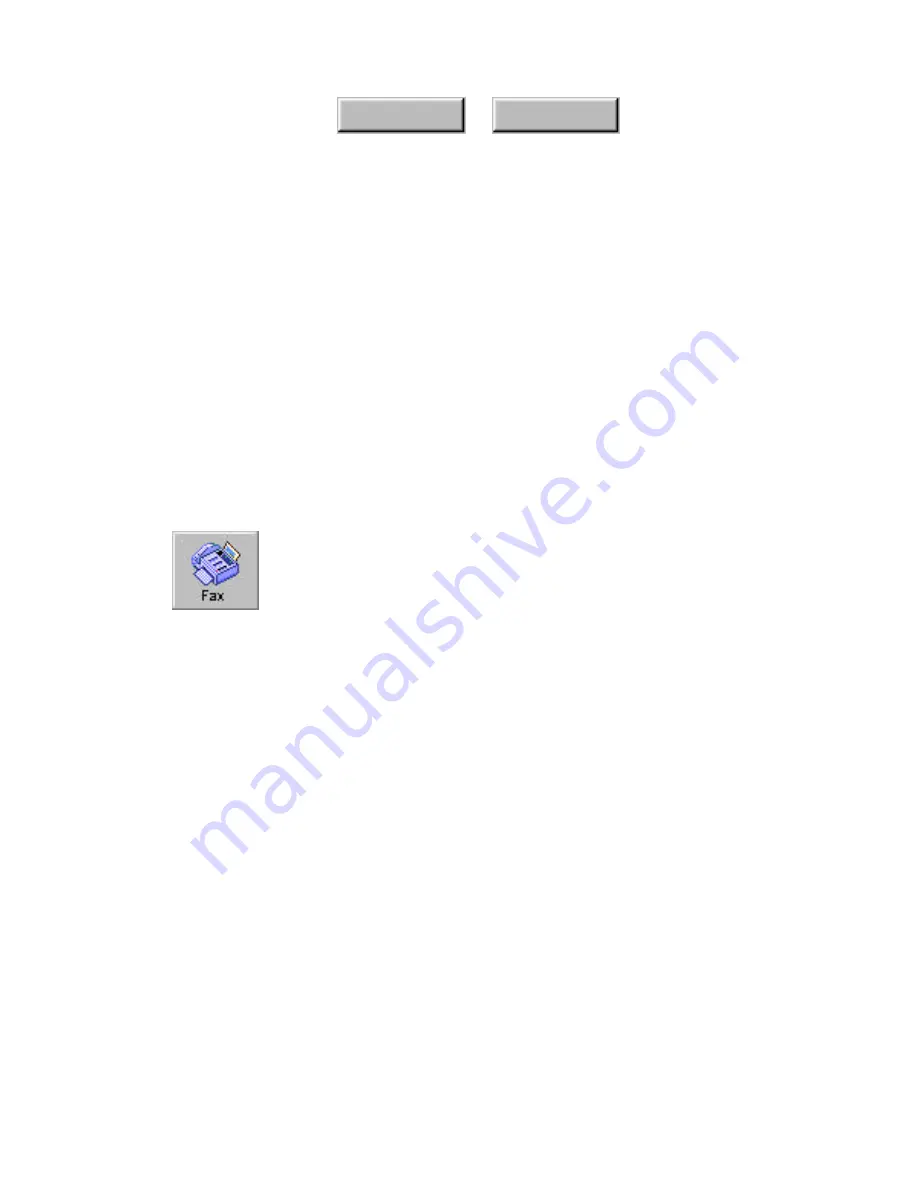
Using Pagis Pro
4–65
Index
Contents
5. Click the Print Copy button.
All scanned pages in the Copier Progress window are printed the
specified number of times and collated. When printing is
completed, the scanned pages are discarded.
If you would prefer to save the document, then copy (print) it
later, use the Scanner Tab to scan the document to a XIF
document on your system. When you are ready to print it, open
the document in the Pagis Editor, and select the Print command
from the File menu.
Faxing documents
In Pagis Pro, faxing a document involves scanning the original
document; optimizing image quality; and sending the image(s) to
your fax software (for example WinFax™ Pro).
After Pagis Pro sends the image to your fax software, you specify
the fax phone number and send the fax as you ordinarily would.
Refer to the documentation that came with your fax software for
additional instructions.
Please read this section for step-by-step procedures to:
◆
Select a fax printer
◆
Set up the fax job
◆
Fax a document
Select a fax printer
A fax modem connected to a computer generally uses front-end
software (for example, WinFax™ Pro) that simulates a printer
driver. This is how the fax software creates the bitmap images of
the document pages that it sends out.
You select your
fax printer
the same way you select any printer
connected to your system.
Содержание PAGIS PRO 3.0
Страница 1: ......






























