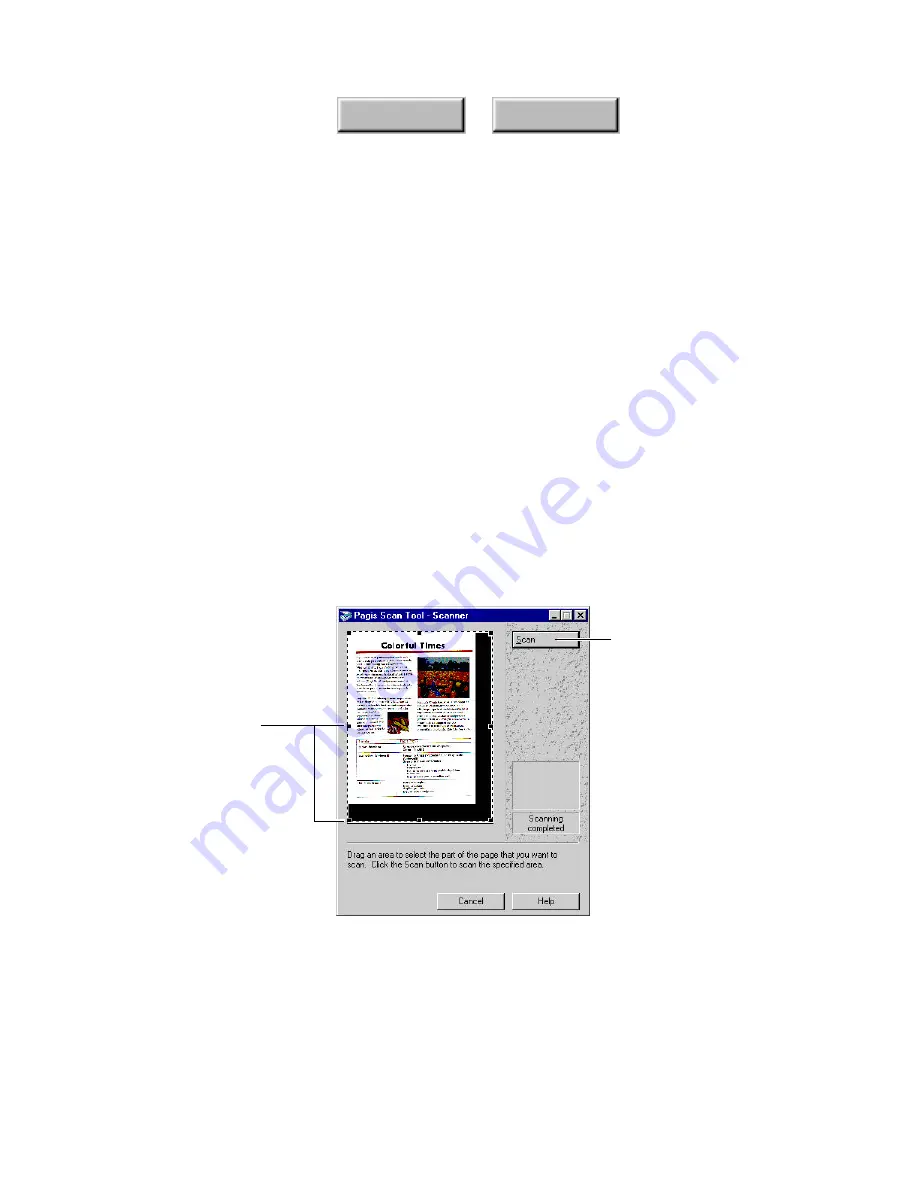
4–58
Pagis Pro User’s Guide
Index
Contents
The
Close when done
option is on by default. Click the checkbox
off if you want the Scan Tool to remain open after you finish
scanning a document.
6. Click the Prescan button on the Scan Tool’s Scanner tab.
As the page is being scanned, a
Scanner Progress
dialog box
tracks scanning status. After the page is completely scanned, it
appears in the Scanner Progress dialog box with a resizable scan
rectangle around it (Figure 4–23).
7. Resize the scan rectangle so that it outlines the area that
you want to capture.
•
Click and hold on a corner handle to resize the rectangle
diagonally.
•
Click and hold on a side handle to resize the rectangle either
horizontally or vertically.
Click to scan the
specified scan area
Use the corner handles
to resize and position
the scan area
Figure 4–25.
Adjustable scan rectangle
Содержание PAGIS PRO 3.0
Страница 1: ......






























