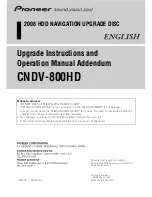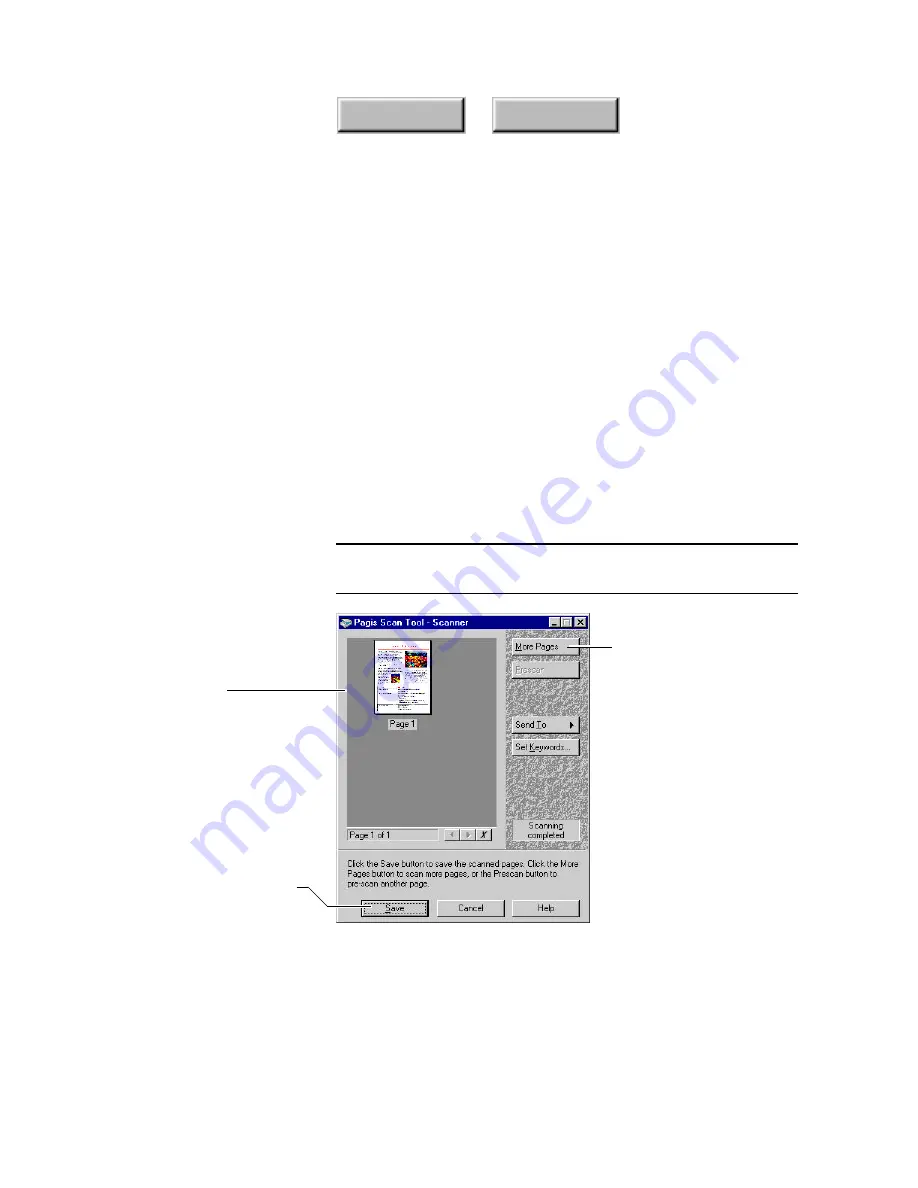
4–48
Pagis Pro User’s Guide
Index
Contents
5. Specify Save and Close options on the Scan Tool.
The
Auto Save
checkbox is on by default. This automatically
saves the document to the default file name and location specified
in Auto Save properties. To display a standard Save As dialog box
when scanning is complete, click the Auto Save checkbox off.
The
Close when done
option is off by default. Click the checkbox
on if you want the Scan Tool to stay open after you finish
scanning a document.
6. Click the Scan button on the Scanner tab.
As the page is being scanned, a
Scanner Progress
dialog box
tracks scanning status. After the page is completely scanned, addi-
tional buttons appear on the dialog box, allowing you to scan more
pages or end the job and save the scanned image (Figure 4–23).
Note
Depending on how your TWAIN driver is configured to work with
Pagis, the TWAIN user interface may appear at this point.
Click to scan the next
page of the document
When all pages are scanned,
click to save the document
Scanned page is
shown here
Figure 4–23.
Scanner Progress dialog box
Содержание PAGIS PRO 3.0
Страница 1: ......