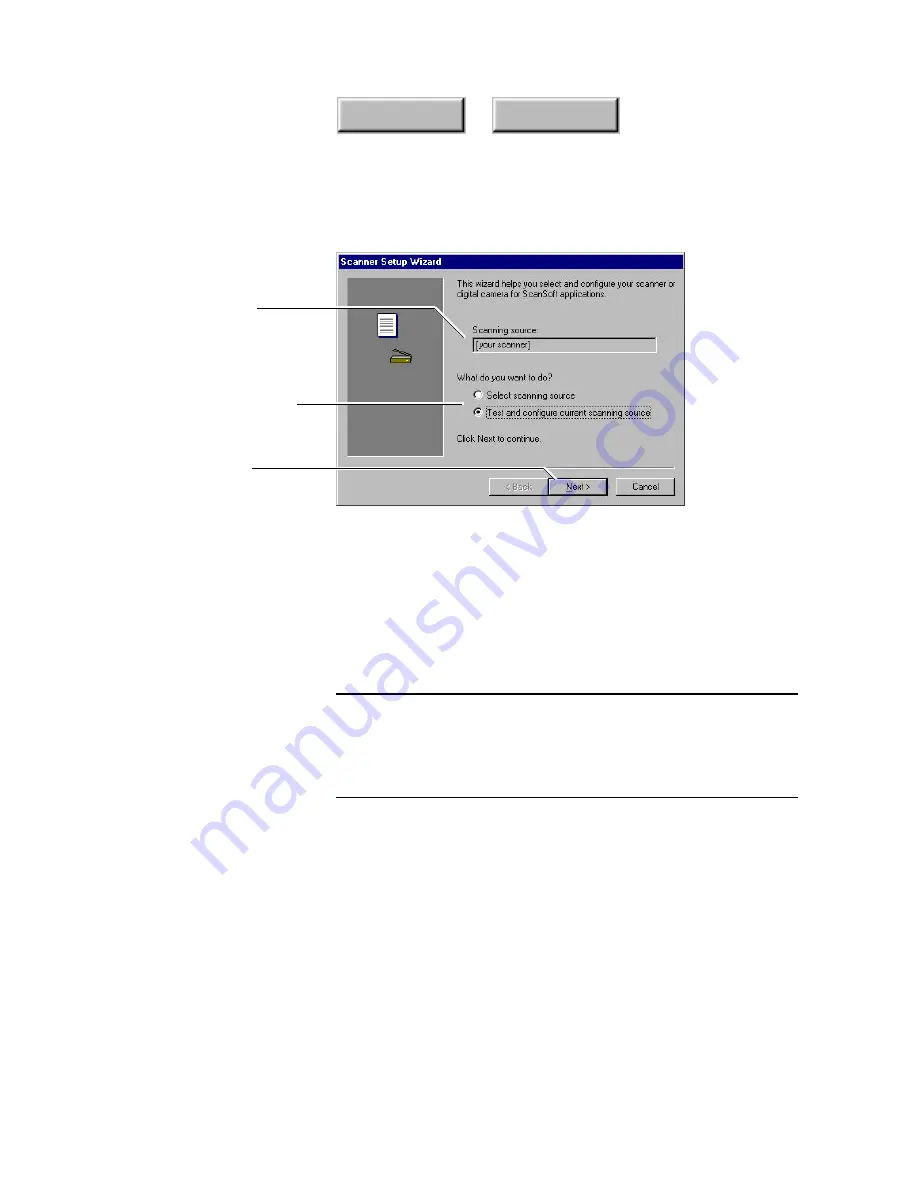
4–34
Pagis Pro User’s Guide
Index
Contents
The wizard selects the
default scanner on your
system, if there is one
Select the appropriate option
Click Next to proceed
Figure 4–15.
Scanner Setup Wizard Dialog Box
2. Click the Select scanning source radio button to select a
scanner.
If your scanner has already been installed and tested on its own,
it should be listed in the Scanner Setup Wizard dialog box
(Figure 4–16).
Note
If there are no scanners installed on your system, or if a scanner
is improperly installed, or turned off, an error message warns,
“No Scanner Drivers Found”. Check your scanner documentation
to install the TWAIN driver. Install your scanner and scanner
software, then run the Scanner Setup Wizard again.
3. Select your scanner from the list, or select No scanner.
If you select No Scanner, the Wizard does not guide you through
the process of testing and configuring your scanner.
Содержание PAGIS PRO 3.0
Страница 1: ......
















































