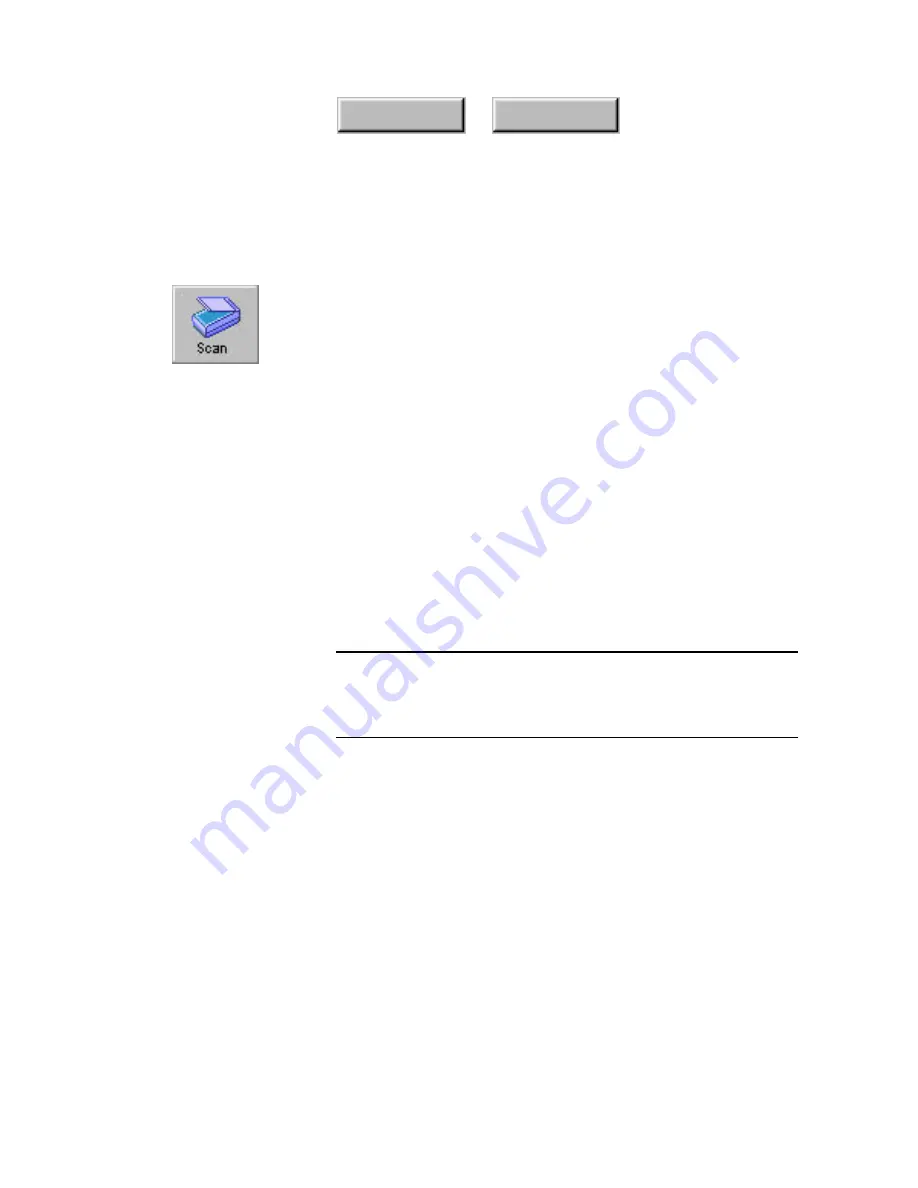
4–46
Pagis Pro User’s Guide
Index
Contents
Scanning documents
Pagis Pro provides versatile document scanning and image
acquisition features.
Please read this section for step-by-step procedures to:
◆
Scan a single-sided document to a XIF file
◆
Scan a double-sided document to a XIF file
◆
Scan directly to an application
◆
Acquire an image from a digital camera
◆
Use Prescan to scan part of a document
Scanning a single-sided document to a XIF file
To scan a hard copy document into Pagis Pro, use the Scan button
on the Pagis ToolBar, as follows.
Note
This procedure assumes that you have properly connected your
scanner and it is working with Pagis Pro. See "Scanner Setup
Wizard" in this chapter to select a scanner, and to diagnose and
resolve scanner problems.
1. Place the page(s) to be processed into the scanner.
If you have a scanner with an automatic document feeder, you
can load a stack of pages. If you have a flatbed scanner, place the
first page of the document on the platen as directed by the
manufacturer.
2. Click the Scan icon on the Pagis ToolBar to display the
Scanner tab (refer to Figure 4–14).
Содержание PAGIS PRO 3.0
Страница 1: ......






























