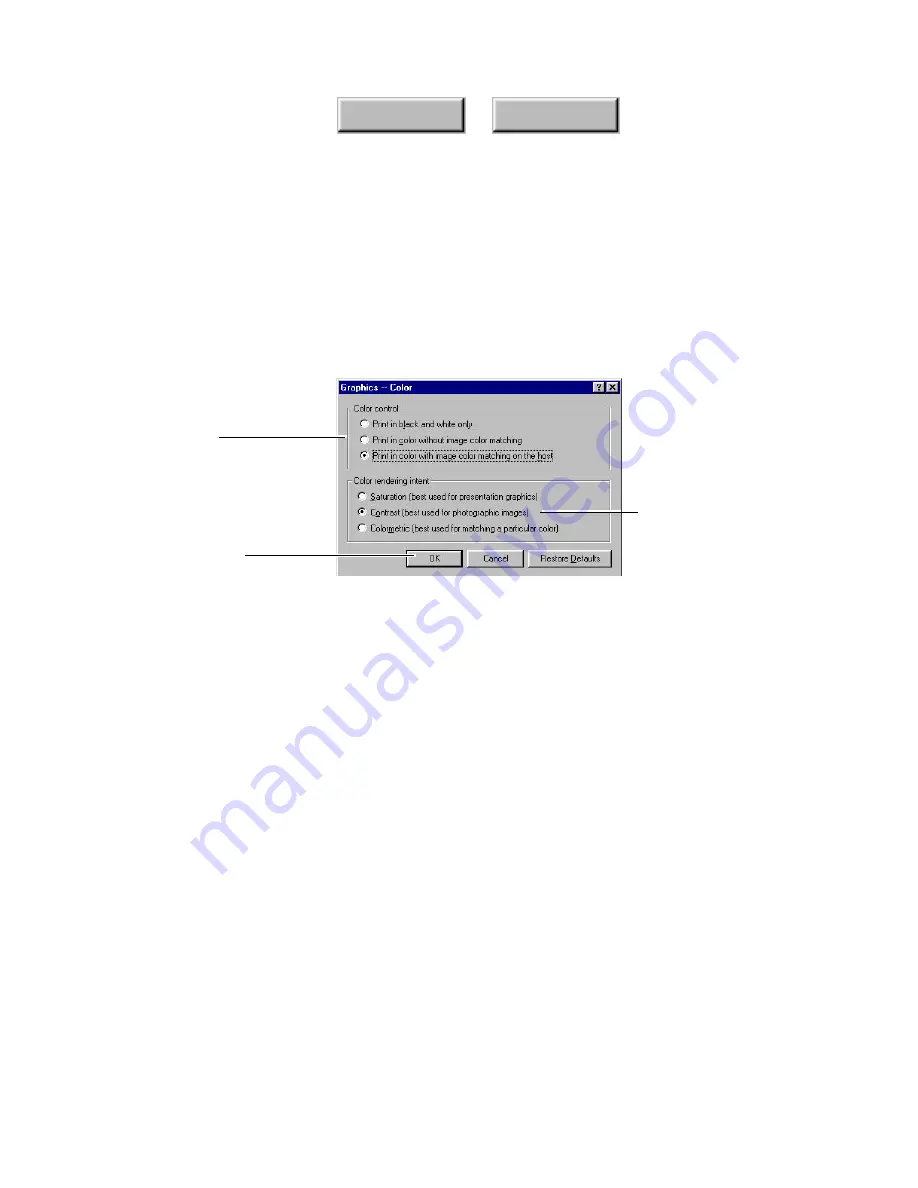
5–16
Pagis Pro User’s Guide
Index
Contents
•
Specify a lighter or darker
Intensity
, which controls how
dark to print graphics in the resulting XIF document.
•
Click the Color button to define how color graphics are to be
treated in the resulting XIF document. The Graphics – Color
dialog box is displayed (Figure 5–4).
Specify a color
rendering setting
Specify a color
control setting
Click OK when done
Figure 5–4.
Graphics – Color dialog box
•
Specify a
color control
setting. If you choose Color With
Image Color Matching, calculations are performed before the
document is printed to make the colors on the printed page
more closely match the colors on your screen. This can slow
down the process.
•
Specify a
color rendering
setting. These settings control
how to get the best looking image on the printed page. If you
are printing a chart or using fully saturated, bright colors,
choose Saturation. For photographs, use Contrast. To match
colors exactly, choose Colormetric.
•
Click OK in the Graphics – Color dialog box when you are
done.
•
Now click OK in the Print Properties dialog box. You are now
ready to print the document to a XIF file.
4. Click OK in the Page Setup or Print Setup dialog box.
Содержание PAGIS PRO 3.0
Страница 1: ......






























