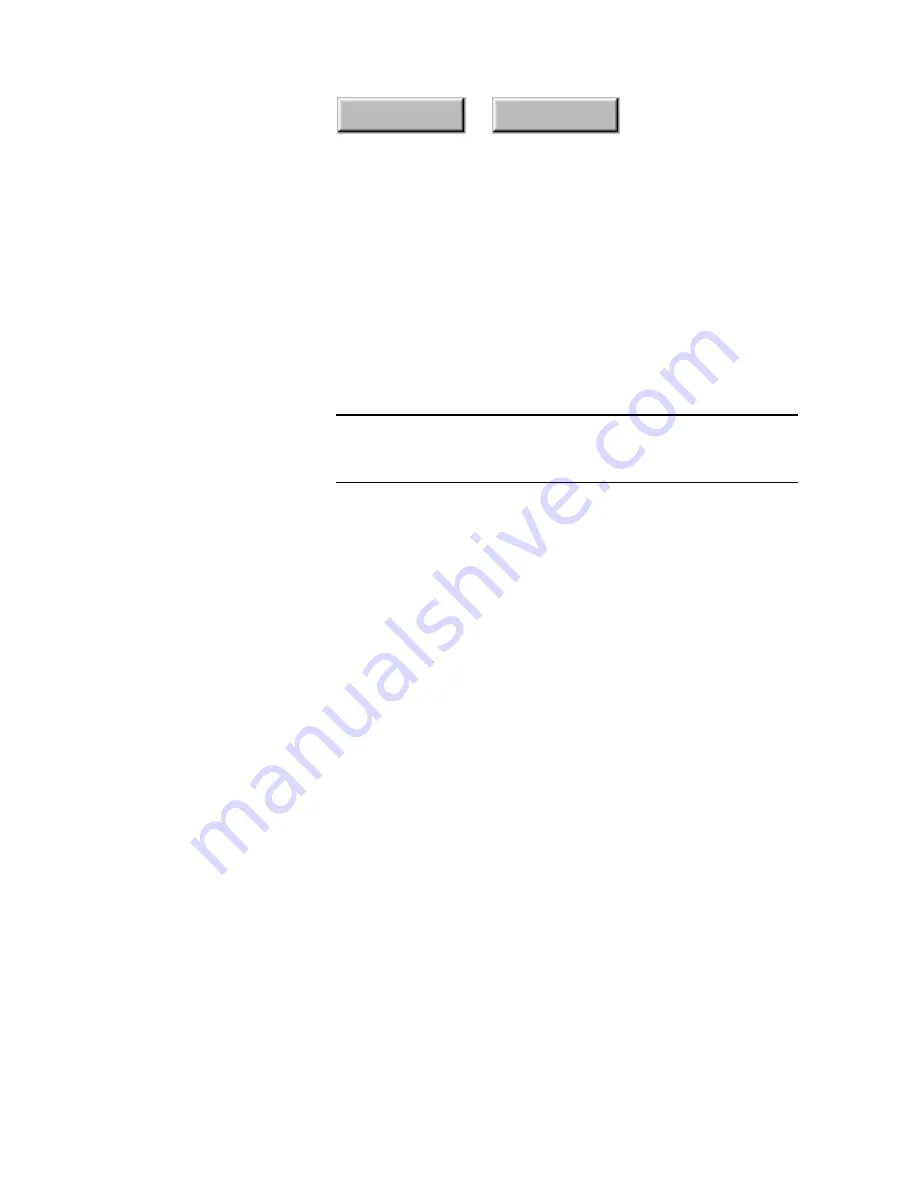
4–50
Pagis Pro User’s Guide
Index
Contents
Scanning a double-sided document to a XIF file
If your scanner is equipped with an
automatic document
feeder
(ADF), you can scan a stack of pages and have Pagis Pro
process them continuously.
Additionally, with an ADF, you can process double-sided docu-
ments and have Pagis Pro automatically collate them.
Note
This feature is available only on scanners with an ADF, or
sheetfed scanners that can accept a stack of pages. It does
not
work with flatbed or single-page-at-a-time sheetfed scanners.
To scan a double-sided document:
1. Place the double-sided document in the scanner’s docu-
ment feeder so that the front sides of the pages are
scanned first.
On a 10-page document, for example, place the document so that
pages 1, 3, 5, 7, and 9 are scanned first.
2. Click the Scan icon on the Pagis ToolBar to display the
Scanner tab (refer to Figure 4–14).
3. Select the page type of the document to be scanned.
Select the page type that most closely approximates the document
you intend to scan. If you are not sure, the
Any Document
page
type is the default and works well for most documents.
Select
Letter
if you are scanning a simple black and white
document (letter, memo, or report for example). Scanning is faster
and the file will take up little space.
Select
Photograph
if your document has pictures. Even if the
pictures are black and white, the scanned document will contain
better looking results.
☞
The Page Types
Magazine Article
and
Any Document
have
the same settings.
Содержание PAGIS PRO 3.0
Страница 1: ......






























