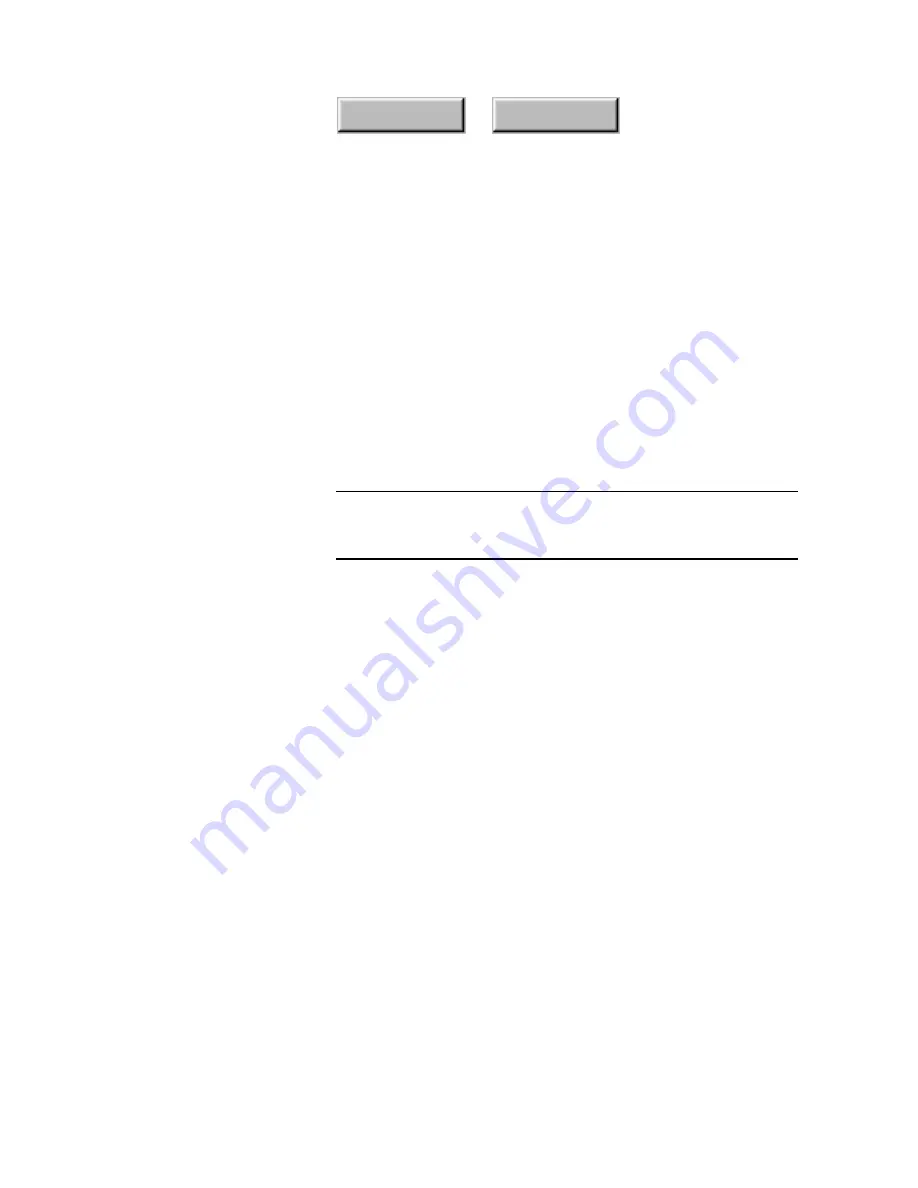
4–142
Pagis Pro User’s Guide
Index
Contents
Finding out what files a database contains
You can display a list of all documents in a database (or all
databases on your PC) without defining any attributes. Do this:
1. Click the Search Tool icon on the ToolBar.
This displays the Search Tool dialog box with the Search Text tab
in front.
2. Click the down arrow on the Look In box, then select the
database you want to search.
Note
Check the Update Status. Depending on how long it has been
since the database was last updated, you might want to click
Update Now to update the database before searching it.
3. Click the Reset button.
This step removes the search choices you made earlier on any of
the Search Tool tabs (Search Text, Keywords, Date, Name and
Type, or Advanced).
4. Click the Find Now button.
The Search Tool finds all the files in the specified database. The
folders within the database are shown alphabetically in the In
Folder column—and the files are listed alphabetically within each
folder in the Name column.
You can rearrange the list by clicking any column header. For
example, to list all the files by name, click the Name column
header.
☞
Since in this case the list is not based on any search criteria, the
Relevance and Words Found columns will be empty.
Содержание PAGIS PRO 3.0
Страница 1: ......






























