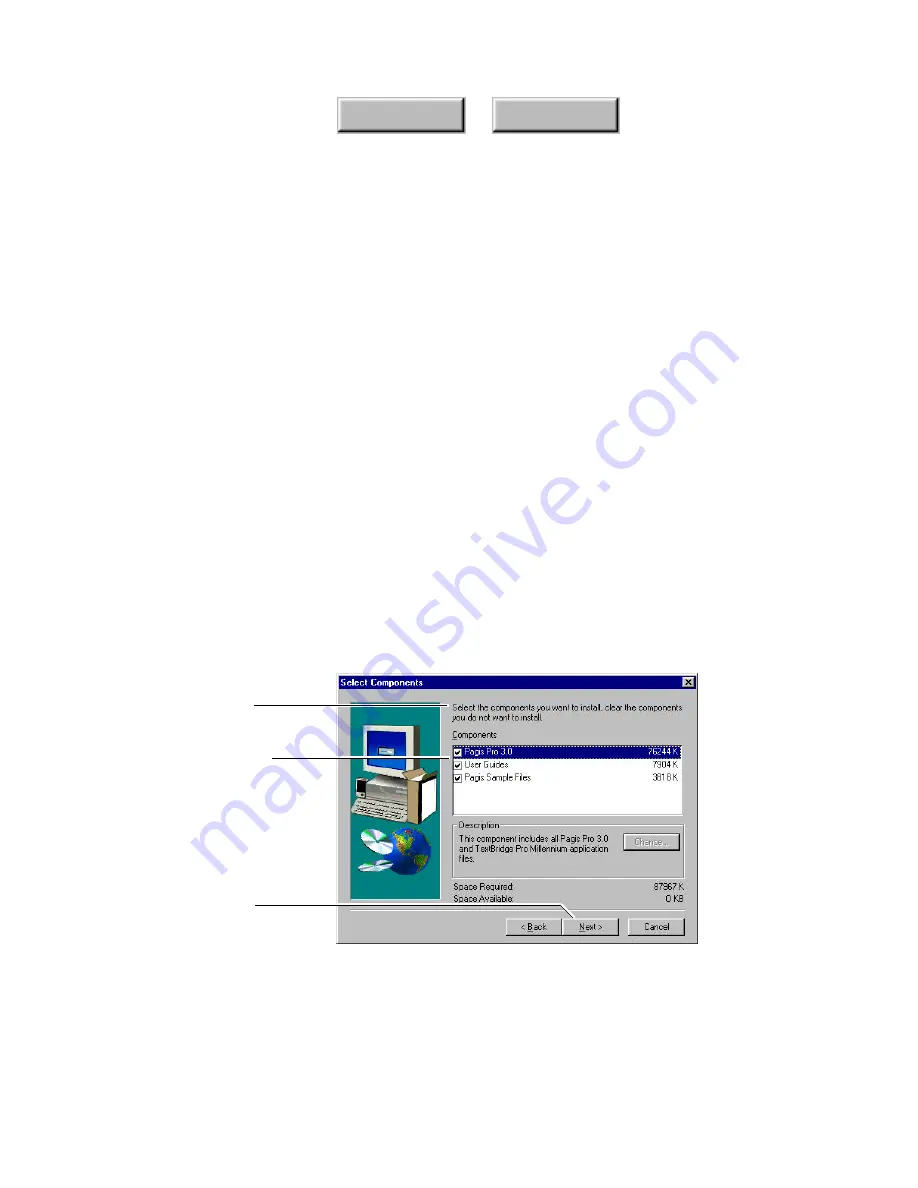
Installing Pagis Pro
2–7
Index
Contents
If your system meets the minimum requirements, or if you choose
to continue installing Pagis without meeting the minimum
requirements, the Pagis Pro Software License Agreement is
displayed in a scrolling window.
7. Read the license agreement, then:
Click
No
if you do not accept the license agreement. Pagis Pro
setup
will close.
Click
Yes
to proceed with installation. The next screen lets you
specify the Setup Type—Typical or Custom.
8. Specify the Setup Type—Typical or Custom—then click
Next.
•
Select Typical to install all Pagis Pro components. This is
recommended. After you click Next, go directly to Step 10.
•
If you have limited space on your hard drive, you can choose
Custom. After you click Next, the Select Components dialog
box appears (Figure 2–3).
Click Next to proceed
Read the instructions
Uncheck the box beside
any component you do
not want to install
Figure 2–3.
Select components to install
Содержание PAGIS PRO 3.0
Страница 1: ......
















































