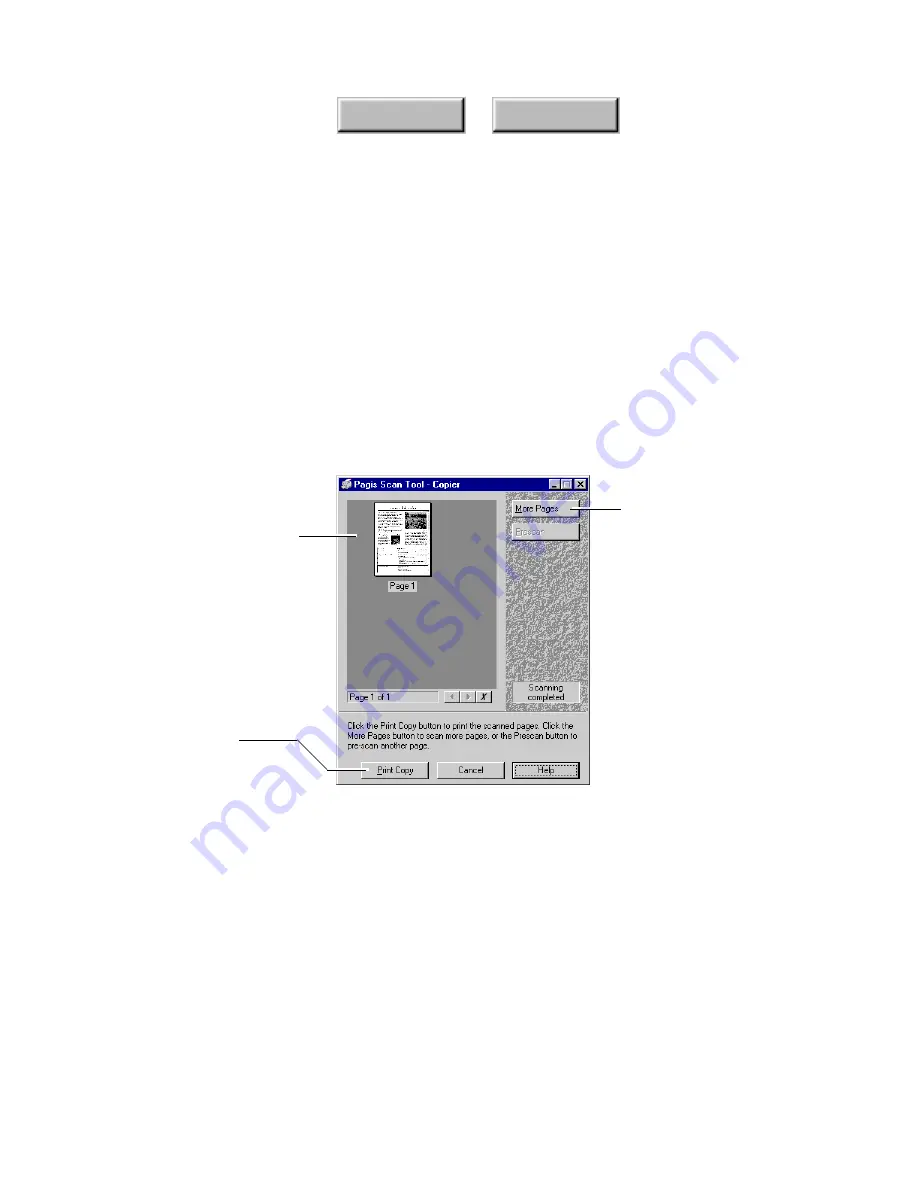
4–64
Pagis Pro User’s Guide
Index
Contents
3. Click the Copy button on the Copier tab to begin the copy
process.
As the page is being scanned, a
Copier Progress
dialog box
tracks scanning status. After the page is completely scanned, it is
printed immediately and the Copier tab (refer to Figure 4–26) is
redisplayed.
However, if you have collation turned on, the page appears as
Page 1 in the Copier Progress dialog box. Additional buttons are
added to copy more pages or begin the printing phase of the copy
process (Figure 4–27).
Scanned pages to be copied
are stored here temporarily
Click to scan more
pages to be copied
When all pages are
scanned, click to print
Figure 4–27.
Copier Progress dialog box
4. Insert the next page of the document in the scanner. In the
Copier Progress dialog box, click More Pages.
The next page is scanned and added to the Copier Progress page
area. Repeat this step for each additional page. When done
scanning, go to Step 5.
Содержание PAGIS PRO 3.0
Страница 1: ......






























