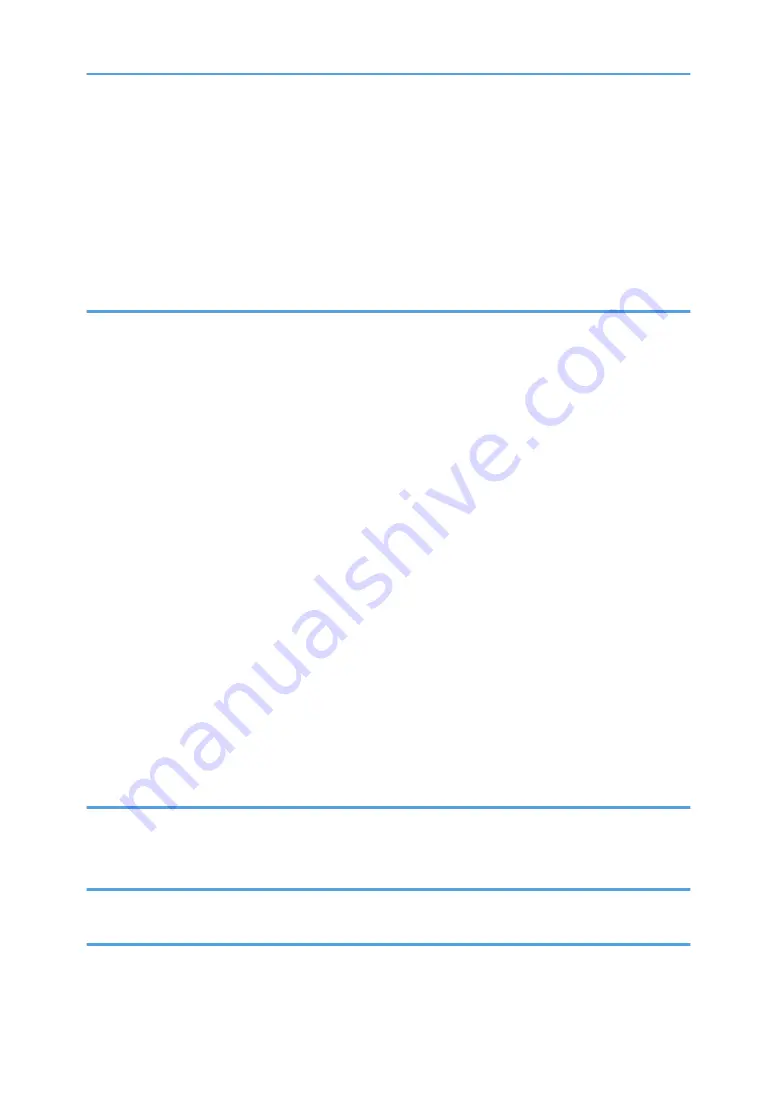
Storing Documents in Document Server.................................................................................................. 127
Managing Documents Stored in Document Server................................................................................ 128
Using the Quick Print Release Function (When Using the Smart Operation Panel).................................129
Using the Print/Scan (Memory Storage Device) Function (When Using the Smart Operation Panel).. 130
Basic Procedure When Using Scan to Folder (Classic)......................................................................... 133
Creating a Shared Folder on a Computer Running Windows/Confirming a Computer's Information.....
.................................................................................................................................................................... 135
Registering an SMB Folder.......................................................................................................................137
Deleting an SMB Registered Folder.........................................................................................................140
Entering the Path to the Destination Manually........................................................................................ 141
Basic Procedure for Sending Scan Files by E-mail (Classic)..................................................................143
Registering an E-mail Destination.............................................................................................................145
Deleting an E-mail Destination................................................................................................................. 147
Entering an E-mail Address Manually..................................................................................................... 148
Storing Data................................................................................................................................................... 157
Printing Stored Documents............................................................................................................................ 159
4
Содержание Pro C5200s
Страница 2: ......
Страница 12: ...10 ...
Страница 94: ...2 Getting Started 92 ...
Страница 99: ...2 Select the paper size 3 Place the originals and then press the Start key Auto Reduce Enlarge 97 ...
Страница 119: ...2 Enter the number of copy sets with the number keys 3 Press Continue Copying starts again Sort 117 ...
Страница 157: ...3 Press OK Specifying Scan Settings 155 ...
Страница 158: ...5 Scan 156 ...
Страница 162: ...6 Document Server 160 ...
Страница 240: ...For details about Function Compatibility see Function Compatibility Troubleshooting 9 Troubleshooting 238 ...
Страница 286: ...9 Troubleshooting 284 ...
Страница 296: ...MEMO 294 ...
Страница 297: ...MEMO 295 ...
Страница 298: ...MEMO 296 EN GB EN US D260 7012 ...
Страница 299: ... 2016 ...
Страница 300: ...D260 7012 US EN GB EN ...







































