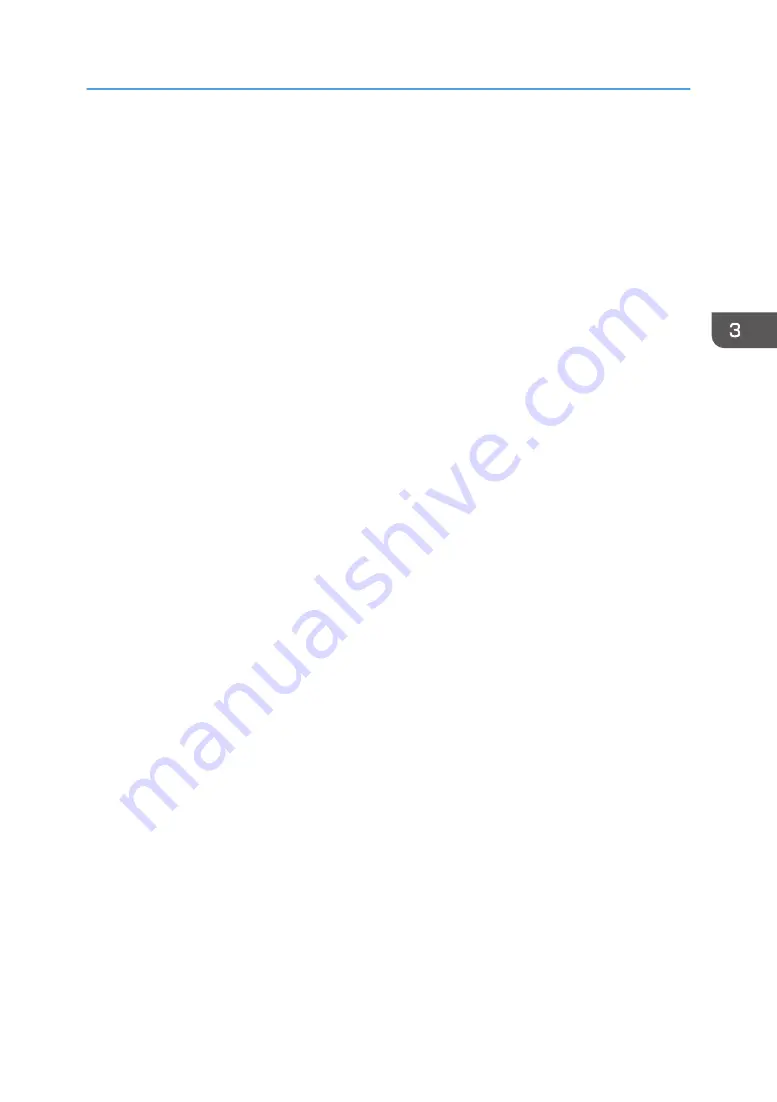
Copying onto Custom Size Paper
Sizes of paper that can be fed from the bypass tray are as follows:
• When the multi bypass banner sheet tray or the banner sheet guide tray is installed:
Horizontal length: 139.7–700.0 mm (5.50–27.55 inches), vertical length: 90.0–330.2 mm
(3.55–13.00 inches)
• When the multi bypass banner sheet tray or the banner sheet guide tray is not installed:
Horizontal length: 139.7–487.7 mm (5.50–19.20 inches), vertical length: 90.0–330.2 mm
(3.55–13.00 inches)
Note however that the limitation on the horizontal and vertical length range will vary depending on
which options are installed.
• When prints are delivered to the upper tray of Finisher SR5070 or Booklet Finisher SR5080:
Horizontal length: 139.7–487.7 mm (5.50–19.20 inches), vertical length: 100.0–330.2 mm
(3.94–13.00 inches)
When the SR5000 series output tray for banner sheet is installed, you can copy onto paper that
has a horizontal length of 139.7–700.0 mm (5.50–27.55 inches).
• When prints are delivered to the shift tray of Finisher SR5070 or Booklet Finisher SR5080:
Horizontal length: 139.7–487.7 mm (5.50–19.20 inches), vertical length: 139.7–330.2 mm
(5.50–13.00 inches)
When the SR5000 series output tray for banner sheet is installed, you can copy onto paper that
has a horizontal length of 139.7–700.0 mm (5.50–27.55 inches).
• When prints are delivered to the upper tray or the shift tray of Finisher SR4120 or Booklet Finisher
SR4130:
Horizontal length: 139.7–487.7 mm (5.50–19.20 inches), vertical length: 90.0–330.2 mm
(3.55–13.00 inches)
When the SR4000 series output tray for banner sheet is installed, you can copy onto paper that
has a horizontal length of 139.7–700.0 mm (5.50–27.55 inches)
When using the standard operation panel
When using the Smart Operation Panel
You can use this function from the Copy Application and Copier (Classic) Application.
Copying onto Custom Size Paper
109
Содержание Pro C5200s
Страница 2: ......
Страница 12: ...10 ...
Страница 94: ...2 Getting Started 92 ...
Страница 99: ...2 Select the paper size 3 Place the originals and then press the Start key Auto Reduce Enlarge 97 ...
Страница 119: ...2 Enter the number of copy sets with the number keys 3 Press Continue Copying starts again Sort 117 ...
Страница 157: ...3 Press OK Specifying Scan Settings 155 ...
Страница 158: ...5 Scan 156 ...
Страница 162: ...6 Document Server 160 ...
Страница 240: ...For details about Function Compatibility see Function Compatibility Troubleshooting 9 Troubleshooting 238 ...
Страница 286: ...9 Troubleshooting 284 ...
Страница 296: ...MEMO 294 ...
Страница 297: ...MEMO 295 ...
Страница 298: ...MEMO 296 EN GB EN US D260 7012 ...
Страница 299: ... 2016 ...
Страница 300: ...D260 7012 US EN GB EN ...
















































