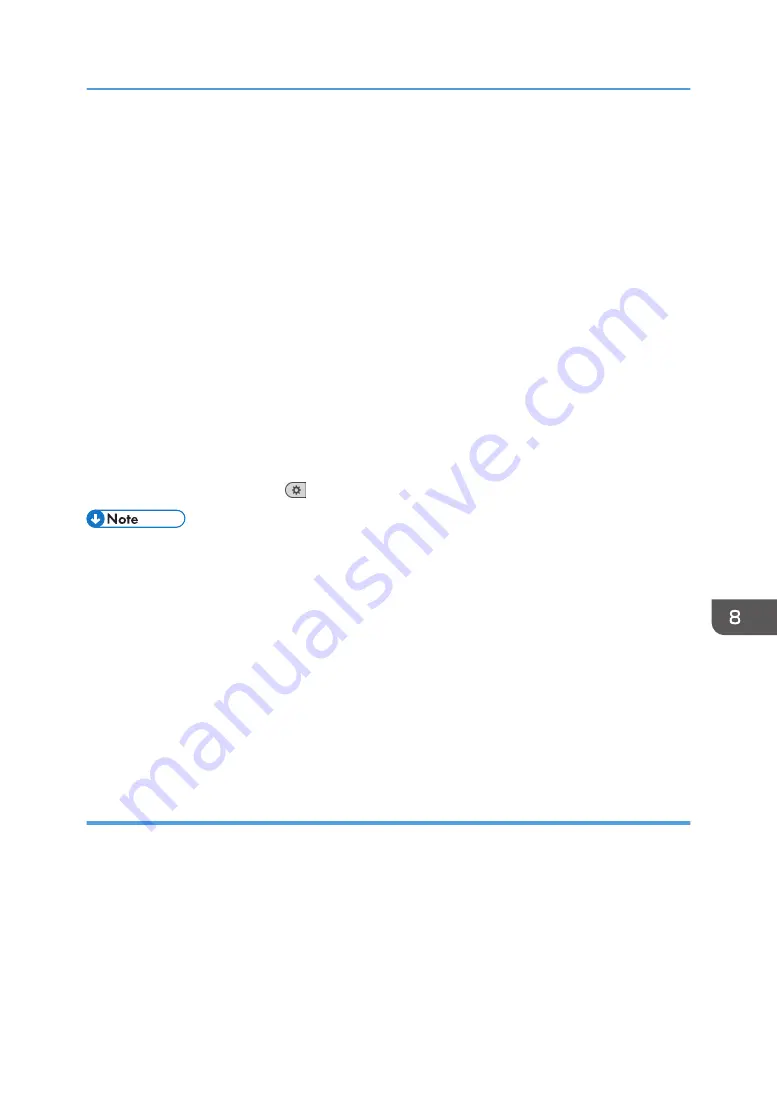
6.
Change the settings.
If you change the [Paper Weight], [Paper Type], [Coated Paper Type], [Paper Color], [Prepunched
or Not], or [Textured or Not] and press [OK], a message appears to notify you that the [Advanced
Settings] will be initialized. To apply the changes for those settings, select [Change]. To cancel the
changes, select [Do not Change].
7.
Press [OK].
8.
Press [Overwrite].
Press [Save] to register the paper settings as another custom paper.
9.
Press [Yes].
10.
Press [Exit].
11.
Close the [Tray Paper Settings] screen.
• When using the standard operation panel
1. Press the [Paper Setting] key.
• When using the Smart Operation Panel
1. Press [User Tools] (
) on the top right of the screen.
• For details about custom paper settings, see "Custom Paper Settings", Paper Settings.
• You cannot modify a custom paper that is assigned to a paper tray. To modify it, cancel the
assignment.
• For details about [Advanced Settings], contact your machine administrator.
• Sheets of custom paper are assigned with a sequential number from 0001. You can change the
number on the [Change Custom Paper Settings] screen.
• Press [Scan and Update Value of Media Identification Base Data] to register the information
scanned by the Media Identification Unit. Also press this button to increase identification accuracy
to search for custom paper or register information from custom paper that was registered without
using the master library.
Specifying a custom paper for paper trays with the Media Identification Unit
1.
Display the [Tray Paper Settings] screen.
• When using the standard operation panel
1. Press the [Paper Setting] key.
Registering a Custom Paper with the Media Identification Unit
215
Содержание Pro C5200s
Страница 2: ......
Страница 12: ...10 ...
Страница 94: ...2 Getting Started 92 ...
Страница 99: ...2 Select the paper size 3 Place the originals and then press the Start key Auto Reduce Enlarge 97 ...
Страница 119: ...2 Enter the number of copy sets with the number keys 3 Press Continue Copying starts again Sort 117 ...
Страница 157: ...3 Press OK Specifying Scan Settings 155 ...
Страница 158: ...5 Scan 156 ...
Страница 162: ...6 Document Server 160 ...
Страница 240: ...For details about Function Compatibility see Function Compatibility Troubleshooting 9 Troubleshooting 238 ...
Страница 286: ...9 Troubleshooting 284 ...
Страница 296: ...MEMO 294 ...
Страница 297: ...MEMO 295 ...
Страница 298: ...MEMO 296 EN GB EN US D260 7012 ...
Страница 299: ... 2016 ...
Страница 300: ...D260 7012 US EN GB EN ...






























