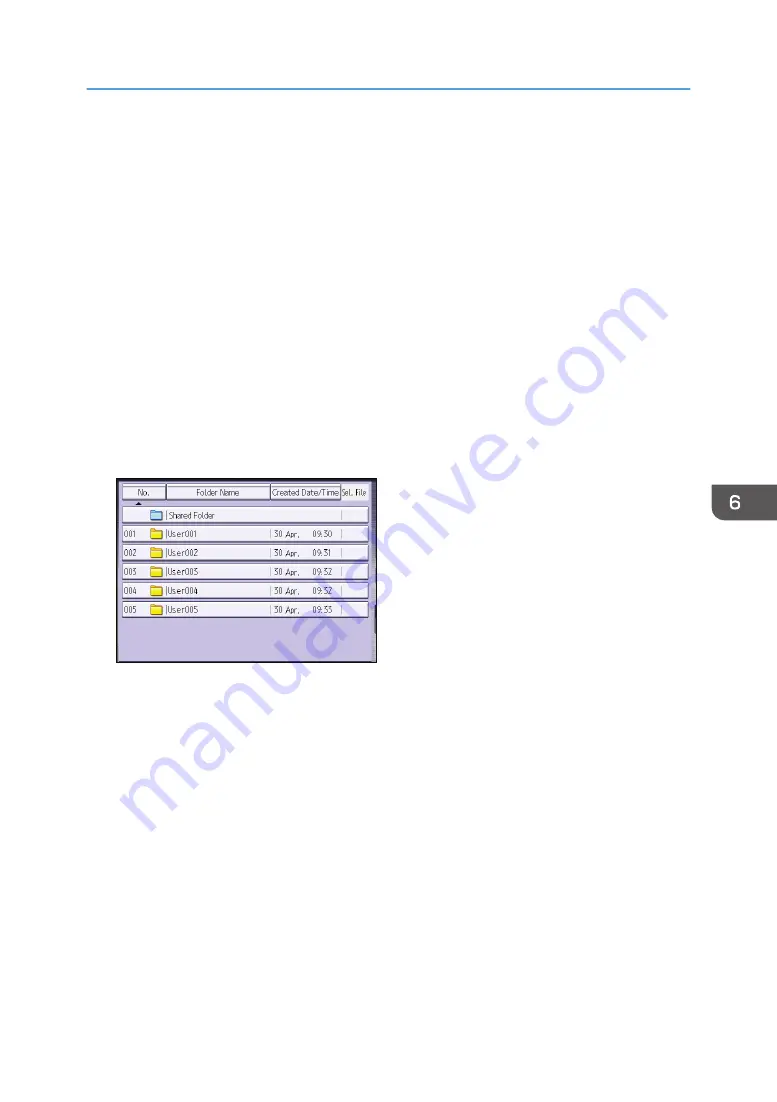
Printing Stored Documents
Prints stored documents on the Document Server.
The items you can specify on the printing screen are as follows:
• Paper tray
• The number of prints
• [Finishing] ([Output], [Finisher], [Folding Unit])
• [Cover/Slip Sheet] ([Front Cover], [Back Cover], [Designate/Chapter], [Slip Sheet])
• [Edit / Stamp] ([Margin Adj.], [Stamp], [Edit Image])
• [2 Sided / Book] ([1 Sided Print], [2 Sided Top to Top], [2 Sided Top to Bottom], [Specify Duplex
Pages], [Booklet], [Magazine])
For details about each function, see the each section.
1.
Select a folder.
2.
Select a document to be printed.
3.
When printing two or more documents at a time, repeat Step 2.
Up to 30 documents can be printed.
4.
When specifying printing conditions, press [To Printing Screen], and then configure print
settings.
5.
Enter the number of print copies with the number keys.
The maximum quantity that can be entered is 9999.
6.
Press the [Start] key.
Printing Stored Documents
159
Содержание Pro C5200s
Страница 2: ......
Страница 12: ...10 ...
Страница 94: ...2 Getting Started 92 ...
Страница 99: ...2 Select the paper size 3 Place the originals and then press the Start key Auto Reduce Enlarge 97 ...
Страница 119: ...2 Enter the number of copy sets with the number keys 3 Press Continue Copying starts again Sort 117 ...
Страница 157: ...3 Press OK Specifying Scan Settings 155 ...
Страница 158: ...5 Scan 156 ...
Страница 162: ...6 Document Server 160 ...
Страница 240: ...For details about Function Compatibility see Function Compatibility Troubleshooting 9 Troubleshooting 238 ...
Страница 286: ...9 Troubleshooting 284 ...
Страница 296: ...MEMO 294 ...
Страница 297: ...MEMO 295 ...
Страница 298: ...MEMO 296 EN GB EN US D260 7012 ...
Страница 299: ... 2016 ...
Страница 300: ...D260 7012 US EN GB EN ...






























