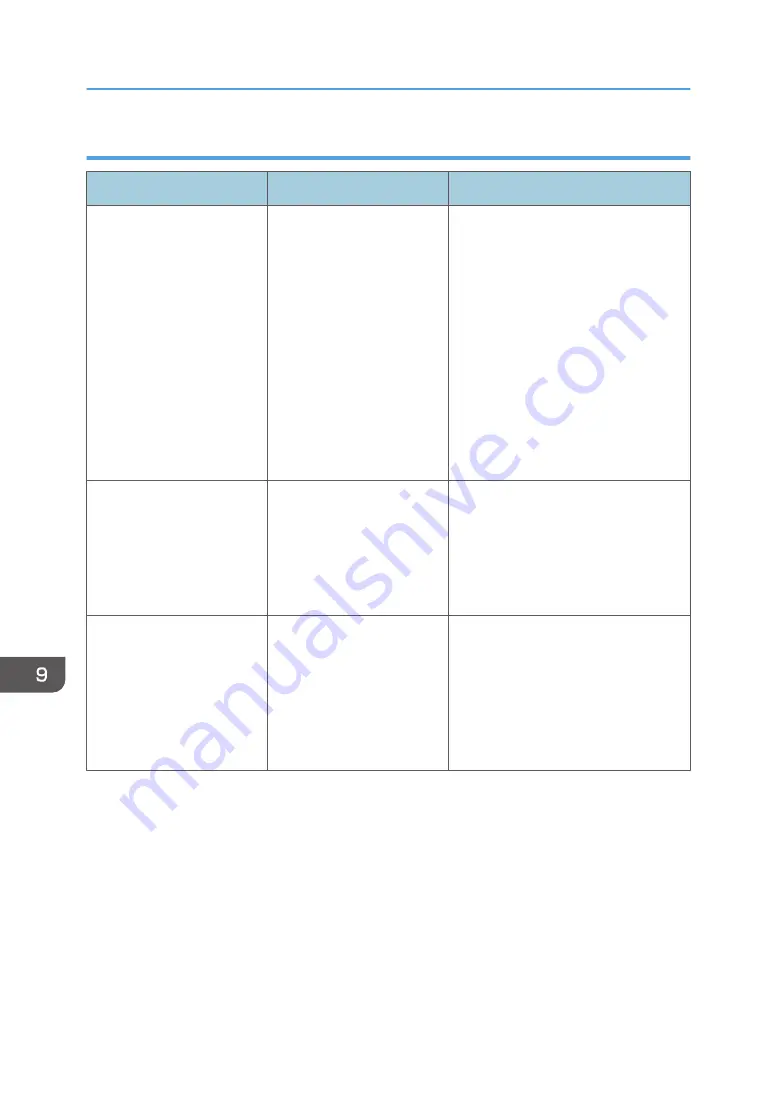
When documents cannot be scanned because the memory is full
Message
Cause
Solution
"Memory is full. Cannot
scan. The scanned data will
be deleted."
Because of insufficient hard
disk space, the first page
could not be scanned.
Try one of the following measures:
• Wait for a while, and then retry
the scan operation.
• Reduce the scan area or scanning
resolution. For details about
changing scan area and scanning
resolution, see "Scan Settings" of
Various Scan Settings, Scan.
• Delete unneeded stored files. For
details about how to delete stored
files, see "Deleting a Stored File",
Scan.
"Memory is full. Do you
want to store scanned file?"
Because there is not enough
free hard disk space in the
machine for storing in the
Document Server, only some
of the pages could be
scanned.
Specify whether or not to use the data.
"Memory is full. Scanning
has been cancelled. Press
[Send] to send the scanned
data, or press [Cancel] to
delete."
Because there is not enough
free hard disk space in the
machine for sending by e-
mail while data is being
stored in the Document
Server, only some of the
pages could be scanned.
Specify whether or not to use the data.
9. Troubleshooting
264
Содержание Pro C5200s
Страница 2: ......
Страница 12: ...10 ...
Страница 94: ...2 Getting Started 92 ...
Страница 99: ...2 Select the paper size 3 Place the originals and then press the Start key Auto Reduce Enlarge 97 ...
Страница 119: ...2 Enter the number of copy sets with the number keys 3 Press Continue Copying starts again Sort 117 ...
Страница 157: ...3 Press OK Specifying Scan Settings 155 ...
Страница 158: ...5 Scan 156 ...
Страница 162: ...6 Document Server 160 ...
Страница 240: ...For details about Function Compatibility see Function Compatibility Troubleshooting 9 Troubleshooting 238 ...
Страница 286: ...9 Troubleshooting 284 ...
Страница 296: ...MEMO 294 ...
Страница 297: ...MEMO 295 ...
Страница 298: ...MEMO 296 EN GB EN US D260 7012 ...
Страница 299: ... 2016 ...
Страница 300: ...D260 7012 US EN GB EN ...
















































