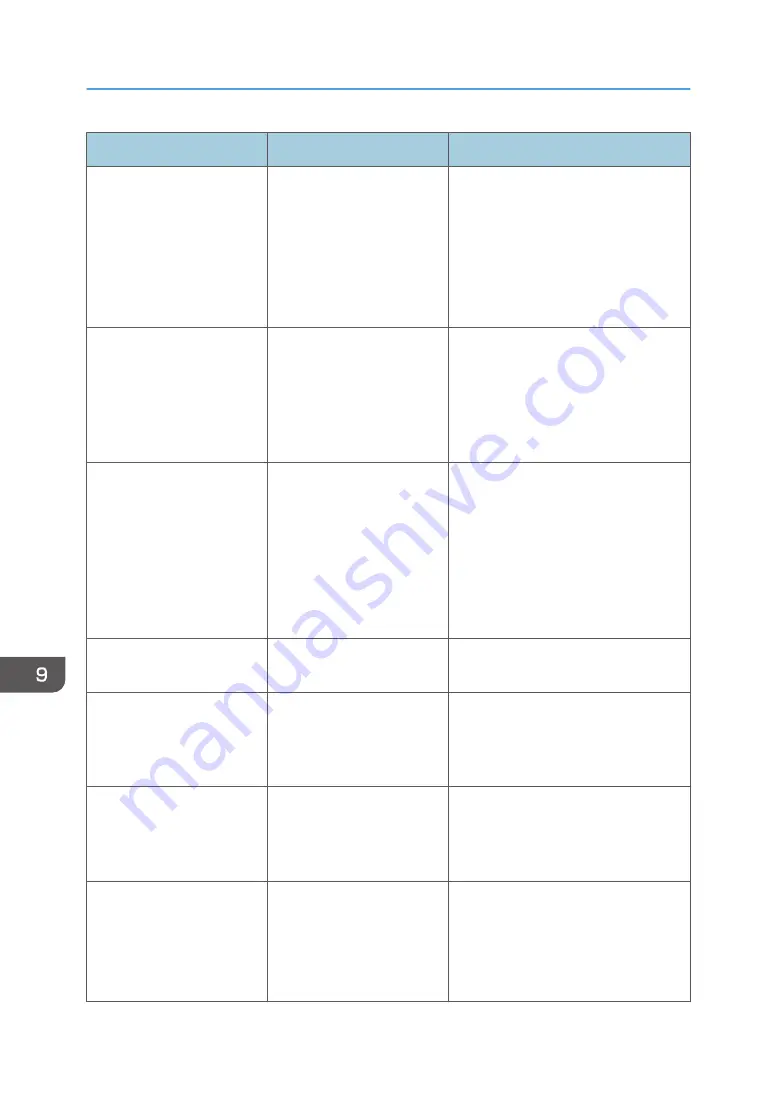
Message
Cause
Solution
"Cannot display preview of
this page."
The image data may have
been corrupted.
Press [Exit] to display the preview
screen without a thumbnail.
If the selected document contains
several pages, press [Switch] on the
"Display Page" area to change the
page, and then a preview of the next
page will appear.
"Cannot punch this paper
size."
The Punch function cannot
be used with paper size
selected.
For details about paper, see
"Specifications for Punch Unit (Finisher
SR4120, Booklet Finisher SR4130)" or
"Specifications for Punch Unit (Finisher
SR5070, Booklet Finisher SR5080)",
Maintenance and Specifications.
"Cannot staple paper of this
size."
The Staple function cannot
be used with paper size
selected.
Select a proper paper size. For details
about paper, see "Specifications for
Finisher SR4120", "Specifications for
Booklet Finisher SR4130",
"Specifications for Finisher SR5070",
or "Specifications for Booklet Finisher
SR5080", Maintenance and
Specifications.
"Check paper size."
An irregular paper size is
set.
If you press the [Start] key, the copy
will start using the selected paper.
"Duplex is not available with
this paper size."
A paper size not available in
Duplex mode has been
selected.
Select a proper paper size. For details
about paper, see "Specifications for
the Main Unit", Maintenance and
Specifications.
"Exceeded the maximum
number of sheets that can be
used. Copying will be
stopped."
The number of pages the
user is permitted to copy has
been exceeded.
For details about how to check the
number of copies available per user,
see "Managing Print Volume per User",
Security Guide.
"Exceeded the maximum
number of multi-sheet fold.
Printing will be cancelled."
A print job was canceled
because more than the
maximum number of multi-
sheet folds was specified.
Specify fewer sheets for the multi-sheet
fold function.
For details about the maximum number
of multi-sheet fold, see "Fold", Copy/
Document Server.
9. Troubleshooting
240
Содержание Pro C5200s
Страница 2: ......
Страница 12: ...10 ...
Страница 94: ...2 Getting Started 92 ...
Страница 99: ...2 Select the paper size 3 Place the originals and then press the Start key Auto Reduce Enlarge 97 ...
Страница 119: ...2 Enter the number of copy sets with the number keys 3 Press Continue Copying starts again Sort 117 ...
Страница 157: ...3 Press OK Specifying Scan Settings 155 ...
Страница 158: ...5 Scan 156 ...
Страница 162: ...6 Document Server 160 ...
Страница 240: ...For details about Function Compatibility see Function Compatibility Troubleshooting 9 Troubleshooting 238 ...
Страница 286: ...9 Troubleshooting 284 ...
Страница 296: ...MEMO 294 ...
Страница 297: ...MEMO 295 ...
Страница 298: ...MEMO 296 EN GB EN US D260 7012 ...
Страница 299: ... 2016 ...
Страница 300: ...D260 7012 US EN GB EN ...
















































