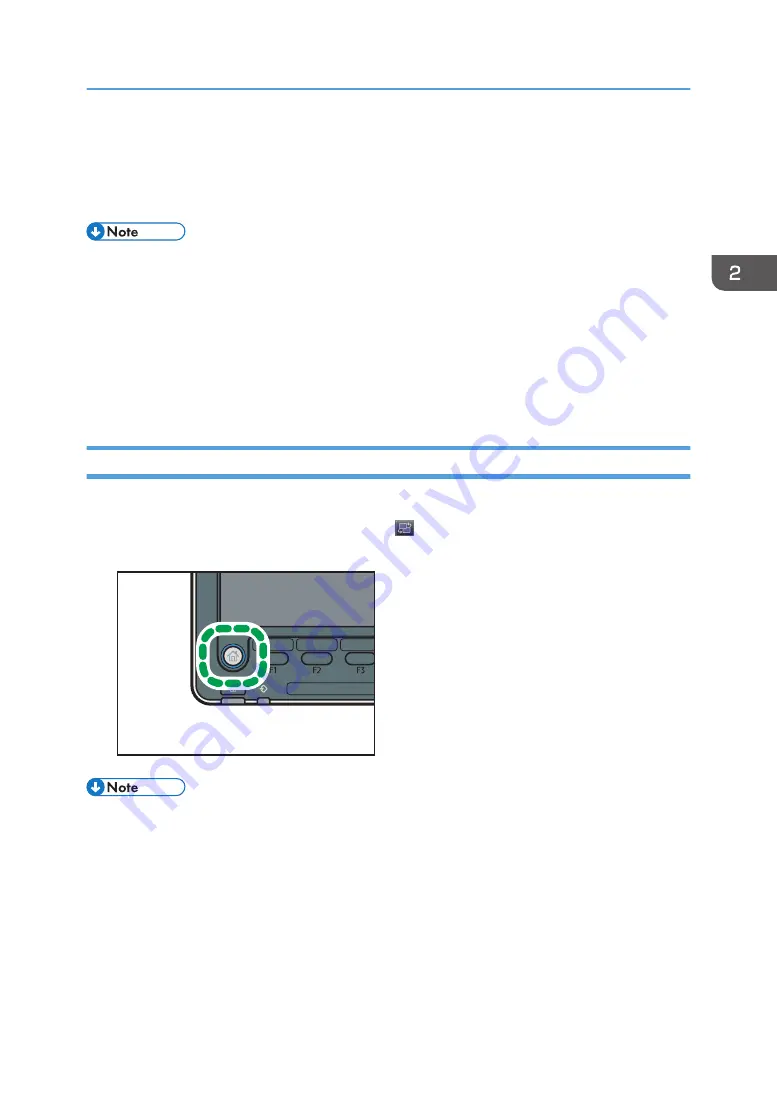
How to Use the [Home] Screen (When Using
the Standard Operation Panel)
• You cannot switch modes in any of the following situations:
• While scanning an original using the scanner function
• When accessing User Tools / Inquiry
• During interrupt copying
• The [Top] screen is set as the default screen when the machine is turned on. You can change this
default setting under Function Priority. See "System Settings", Connecting the Machine/ System
Settings.
Displaying the [Home] Screen (When Using the Standard Operation Panel)
1.
Press the [Home] key on the control panel.
If the [Home] screen does not appear, press the icon at the upper right corner of the screen to
switch to the menu screen.
CUV108
• Function or shortcut icons will be displayed on the [Home] screen. For details, see page 48 "
How to Use the [Top] Screen and the [Home] Screen (When Using the Standard Operation
Panel)".
• To use a different function, press the icon of the function you want to use. For details, see
"Changing Modes by Pressing the Function Keys (When Using the Standard Operation Panel)",
Getting Started.
How to Use the [Home] Screen (When Using the Standard Operation Panel)
47
Содержание Pro C5200s
Страница 2: ......
Страница 12: ...10 ...
Страница 94: ...2 Getting Started 92 ...
Страница 99: ...2 Select the paper size 3 Place the originals and then press the Start key Auto Reduce Enlarge 97 ...
Страница 119: ...2 Enter the number of copy sets with the number keys 3 Press Continue Copying starts again Sort 117 ...
Страница 157: ...3 Press OK Specifying Scan Settings 155 ...
Страница 158: ...5 Scan 156 ...
Страница 162: ...6 Document Server 160 ...
Страница 240: ...For details about Function Compatibility see Function Compatibility Troubleshooting 9 Troubleshooting 238 ...
Страница 286: ...9 Troubleshooting 284 ...
Страница 296: ...MEMO 294 ...
Страница 297: ...MEMO 295 ...
Страница 298: ...MEMO 296 EN GB EN US D260 7012 ...
Страница 299: ... 2016 ...
Страница 300: ...D260 7012 US EN GB EN ...






























