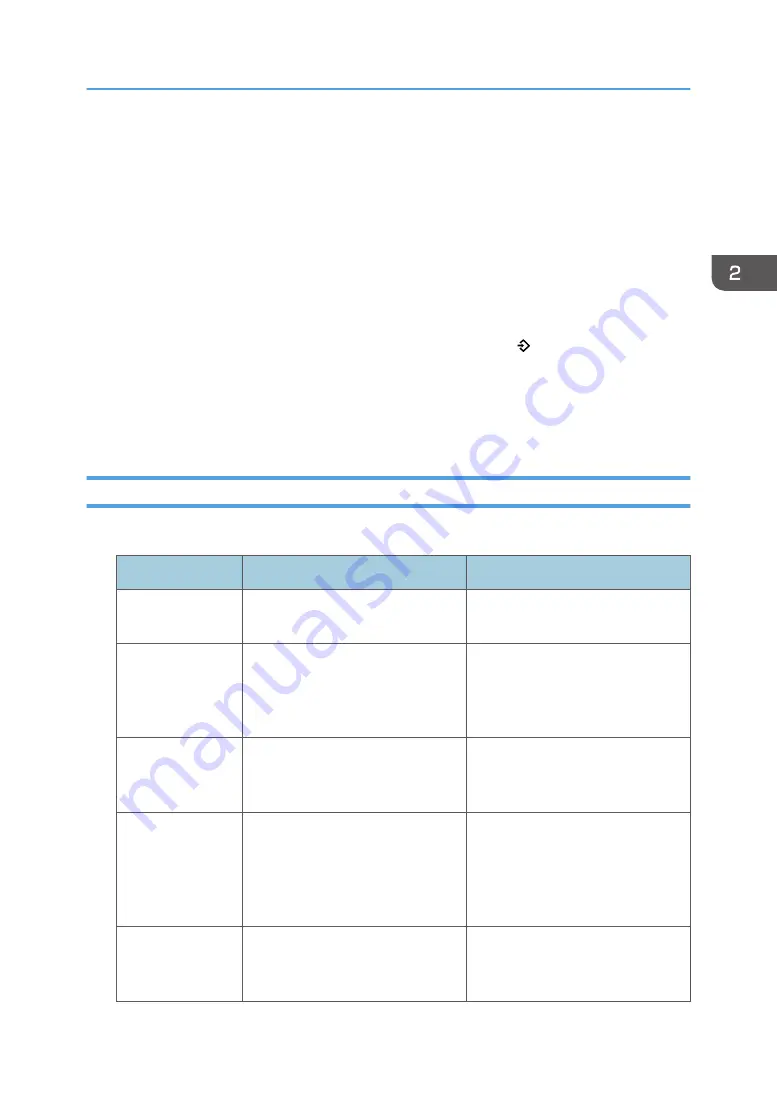
• Destinations can be registered to a program of the scanner mode only when [Include Destinations]
is selected for [Program Setting for Destinations] in [Scanner Features]. For details about the setting,
see "General Settings", Scan.
• Folder destinations that have protection codes cannot be registered to a program of the scanner
mode.
• Programs are not deleted by turning the power off or by pressing [Reset] unless the program is
deleted or overwritten.
• You can use an image file that is 72 × 72 pixels as a program icon for Standard applications and
Quick applications.
• When you are using the Classic Applications, program numbers with next to them indicate that
the programs have been registered.
• Programs can be registered to the [Home] screen, and can be recalled easily. For details, see
page 61 "Adding Icons to the [Home] Screen (When Using the Smart Operation Panel)". Shortcuts
to programs stored in Document Server mode cannot be registered to the [Home] screen.
Example of Programs (When Using the Smart Operation Panel)
Copier (Classic)
Program name
Program description
Effect
Eco copy
Specify [Combine 2 Sides] in
[Dup./Combine/Series].
You can save paper and toner.
Dated confidential
copy
In [Edit / Color], specify
[CONFIDENTIAL] under [Preset
Stamp], and [Date Stamp].
You can increase security
awareness by printing
"CONFIDENTIAL" and the date on
copies.
Conference
material copy
Specify [Combine 2 Sides] in
[Dup./Combine/Series] and
[Staple] in [Finishing].
You can copy conference materials
efficiently.
Magazine copy
In [Dup./Combine/Series], specify
[Magazine] under [Book], and also
specify [Staple: Center] in
[Finishing].
You can save paper. Also, you can
perform printing jobs such as
producing leaflets in-house instead
of having them printed by an
outside printing company.
Unified-size copy
Specify [Mixed Sizes] in [Original
Settings] and [Auto Reduce /
Enlarge] in the initial display.
You can print various size copies
onto one size of paper, so they are
easier to manage.
Registering Functions in a Program (When Using the Smart Operation Panel)
81
Содержание Pro C5200s
Страница 2: ......
Страница 12: ...10 ...
Страница 94: ...2 Getting Started 92 ...
Страница 99: ...2 Select the paper size 3 Place the originals and then press the Start key Auto Reduce Enlarge 97 ...
Страница 119: ...2 Enter the number of copy sets with the number keys 3 Press Continue Copying starts again Sort 117 ...
Страница 157: ...3 Press OK Specifying Scan Settings 155 ...
Страница 158: ...5 Scan 156 ...
Страница 162: ...6 Document Server 160 ...
Страница 240: ...For details about Function Compatibility see Function Compatibility Troubleshooting 9 Troubleshooting 238 ...
Страница 286: ...9 Troubleshooting 284 ...
Страница 296: ...MEMO 294 ...
Страница 297: ...MEMO 295 ...
Страница 298: ...MEMO 296 EN GB EN US D260 7012 ...
Страница 299: ... 2016 ...
Страница 300: ...D260 7012 US EN GB EN ...






























