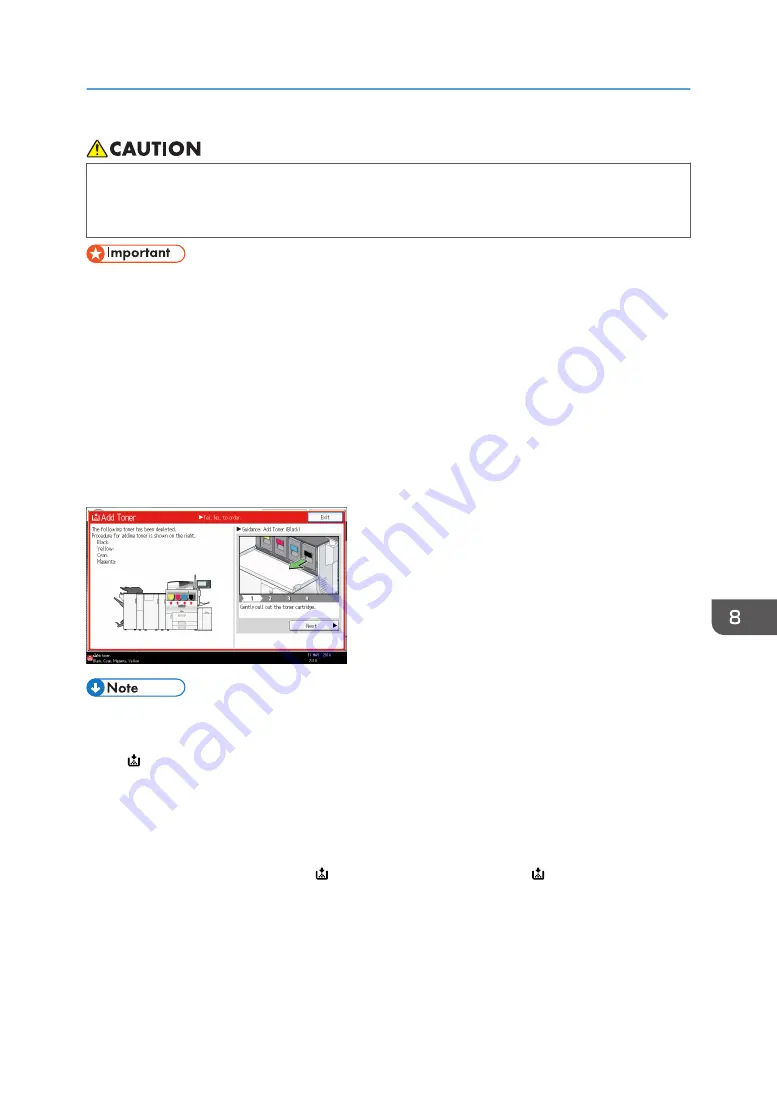
• When replacing a toner or waste toner container or consumables with toner, make sure that the
toner does not splatter. Put the waste consumables in a bag after they are removed. For
consumables with a lid, make sure that the lid is shut.
• Always replace the toner cartridge when a notification appears on the machine.
• Fault may occur if you use toner other than the recommended type.
• When adding toner, do not turn off the main power. If you do, settings will be lost.
• Store toner where it will not be exposed to direct sunlight, temperatures above 35°C (95°F), or
high humidity.
• Place the toner cartridge on a flat surface with its opening facing up.
• Do not shake the toner cartridge with its mouth down after removing it. Residual toner may scatter.
• Do not repeatedly install and remove toner cartridges. This will result in toner leakage.
Follow the instruction on the screen regarding how to replace a toner cartridge.
• If "Toner Cartridge is almost empty." appears, the toner has almost run out. Have a replacement
toner cartridge at hand.
• If appears when there is a lot of toner, follow the toner replacement instructions that appear on
the screen. Pull out the cartridge, and then reinstall it.
• When you use the standard operation panel, you can check the name of the required toner and
the replacement procedure using the [Add Toner] screen.
• When you use the Smart Operation Panel, you can check the name of the required toner and the
replacement procedure using the [ Add Toner] screen. To display the [ Add Toner] screen, press
[Check Status], and then press [Check] in the [Mach. Status] area in the [Mach./Applic. Stat] tab.
• For details about how to check contact number where you can order supplies, see "Inquiry",
Maintenance and Specifications.
Adding Toner
219
Содержание Pro C5200s
Страница 2: ......
Страница 12: ...10 ...
Страница 94: ...2 Getting Started 92 ...
Страница 99: ...2 Select the paper size 3 Place the originals and then press the Start key Auto Reduce Enlarge 97 ...
Страница 119: ...2 Enter the number of copy sets with the number keys 3 Press Continue Copying starts again Sort 117 ...
Страница 157: ...3 Press OK Specifying Scan Settings 155 ...
Страница 158: ...5 Scan 156 ...
Страница 162: ...6 Document Server 160 ...
Страница 240: ...For details about Function Compatibility see Function Compatibility Troubleshooting 9 Troubleshooting 238 ...
Страница 286: ...9 Troubleshooting 284 ...
Страница 296: ...MEMO 294 ...
Страница 297: ...MEMO 295 ...
Страница 298: ...MEMO 296 EN GB EN US D260 7012 ...
Страница 299: ... 2016 ...
Страница 300: ...D260 7012 US EN GB EN ...
















































