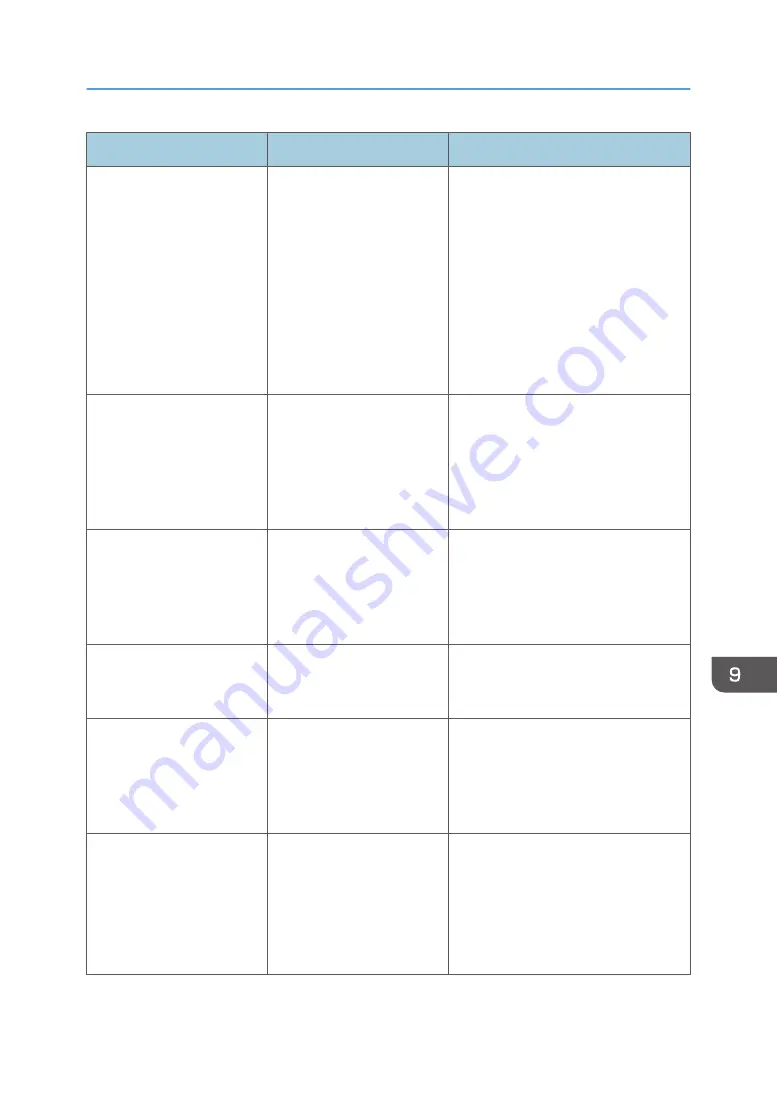
Problem
Cause
Solution
When printing to envelopes,
the envelopes may be fed in
together, or the envelopes
may not be fed.
The envelopes are curled.
Make sure you fully flatten curled
envelopes before you load them. Do
not stack envelopes over the specified
limit for the paper tray.
If misfeeds still occur after the
envelopes have been flattened, load
envelopes on the tray one at a time
and print them individually.
For details about how to load
envelopes, see page 205 "Envelopes".
Cannot print in duplex
mode.
You have selected a paper
tray that is not set for duplex
printing.
Change the setting for "Apply Duplex"
in "Tray Paper Settings" to enable
duplex printing for the paper tray. For
details about setting "Apply Duplex",
see "Tray Paper Settings", Paper
Settings.
Cannot print in duplex
mode.
You have selected a paper
type that cannot be used for
duplex printing.
In "Tray Paper Settings", select a paper
type that can be used for duplex
printing. For details about setting
"Paper Type", see "Tray Paper
Settings", Paper Settings.
The machine does not turn
off in 4 minutes after the
main power is turned off.
The machine cannot perform
the shutdown procedure.
Repeat the shutdown procedure. If the
machine does not turn off, contact your
service representative.
An error has occurred when
the Address Book is
changed from the display
panel or Web Image
Monitor.
The Address Book cannot be
changed while you delete
the multiple stored
documents.
Wait a while, and then retry the
operation.
The Address Book cannot be
changed from the display
panel.
The Address Book cannot be
changed while it is being
backed up from Web Image
Monitor or other tools
running on the computer.
• Wait until the Address Book
backup is complete, and then try
to change the Address Book
again.
• If an SC997 error occurs, press
[Exit].
When You Have Problems Operating the Machine
235
Содержание Pro C5200s
Страница 2: ......
Страница 12: ...10 ...
Страница 94: ...2 Getting Started 92 ...
Страница 99: ...2 Select the paper size 3 Place the originals and then press the Start key Auto Reduce Enlarge 97 ...
Страница 119: ...2 Enter the number of copy sets with the number keys 3 Press Continue Copying starts again Sort 117 ...
Страница 157: ...3 Press OK Specifying Scan Settings 155 ...
Страница 158: ...5 Scan 156 ...
Страница 162: ...6 Document Server 160 ...
Страница 240: ...For details about Function Compatibility see Function Compatibility Troubleshooting 9 Troubleshooting 238 ...
Страница 286: ...9 Troubleshooting 284 ...
Страница 296: ...MEMO 294 ...
Страница 297: ...MEMO 295 ...
Страница 298: ...MEMO 296 EN GB EN US D260 7012 ...
Страница 299: ... 2016 ...
Страница 300: ...D260 7012 US EN GB EN ...
















































