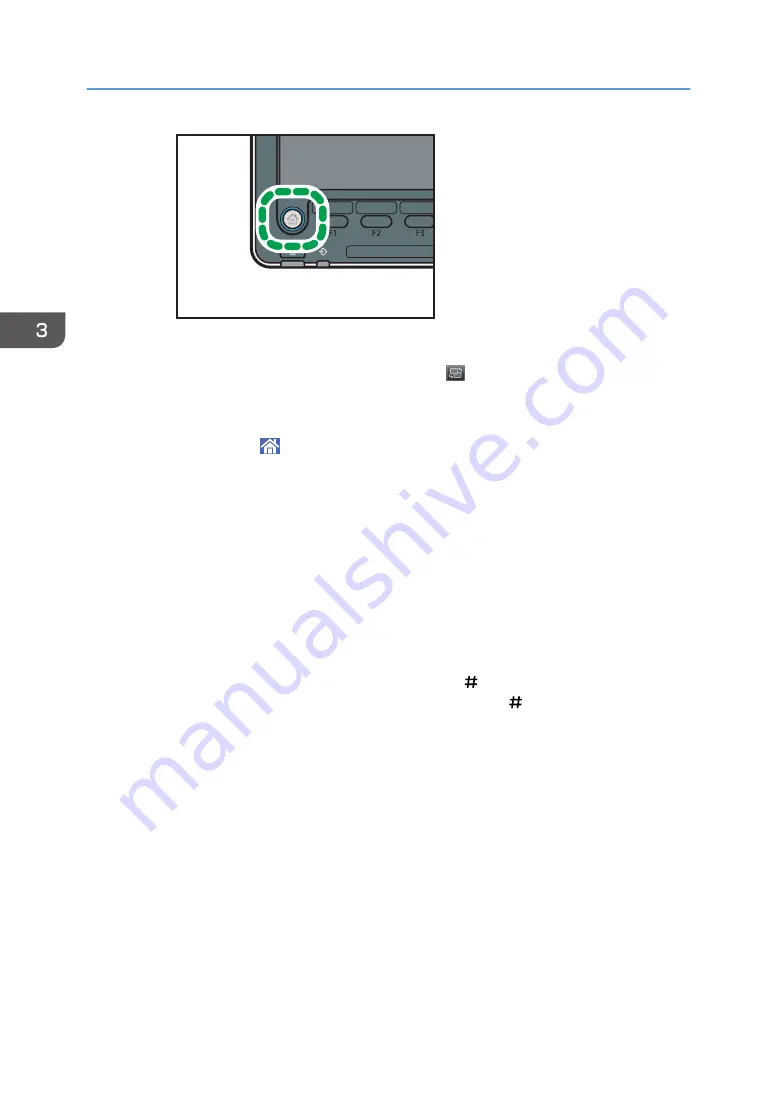
CUV108
2. Press the [Copier] icon on the screen.
If the [Copier] icon does not appear, press the icon at the upper right corner of the
screen to switch to the menu screen.
• When using the Smart Operation Panel
1. Press [Home] ( ) at the bottom of the screen in the center.
2. Press the [Copier (Classic)] icon on the [Home] screen.
2.
Make sure that no previous settings remain.
When there are previous settings remaining, press the [Reset] key.
3.
Place the originals.
4.
Make desired settings.
5.
Enter the number of copies with the number keys.
The maximum copy quantity that can be entered is 9999.
6.
Press the [Start] key.
When placing the original on the exposure glass, press the [ ] key after all originals are scanned.
Some functions such as Batch mode may require that you press the [ ] key when placing originals
in the ADF.
Follow the messages that appear on screen.
7.
When the copy job is finished, press the [Reset] key to clear the settings.
3. Copy
94
Содержание Pro C5200s
Страница 2: ......
Страница 12: ...10 ...
Страница 94: ...2 Getting Started 92 ...
Страница 99: ...2 Select the paper size 3 Place the originals and then press the Start key Auto Reduce Enlarge 97 ...
Страница 119: ...2 Enter the number of copy sets with the number keys 3 Press Continue Copying starts again Sort 117 ...
Страница 157: ...3 Press OK Specifying Scan Settings 155 ...
Страница 158: ...5 Scan 156 ...
Страница 162: ...6 Document Server 160 ...
Страница 240: ...For details about Function Compatibility see Function Compatibility Troubleshooting 9 Troubleshooting 238 ...
Страница 286: ...9 Troubleshooting 284 ...
Страница 296: ...MEMO 294 ...
Страница 297: ...MEMO 295 ...
Страница 298: ...MEMO 296 EN GB EN US D260 7012 ...
Страница 299: ... 2016 ...
Страница 300: ...D260 7012 US EN GB EN ...






























