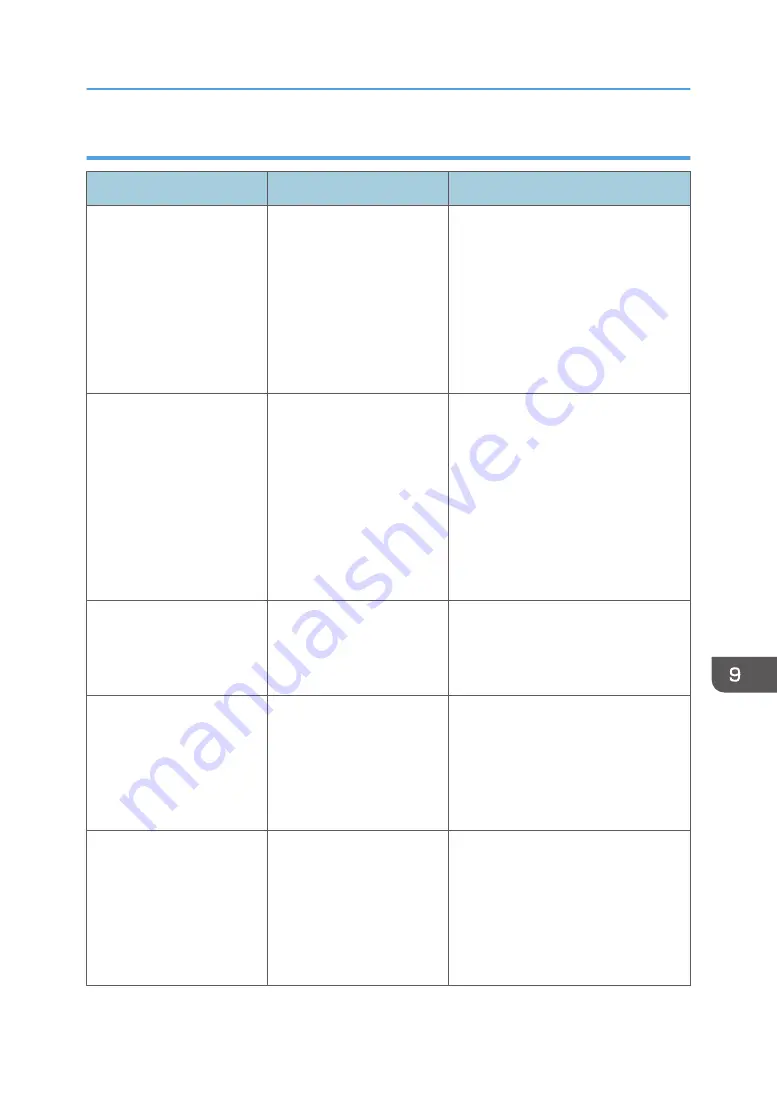
When data transmission fails
Message
Cause
Solution
"Authentication with the
destination has failed. Check
settings. To check the current
status, press [Scanned Files
Status]."
The entered user name or
password was invalid.
• Check that the user name and
password are correct.
• Check that the ID and password
for the destination folder are
correct.
• A password of 128 or more
characters may not be
recognized.
"Exceeded max. email size.
Sending email has been
cancelled. Check [Max.
Email Size] in Scanner
Features."
The file size per page has
reached the maximum e-
mail size specified in
[Scanner Features].
Change the scanner features settings
as follows:
• Increase the e-mail size limit in
[Max. Email Size].
• Change the [Divide & Send
Email] setting to [Yes (per Page)]
or [Yes (per Max. Size)]. For
details about these settings, see
"Send Settings", Scan.
"Sending the data has
failed. The data will be
resent later."
A network error has
occurred and a file was not
sent correctly.
Wait until sending is retried
automatically after the preset interval. If
sending fails again, contact your
administrator.
"Transmission has failed.
Insufficient memory in the
destination hard disk. To
check the current status,
press [Scanned Files
Status]."
Transmission has failed.
There was not enough free
space on the hard disk of the
SMTP server, FTP server, or
client computer at the
destination.
Allocate sufficient space.
"Transmission has failed. To
check the current status,
press [Scanned Files
Status]."
While a file was being sent,
a network error occurred
and the file could not be sent
correctly.
If the same message appears again
after scanning again, the cause could
be a mixed network, or network
settings were changed during WSD
scanner transmission. For details about
network error, contact your
administrator.
Messages Displayed When You Use the Scanner Function
265
Содержание Pro C5200s
Страница 2: ......
Страница 12: ...10 ...
Страница 94: ...2 Getting Started 92 ...
Страница 99: ...2 Select the paper size 3 Place the originals and then press the Start key Auto Reduce Enlarge 97 ...
Страница 119: ...2 Enter the number of copy sets with the number keys 3 Press Continue Copying starts again Sort 117 ...
Страница 157: ...3 Press OK Specifying Scan Settings 155 ...
Страница 158: ...5 Scan 156 ...
Страница 162: ...6 Document Server 160 ...
Страница 240: ...For details about Function Compatibility see Function Compatibility Troubleshooting 9 Troubleshooting 238 ...
Страница 286: ...9 Troubleshooting 284 ...
Страница 296: ...MEMO 294 ...
Страница 297: ...MEMO 295 ...
Страница 298: ...MEMO 296 EN GB EN US D260 7012 ...
Страница 299: ... 2016 ...
Страница 300: ...D260 7012 US EN GB EN ...
















































