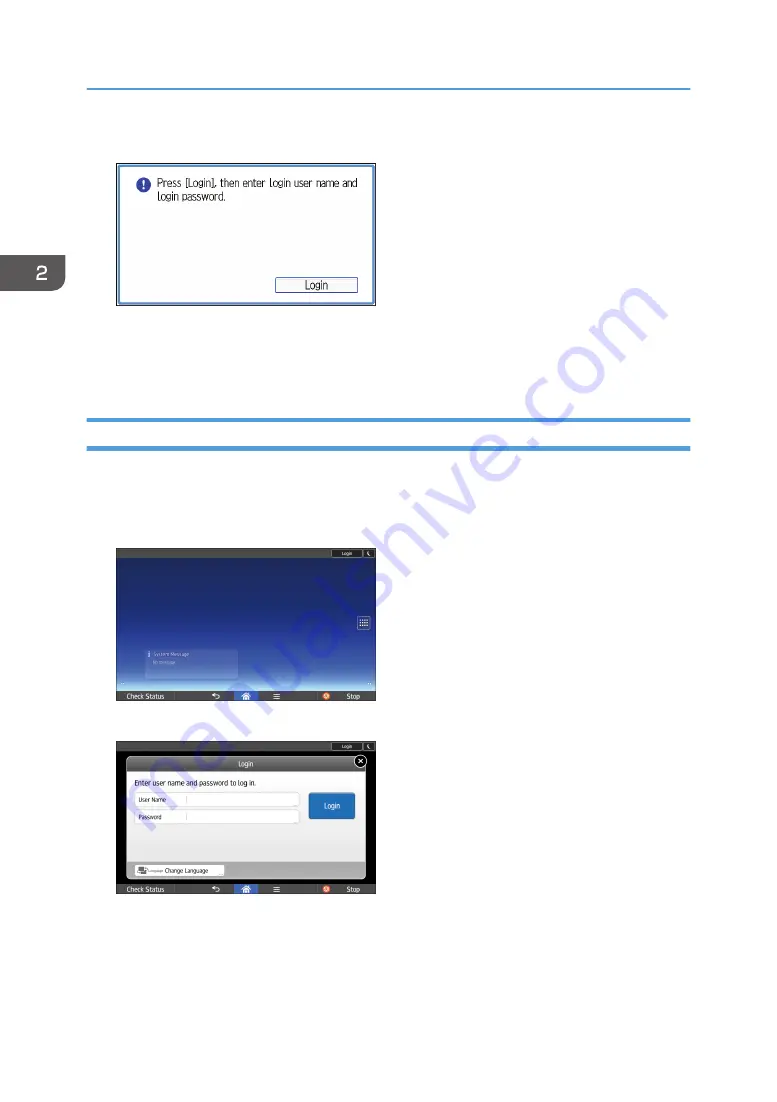
1.
Press [Login].
2.
Enter a Login User Name, and then press [OK].
3.
Enter a Login Password, and then press [OK].
When the user is authenticated, the screen for the function you are using appears.
Logging In Using the Control Panel (When Using the Smart Operation Panel)
This section explains the procedure for logging in to the machine when Basic Authentication, Windows
Authentication, or LDAP Authentication is set.
1.
Press [Login] on the top right on the screen.
2.
Press [User Name].
3.
Enter a Login User Name, and then press [Done].
4.
Press [Password].
5.
Enter a Login Password, and then press [Done].
6.
Press [Login].
2. Getting Started
88
Содержание Pro C5200s
Страница 2: ......
Страница 12: ...10 ...
Страница 94: ...2 Getting Started 92 ...
Страница 99: ...2 Select the paper size 3 Place the originals and then press the Start key Auto Reduce Enlarge 97 ...
Страница 119: ...2 Enter the number of copy sets with the number keys 3 Press Continue Copying starts again Sort 117 ...
Страница 157: ...3 Press OK Specifying Scan Settings 155 ...
Страница 158: ...5 Scan 156 ...
Страница 162: ...6 Document Server 160 ...
Страница 240: ...For details about Function Compatibility see Function Compatibility Troubleshooting 9 Troubleshooting 238 ...
Страница 286: ...9 Troubleshooting 284 ...
Страница 296: ...MEMO 294 ...
Страница 297: ...MEMO 295 ...
Страница 298: ...MEMO 296 EN GB EN US D260 7012 ...
Страница 299: ... 2016 ...
Страница 300: ...D260 7012 US EN GB EN ...






























