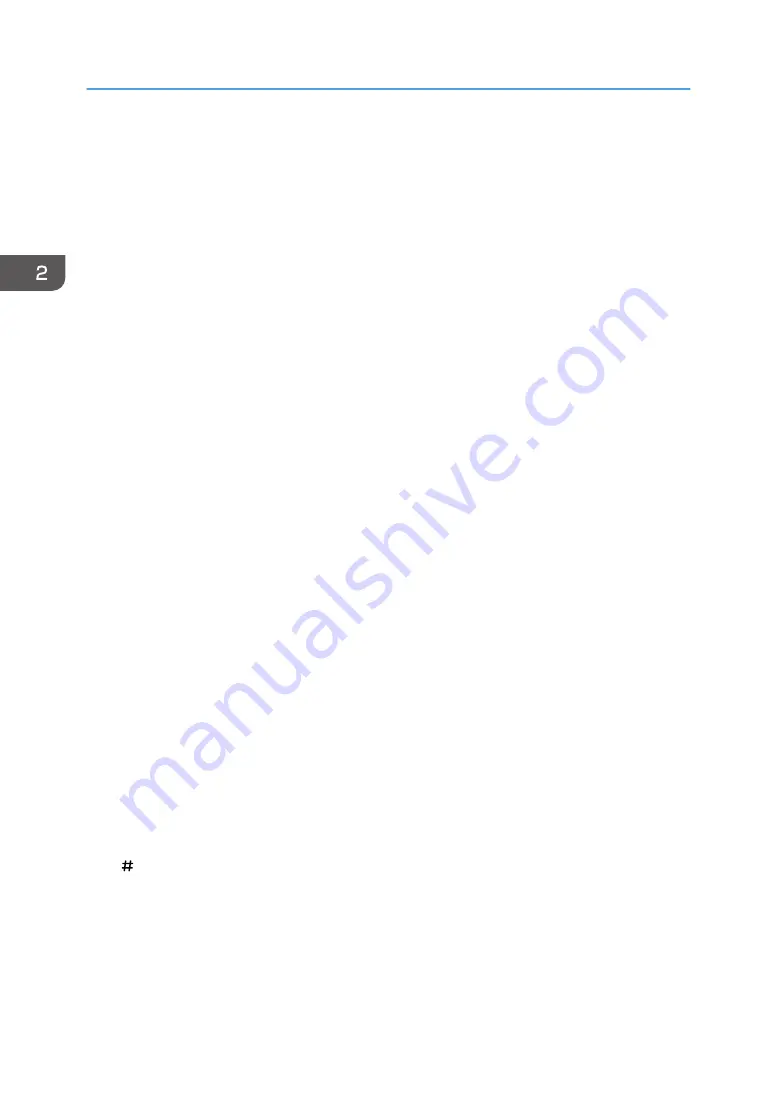
3. [Program] key (copier, Document Server, and scanner mode)
• Press to register frequently used settings, or to recall registered settings.
See "Registering Frequently Used Functions (When Using the Standard Operation Panel)", Convenient
Functions.
• Press to program defaults for the initial display when modes are cleared or reset, or immediately after
the main power switch is turned on.
See "Changing the Default Functions of the Initial Screen", Convenient Functions.
4. [Interrupt] key
Press to make interrupt copies. See "Interrupt Copy", Copy/ Document Server.
5. Main power indicator
The main power indicator goes on when you turn on the main power switch.
6. [Energy Saver] key
Press to switch to and from Low Power mode or Sleep mode. See "Saving Energy", Getting Started.
When the machine is in Low Power mode, the [Energy Saver] key is lit. In Sleep mode, the [Energy Saver] key
flashes slowly.
7. [Login/Logout] key
Press to log in or log out.
8. [User Tools] key
Press to change the default settings to meet your requirements. See "Accessing User Tools", Connecting the
Machine/ System Settings.
You can find out where to order expendable supplies and where to call when a malfunction occurs. You can
also print these details. See "Checking Inquiry using the User Tools", Maintenance and Specifications.
9. [Paper Setting] key
Specify settings for the paper tray. See Paper Settings.
10. [Counter] key
Press to check or print the counter value. See "Counter", Maintenance and Specifications.
11. [Language] key
12. [Simple Screen] key
Press to switch to the simple screen. See "Switching Screen Patterns (When Using the Standard Operation
Panel)", Getting Started.
13. [ ] key (Enter key)
Press to confirm values entered or items specified.
14. [Start] key
Press to start copying, printing, scanning, or sending.
2. Getting Started
42
Содержание Pro C5200s
Страница 2: ......
Страница 12: ...10 ...
Страница 94: ...2 Getting Started 92 ...
Страница 99: ...2 Select the paper size 3 Place the originals and then press the Start key Auto Reduce Enlarge 97 ...
Страница 119: ...2 Enter the number of copy sets with the number keys 3 Press Continue Copying starts again Sort 117 ...
Страница 157: ...3 Press OK Specifying Scan Settings 155 ...
Страница 158: ...5 Scan 156 ...
Страница 162: ...6 Document Server 160 ...
Страница 240: ...For details about Function Compatibility see Function Compatibility Troubleshooting 9 Troubleshooting 238 ...
Страница 286: ...9 Troubleshooting 284 ...
Страница 296: ...MEMO 294 ...
Страница 297: ...MEMO 295 ...
Страница 298: ...MEMO 296 EN GB EN US D260 7012 ...
Страница 299: ... 2016 ...
Страница 300: ...D260 7012 US EN GB EN ...






























