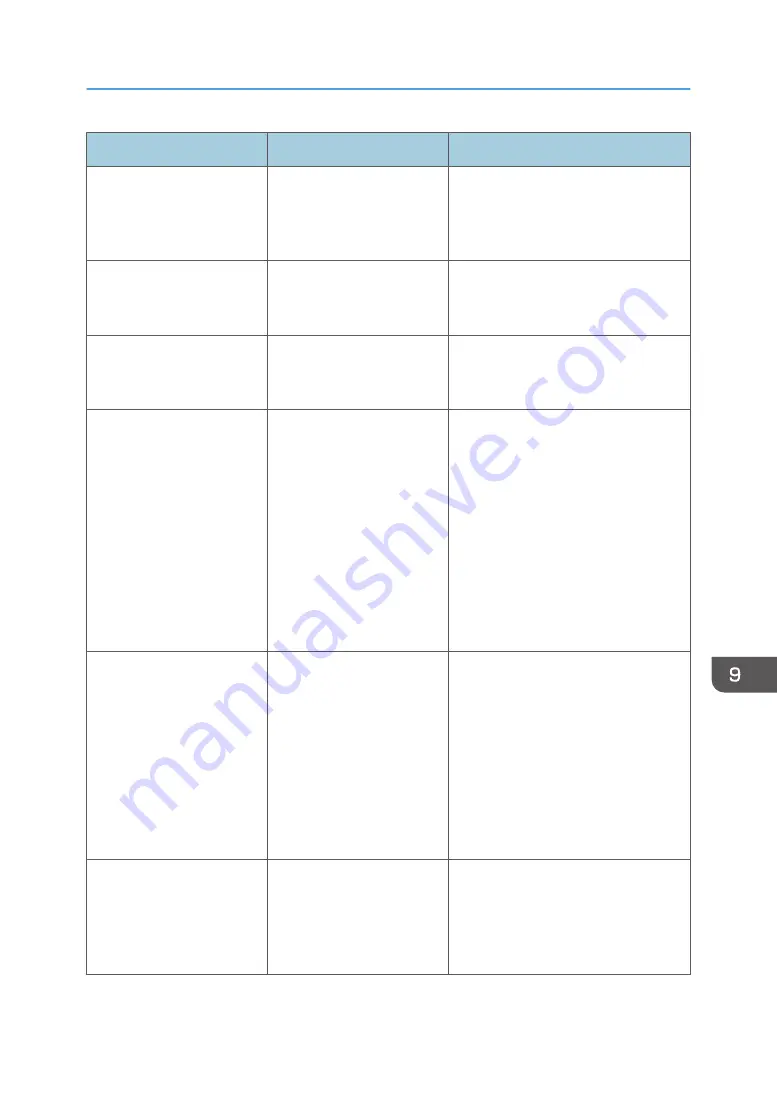
Message
Cause
Solution
"Sending data failed."
The machine received a
command to stop
transmission from the printer
driver.
Check if the computer is working
correctly.
"The selected paper size is
not supported. This job has
been cancelled."
Job reset is automatically
performed if the specified
paper size is incorrect.
Specify the correct paper size, and
then print the file again.
"The selected paper type is
not supported. This job has
been cancelled."
Job reset is automatically
performed if the specified
paper type is incorrect.
Specify the correct paper type, and
then print the file again.
"Staple error occurred. The
job has been cancelled."
The maximum number of
sheets that can be stapled
together has been exceeded
when [Cancel Printing] is
selected in [When Excdd
Max. No. of Sheets for
Booklet] under Printer
Features.
Check the number of sheets that are to
be stapled together, and try printing
again.
For details about the number of sheets
that can be stapled together, see
"Specifications for Finisher SR4120",
"Specifications for Booklet Finisher
SR4130", "Specifications for Finisher
SR5070", or "Specifications for
Booklet Finisher SR5080" in
Maintenance and Specifications.
"Error occurred while
printing job with Background
Numbering. Job has been
cancelled."
Unprintable paper size was
selected, or slip sheet
printing was specified when
Background Numbering
printing was performed.
Check the setting of Background
Numbering printing in the printer
driver.
For details about configuring the
printer driver settings, see the printer
driver Help.
Also note that Background Numbering
printing cannot be applied to slip
sheets.
"Communication error with
central management server
has occurred. Job was
cancelled."
The job was canceled
because a Central
Management
communication error
occurred.
Check the status of the Central
Management machine.
Messages Displayed When You Use the Printer Function
249
Содержание Pro C5200s
Страница 2: ......
Страница 12: ...10 ...
Страница 94: ...2 Getting Started 92 ...
Страница 99: ...2 Select the paper size 3 Place the originals and then press the Start key Auto Reduce Enlarge 97 ...
Страница 119: ...2 Enter the number of copy sets with the number keys 3 Press Continue Copying starts again Sort 117 ...
Страница 157: ...3 Press OK Specifying Scan Settings 155 ...
Страница 158: ...5 Scan 156 ...
Страница 162: ...6 Document Server 160 ...
Страница 240: ...For details about Function Compatibility see Function Compatibility Troubleshooting 9 Troubleshooting 238 ...
Страница 286: ...9 Troubleshooting 284 ...
Страница 296: ...MEMO 294 ...
Страница 297: ...MEMO 295 ...
Страница 298: ...MEMO 296 EN GB EN US D260 7012 ...
Страница 299: ... 2016 ...
Страница 300: ...D260 7012 US EN GB EN ...
















































