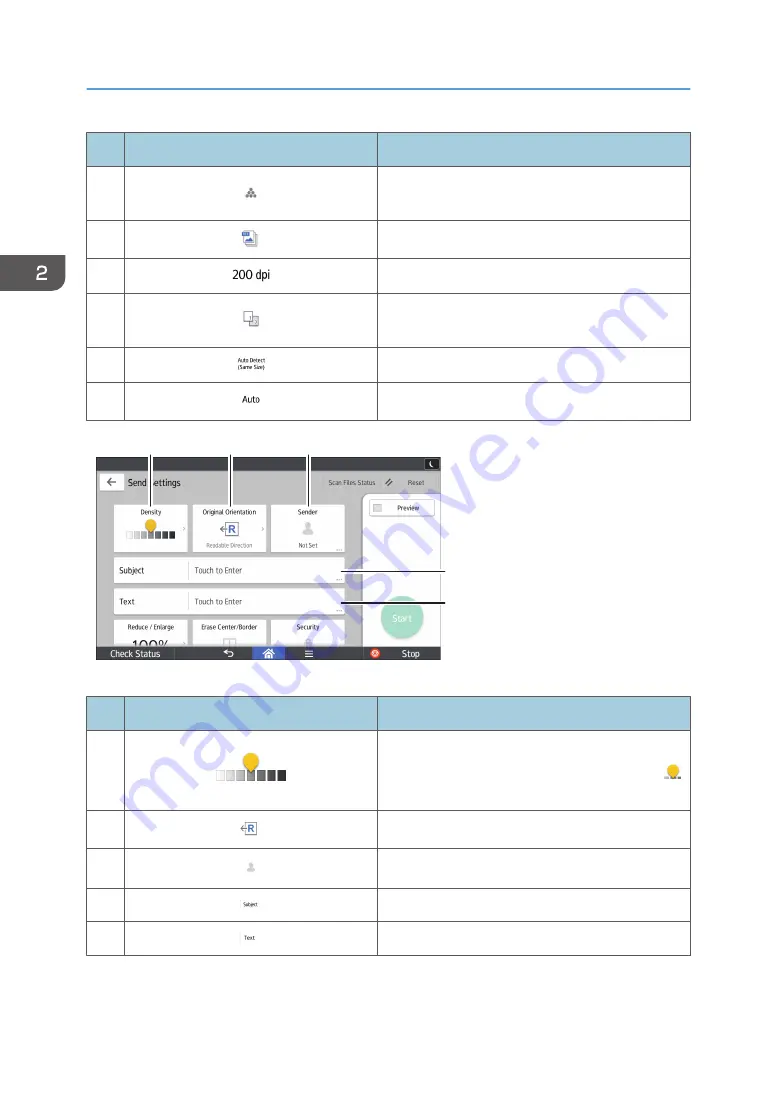
No.
Icon
Description
1
Press to select the settings that are appropriate for
the type of your original and color mode.
2
Press to select a file type.
3
Press to select the resolution to scan the original.
4
Press to select the sides of the original to scan, such
as one side or both sides.
5
Press to select the scanning size of the original.
6
Press to specify a file name.
DRC960
7
8
9
10
11
No.
Icon
Description
7
Press to specify the density to scan the original.
You can also specify the density by touching the
icon and dragging it right or left.
8
Press to select the orientation of the original.
9
Press to specify the sender.
10
Press to enter the subject of the e-mail.
11
Press to enter the main text of the e-mail.
2. Getting Started
70
Содержание Pro C5200s
Страница 2: ......
Страница 12: ...10 ...
Страница 94: ...2 Getting Started 92 ...
Страница 99: ...2 Select the paper size 3 Place the originals and then press the Start key Auto Reduce Enlarge 97 ...
Страница 119: ...2 Enter the number of copy sets with the number keys 3 Press Continue Copying starts again Sort 117 ...
Страница 157: ...3 Press OK Specifying Scan Settings 155 ...
Страница 158: ...5 Scan 156 ...
Страница 162: ...6 Document Server 160 ...
Страница 240: ...For details about Function Compatibility see Function Compatibility Troubleshooting 9 Troubleshooting 238 ...
Страница 286: ...9 Troubleshooting 284 ...
Страница 296: ...MEMO 294 ...
Страница 297: ...MEMO 295 ...
Страница 298: ...MEMO 296 EN GB EN US D260 7012 ...
Страница 299: ... 2016 ...
Страница 300: ...D260 7012 US EN GB EN ...
















































