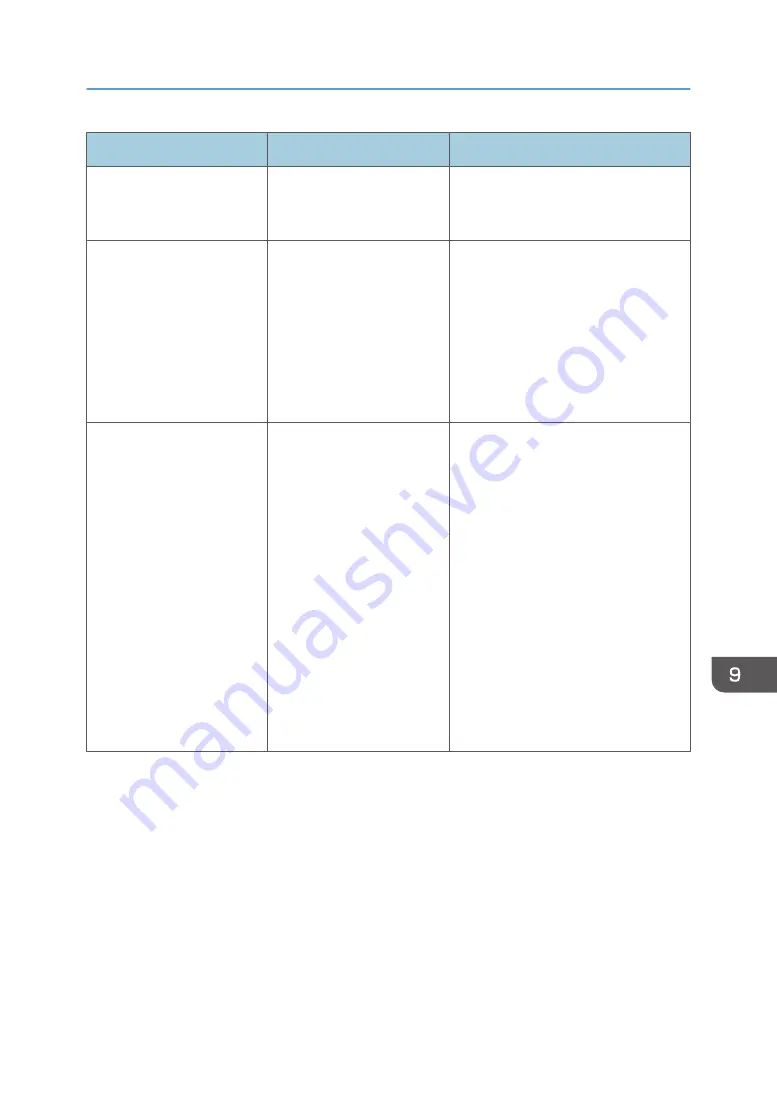
Problem
Cause
Solution
Documents and reports do
not print out.
There is no paper left.
Load paper. For details about loading
paper, see "Loading Paper", Paper
Specifications and Adding Paper.
An error has occurred.
A function which has the
status "Error Occurred" in
the [Check Status] screen is
defective.
Press [Check] in the function which the
error has occurred. Then read the
displayed message, and take the
appropriate action. For details about
error messages and their solutions, see
"When Messages Appear",
Troubleshooting.
You can use other functions normally.
The machine is unable to
connect to the network.
A network error has
occurred.
• Check that the machine is
correctly connected to the
network and that the machine is
correctly set. For details about
how to connect the network, see
"Connecting to the Interface",
Connecting the Machine/ System
Settings.
• For details about connecting to
the network, contact your
administrator.
• If the indicator lamp is still lit even
after you try to solve the problem
as described here, contact your
service representative.
When the Indicator Lamp for the [Check Status] Key Is Lit or Flashing
229
Содержание Pro C5200s
Страница 2: ......
Страница 12: ...10 ...
Страница 94: ...2 Getting Started 92 ...
Страница 99: ...2 Select the paper size 3 Place the originals and then press the Start key Auto Reduce Enlarge 97 ...
Страница 119: ...2 Enter the number of copy sets with the number keys 3 Press Continue Copying starts again Sort 117 ...
Страница 157: ...3 Press OK Specifying Scan Settings 155 ...
Страница 158: ...5 Scan 156 ...
Страница 162: ...6 Document Server 160 ...
Страница 240: ...For details about Function Compatibility see Function Compatibility Troubleshooting 9 Troubleshooting 238 ...
Страница 286: ...9 Troubleshooting 284 ...
Страница 296: ...MEMO 294 ...
Страница 297: ...MEMO 295 ...
Страница 298: ...MEMO 296 EN GB EN US D260 7012 ...
Страница 299: ... 2016 ...
Страница 300: ...D260 7012 US EN GB EN ...
















































