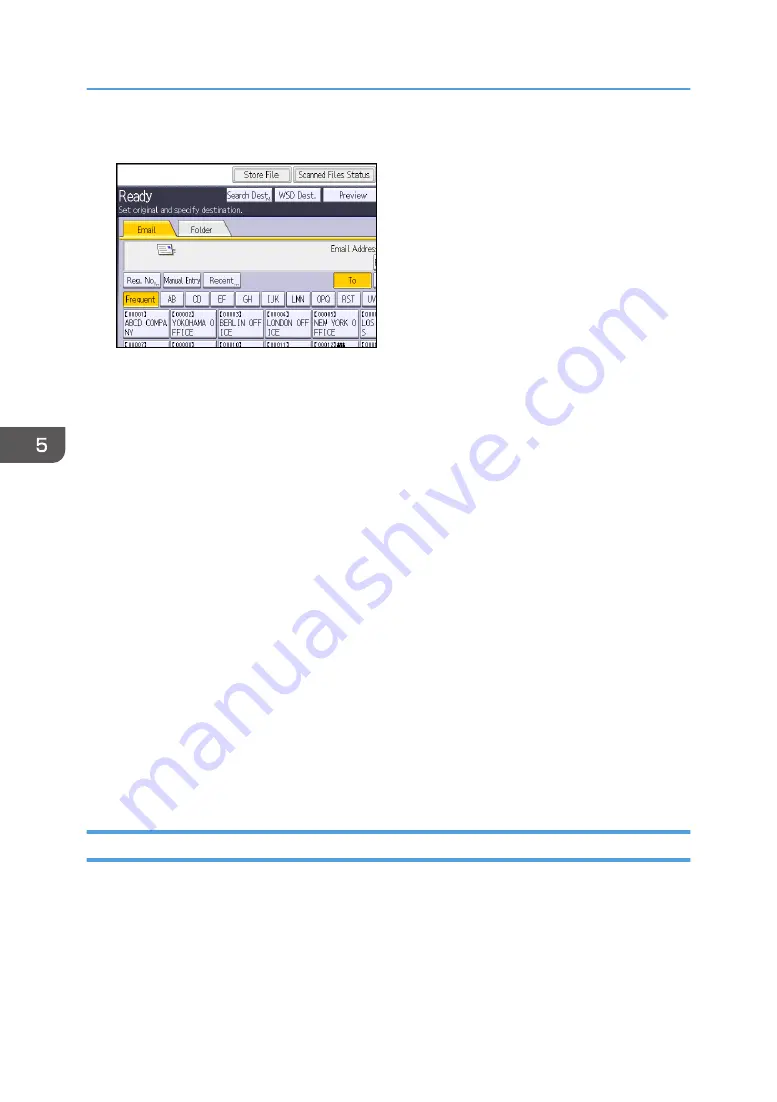
4.
Press [Store File].
5.
Press [Store to HDD].
6.
If necessary, specify the stored file's information, such as [User Name], [File Name],
[Password], and [Select Folder].
• User Name
Press [User Name], and then select a user name. To specify an unregistered user name, press
[Manual Entry], and then enter the name. After specifying a user name, press [OK].
• File Name
Press [File Name], enter a file name, and then press [OK].
• Password
Press [Password], enter a password, and then press [OK]. Re-enter the password for
confirmation, and then press [OK].
• Select Folder
Press [Select Folder], specify the folder in which to save the stored files, and then press [OK].
7.
Press [OK].
8.
If necessary, press [Scan Settings] to specify scanner settings such as resolution and scan
size.
For details, see "Scan Settings", Scan.
9.
Press the [Start] key.
Checking a Stored File Selected from the List
This section explains how to preview a file selected from the list of stored files.
5. Scan
150
Содержание Pro C5200s
Страница 2: ......
Страница 12: ...10 ...
Страница 94: ...2 Getting Started 92 ...
Страница 99: ...2 Select the paper size 3 Place the originals and then press the Start key Auto Reduce Enlarge 97 ...
Страница 119: ...2 Enter the number of copy sets with the number keys 3 Press Continue Copying starts again Sort 117 ...
Страница 157: ...3 Press OK Specifying Scan Settings 155 ...
Страница 158: ...5 Scan 156 ...
Страница 162: ...6 Document Server 160 ...
Страница 240: ...For details about Function Compatibility see Function Compatibility Troubleshooting 9 Troubleshooting 238 ...
Страница 286: ...9 Troubleshooting 284 ...
Страница 296: ...MEMO 294 ...
Страница 297: ...MEMO 295 ...
Страница 298: ...MEMO 296 EN GB EN US D260 7012 ...
Страница 299: ... 2016 ...
Страница 300: ...D260 7012 US EN GB EN ...






























