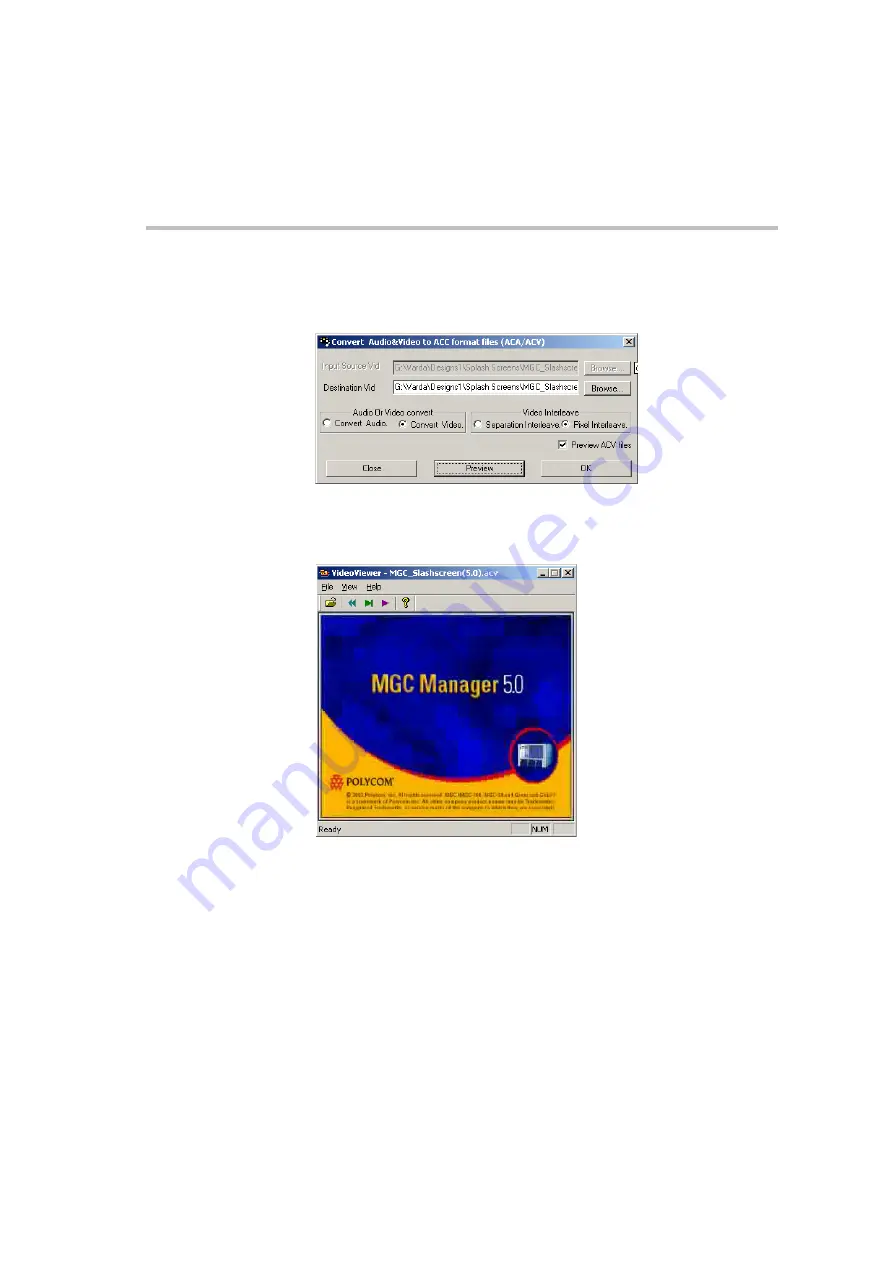
MGC Administrator’s Guide
8-13
When the conversion process is completed, you may display the video
slide by selecting the
Preview
ACV Files
check box. The
Apply
button
changes to the
Preview
button, and the
Input Source Vid field
is disabled.
7.
Select the file that you wish to preview from the
Destination Vid
field,
and then select the
Preview
button.
The
VideoViewer
window opens, displaying the video slide.
8.
Close the preview of the video clip.
You are returned to the
Convert Audio&Video to ACC format files
dialog
box.
9.
Click
Close
.
The
Convert Audio&video to ACC format files
dialog box closes
.
If the
Apply
button is selected, repeat steps 2 to 8 to convert additional video
files into MGC format.
Содержание MGC Administrator
Страница 1: ...MGC Administrator s Guide Version 7 5 ...
Страница 4: ......
Страница 50: ...Chapter 2 Software Installation 2 32 ...
Страница 408: ...Chapter 6 Defining Operators 6 12 ...
Страница 482: ...Chapter 7 Configuring the Gateway 7 74 ...
Страница 496: ...Chapter 8 Audio and Video Conversion Tools 8 14 ...
Страница 534: ...Appendix B PPP Setup B 24 ...






























