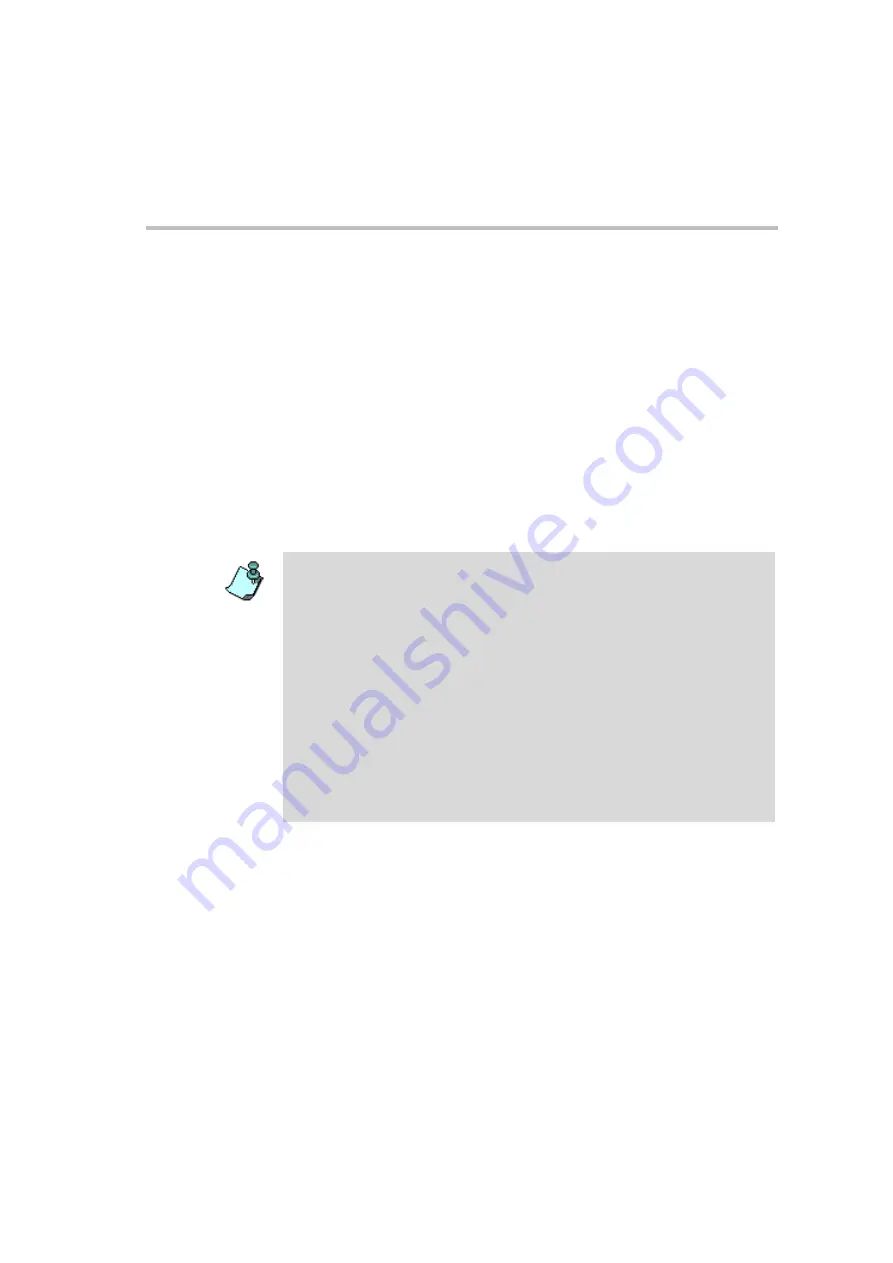
MGC Administrator’s Guide
2-25
9.
To install only selected files, do the following:
a.
Click the
Custom
button.
The
Custom
dialog box opens listing the files that can be installed
on the MCU. All the files are checked (selected). Only checked files
are copied to the MCU.
b.
To change the selection of all files, click
Toggle All
.
c.
Select the check box of a file to select or clear its selection.
d.
When you are finished selecting the files you want to install, click
OK
.
The
Custom
dialog box closes and you are returned to the
Software
Installation
dialog box.
10. Click the
Install
button to start the installation procedure.
•
After you have successfully installed the latest software version, it may be
necessary to restore the backed up files. For more information on backing up
and restoring reservations, see Chapter 5, ”Reservations Backup and
Restore” on page 5-102.
•
When you upgrade the MCU’s software, the existing card configuration files
are automatically restored.
•
If you are upgrading from version 5.x or 6.x, after the completion of the
upgrade process, you must manually update the existing Entry Queue
Services by adding the voice message files prompting for the conference
Numeric ID, otherwise the participants are placed on hold and cannot move
to the target conferences.
•
If you have installed the Default Services during the MCU Software
installation and you do not need to manually install additional Message
Services (such as the Spanish IVR Message Service), reset the MCU at the
end of the MCU software installation process.
Содержание MGC Administrator
Страница 1: ...MGC Administrator s Guide Version 7 5 ...
Страница 4: ......
Страница 50: ...Chapter 2 Software Installation 2 32 ...
Страница 408: ...Chapter 6 Defining Operators 6 12 ...
Страница 482: ...Chapter 7 Configuring the Gateway 7 74 ...
Страница 496: ...Chapter 8 Audio and Video Conversion Tools 8 14 ...
Страница 534: ...Appendix B PPP Setup B 24 ...






























