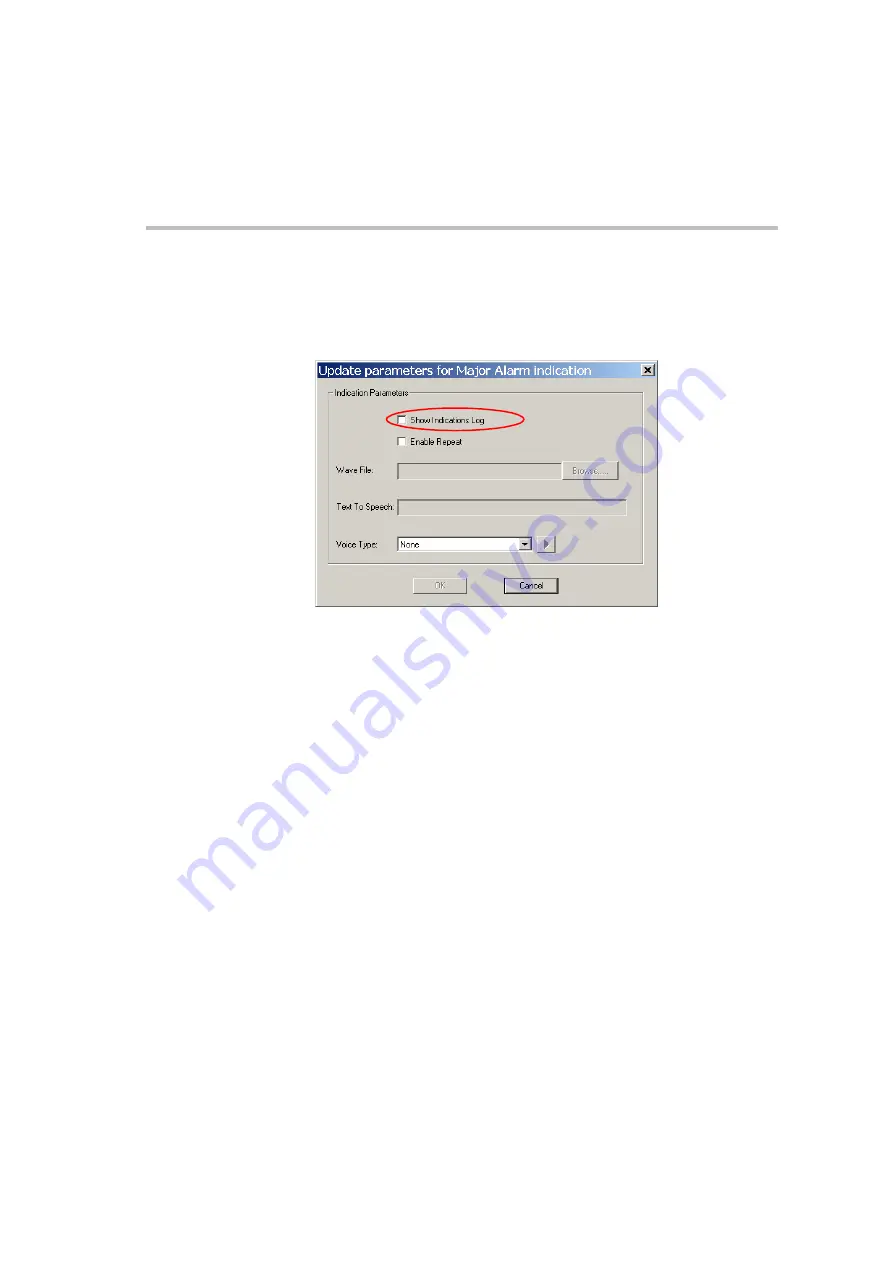
MGC Administrator’s Guide
5-151
3.
In the
Indications
table, double-click the event for which you want to
update parameters. Alternatively, select the entry and then click
Edit
Current Selection
button.
The
Update Parameters for <Event> Indication
dialog box opens.
4.
Click the
Show Indication Log
check box to enable the Indication for
the requested event. When enabled, each time the event occurs the
system automatically opens the Indications Log window on top of all
other windows, enabling you to view all the events that are recorded to
the log file.
5.
To
play the indication repeatedly
(until stopped by the operator), select
the
Enable Repeat
check box.
6.
In the
Voice Type
drop down list, select one of the following options:
•
None
- to indicate that no audible alarm will be played and the event
will only be recorded to the log file. If this option is selected, the
Wave File
and
Text-To-Speech
fields are disabled.
•
Wave File
- to play a wave file when the event occurs. The wave
file is selected in the
Wave File
field. If you select this option, the
Wave File
field is enabled and the
Text-To-Speech
field is disabled.
•
Text to Speech
- to translate the text that you enter in the
Text-To-
Speech
field into voice according to the translation parameters
configured in the Text-to-speech utility parameters. If you select this
option, the
Text-To-Speech
field is enabled and the
Wave File
field is
disabled.
Содержание MGC Administrator
Страница 1: ...MGC Administrator s Guide Version 7 5 ...
Страница 4: ......
Страница 50: ...Chapter 2 Software Installation 2 32 ...
Страница 408: ...Chapter 6 Defining Operators 6 12 ...
Страница 482: ...Chapter 7 Configuring the Gateway 7 74 ...
Страница 496: ...Chapter 8 Audio and Video Conversion Tools 8 14 ...
Страница 534: ...Appendix B PPP Setup B 24 ...






























