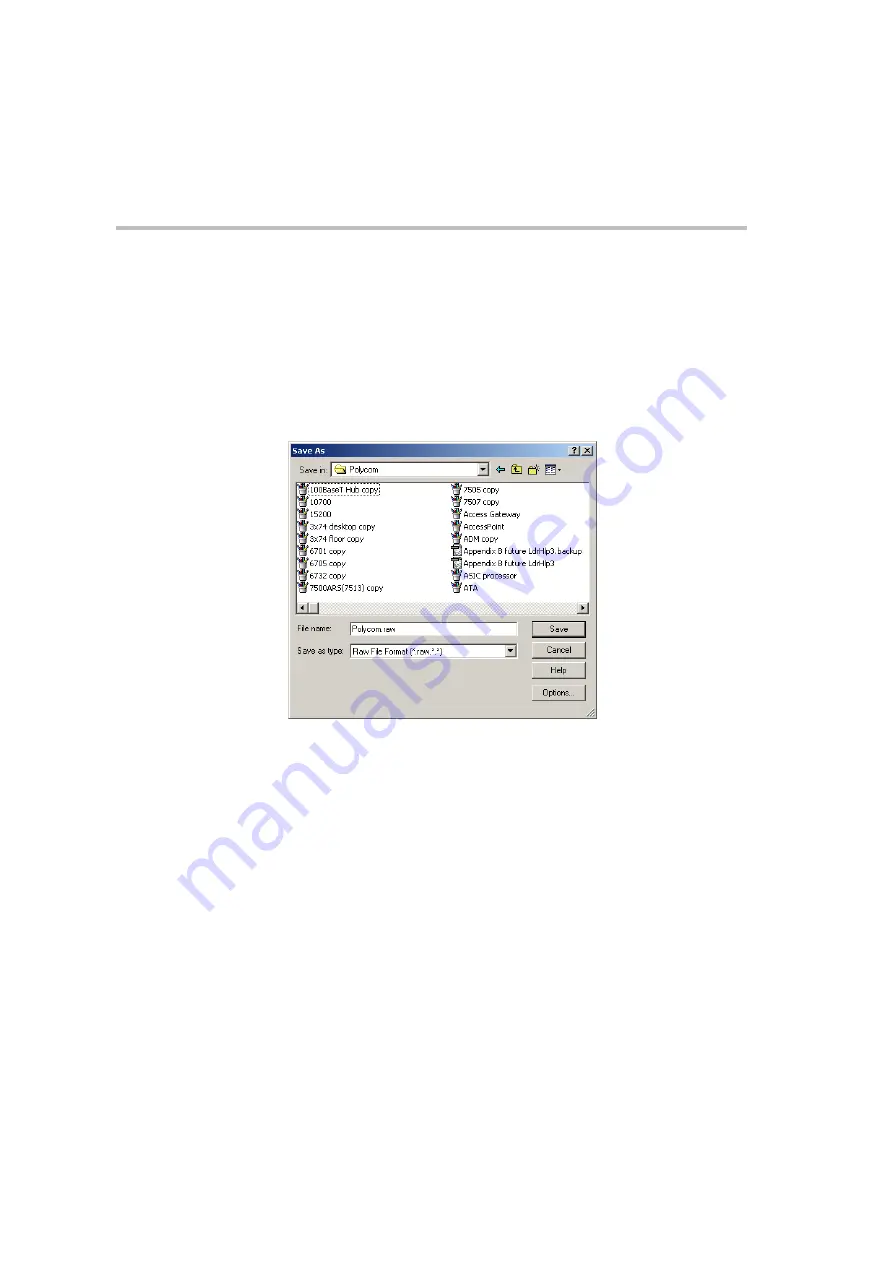
Chapter 8 - Audio and Video Conversion Tools
8-10
3.
Clear the
Maintain Aspect Ratio
check box.
4.
In the
Pixel Size
box, change the size of the image; in the
Width
box,
enter a maximum of
352
pixels and in the
Height
box enter a maximum
of
288
pixels.
5.
Click
OK
.
6.
From the
File
menu, select
Save As
.
The
Save As
dialog box opens.
7.
In the
Save As
Type
box, select
Raw (*.raw)
from the drop-down list.
8.
In the
File Name
box, enter the file name.
9.
In the
Save in
box, select the directory where the saved file will be
stored.
10. Click the
Options
button to define the Raw format options.
Содержание MGC Administrator
Страница 1: ...MGC Administrator s Guide Version 7 5 ...
Страница 4: ......
Страница 50: ...Chapter 2 Software Installation 2 32 ...
Страница 408: ...Chapter 6 Defining Operators 6 12 ...
Страница 482: ...Chapter 7 Configuring the Gateway 7 74 ...
Страница 496: ...Chapter 8 Audio and Video Conversion Tools 8 14 ...
Страница 534: ...Appendix B PPP Setup B 24 ...






























