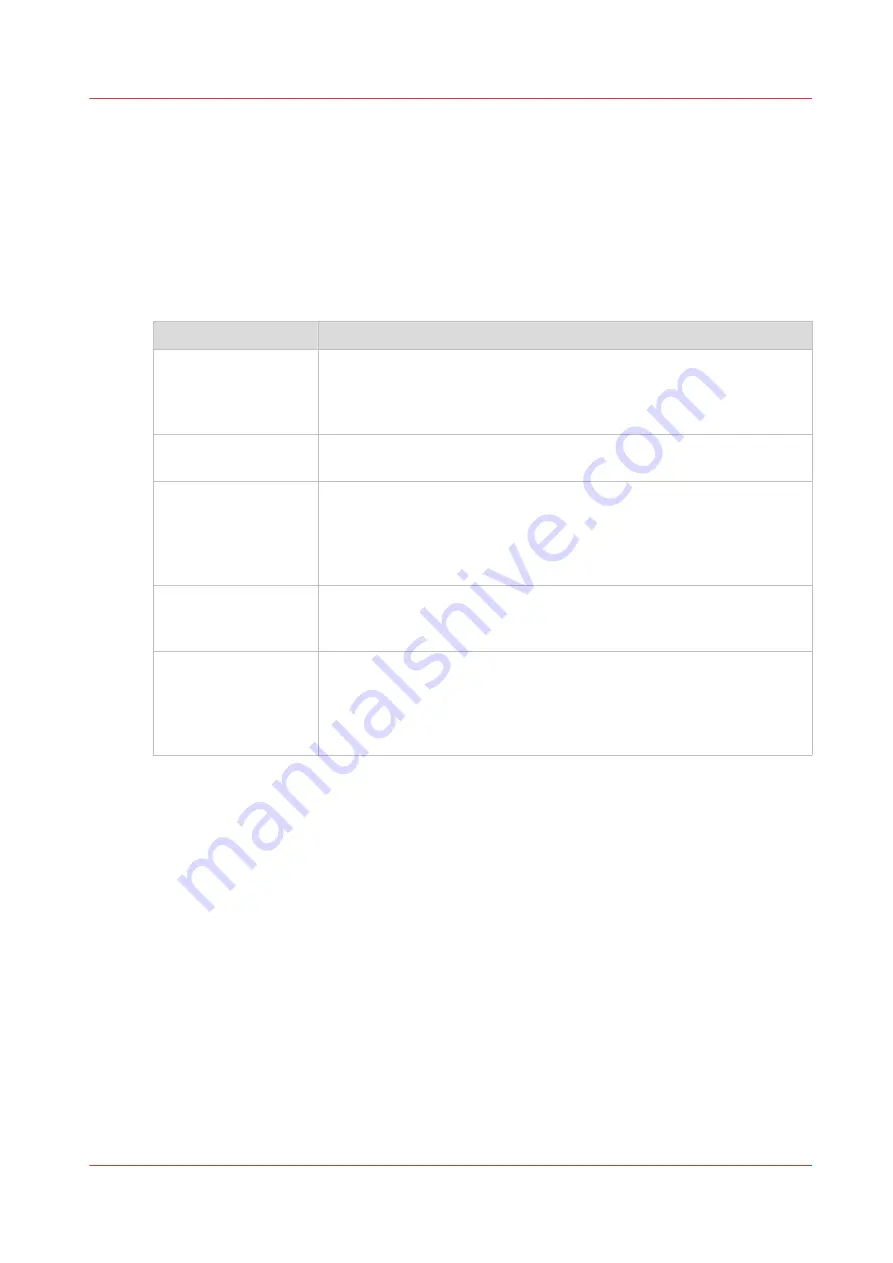
The Image preset for copy jobs
Introduction
With the [Image] preset, the quality and the productivity of a copy job can be defined. There are
five pre-defined presets and a sixth custom preset you can create in Océ Express WebTools.
Image presets
Use the [Image] setting to select the default stamp for your output.
Image preset
Properties
[Normal color]
This preset is used by default. For most originals, good quality color
copies can be made.
The quality settings are balanced between color accuracy, and the en-
hancement of fine information while background is being suppressed.
[Photo/Poster]
Use the preset for the full range of a photo-like originals with high color
accuracy.
[Fast CAD]
Use the preset for color CAD drawings, when productivity is an impor-
tant factor.
Line information is enhanced and background is suppressed. When
you have a CAD original with large area fills, choose the [Normal color]
preset.
[Normal CAD B/W]
Use the preset for black and white CAD drawings, when quality is an
important factor.
Line information is enhanced and background is suppressed.
[Fast CAD B/W]
Use the preset for black and white CAD drawings, when productivity is
an important factor.
Line information is enhanced and background is suppressed. When
you have a black and white CAD original with large area fills, choose
the [Normal CAD B/W] preset.
The Image preset for copy jobs
Chapter 4 - Use the Printing System
211
Содержание ColorWave 500
Страница 1: ...Operation guide Océ ColorWave 500 ...
Страница 4: ......
Страница 10: ...Contents 10 ...
Страница 11: ...Chapter 1 Introduction ...
Страница 16: ...Available documentation 16 Chapter 1 Introduction ...
Страница 17: ...Chapter 2 Get to Know the Printing System ...
Страница 49: ...Chapter 3 Define your Workflow with Océ Express WebTools ...
Страница 177: ...Chapter 4 Use the Printing System ...
Страница 253: ...Chapter 5 Maintain the Printing System ...
Страница 282: ...Calibrate the scanner 282 Chapter 5 Maintain the Printing System ...
Страница 283: ...Chapter 6 License Management ...
Страница 289: ...Chapter 7 Account Management ...
Страница 297: ...Chapter 8 Solve Problems ...
Страница 310: ...Print a test print 310 Chapter 8 Solve Problems ...
Страница 311: ...Chapter 9 Support ...
Страница 317: ...Chapter 10 Contact ...
Страница 329: ......
















































