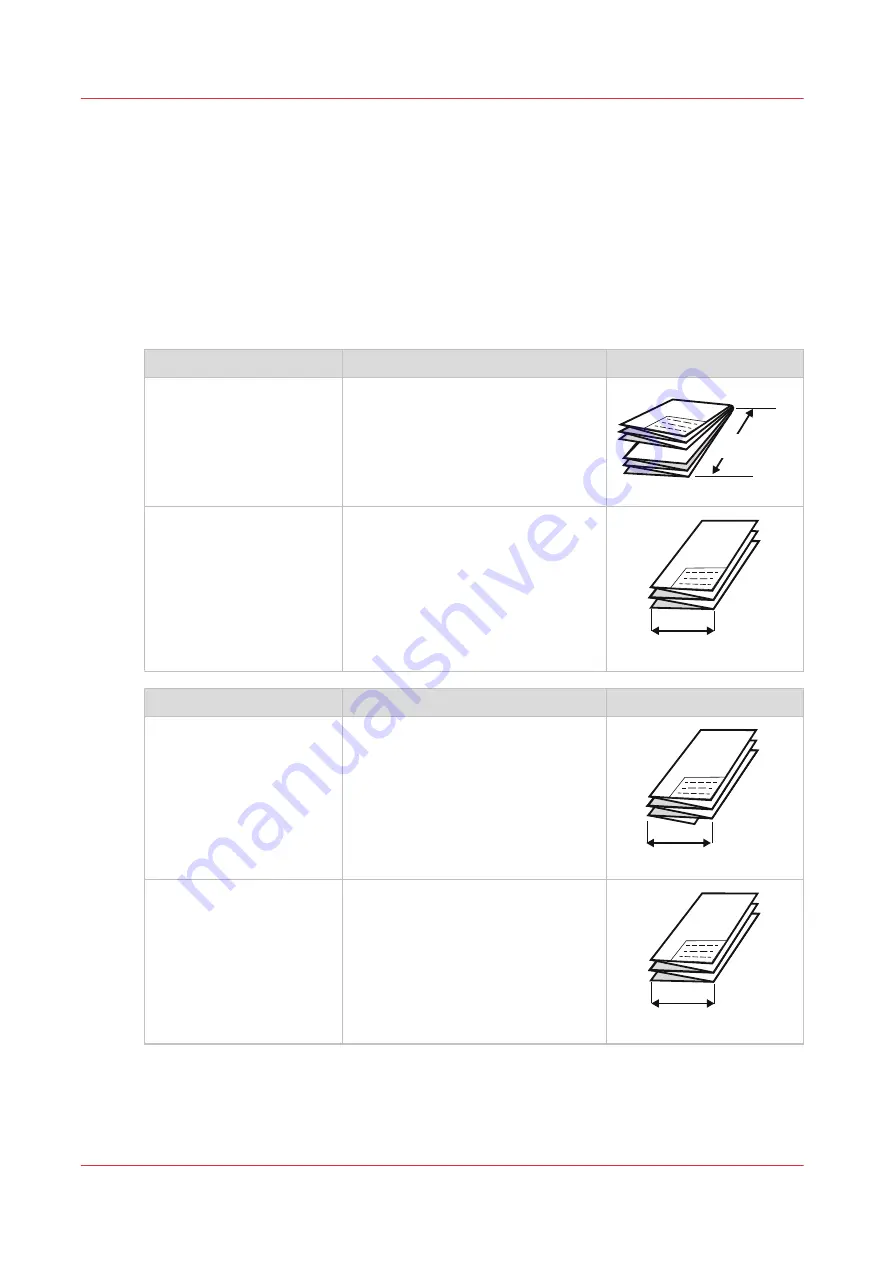
Fold settings
Introduction
You can set the fold options in the fold template under the [Preferences] - [Fold] tab. For more
information on how to create a template see,
Create a new template on page 123
When you set the fold options, make sure you set them accordingly to operate the folding device
in a correct way. Use the settings overview explanation below.
Folding
[Folding package]
Description
Example
[Full fold]
Folded with first (Z-fold) and second
fold (cross fold).
279 mm / 11 inch
or
305 mm / 12 inch
[First fold only]
Folded only with the first fold (Z-
fold).
180 - 230 mm
7.1 - 9 inch
[Folding method]
Description
Example
[Compact fold] (DIN-C).
Folded package, but the last fold
(backside) is shorter.
180 - 230 mm
7.1 - 9 inch
[With same size back] (DIN-
B).
Folded package, but the last fold
(rear) is over the full width.
The previous fold could be shorter.
180 - 230 mm
7.1 - 9 inch
4
Fold settings
130
Chapter 3 - Define your Workflow with Océ Express WebTools
Содержание ColorWave 500
Страница 1: ...Operation guide Océ ColorWave 500 ...
Страница 4: ......
Страница 10: ...Contents 10 ...
Страница 11: ...Chapter 1 Introduction ...
Страница 16: ...Available documentation 16 Chapter 1 Introduction ...
Страница 17: ...Chapter 2 Get to Know the Printing System ...
Страница 49: ...Chapter 3 Define your Workflow with Océ Express WebTools ...
Страница 177: ...Chapter 4 Use the Printing System ...
Страница 253: ...Chapter 5 Maintain the Printing System ...
Страница 282: ...Calibrate the scanner 282 Chapter 5 Maintain the Printing System ...
Страница 283: ...Chapter 6 License Management ...
Страница 289: ...Chapter 7 Account Management ...
Страница 297: ...Chapter 8 Solve Problems ...
Страница 310: ...Print a test print 310 Chapter 8 Solve Problems ...
Страница 311: ...Chapter 9 Support ...
Страница 317: ...Chapter 10 Contact ...
Страница 329: ......
















































