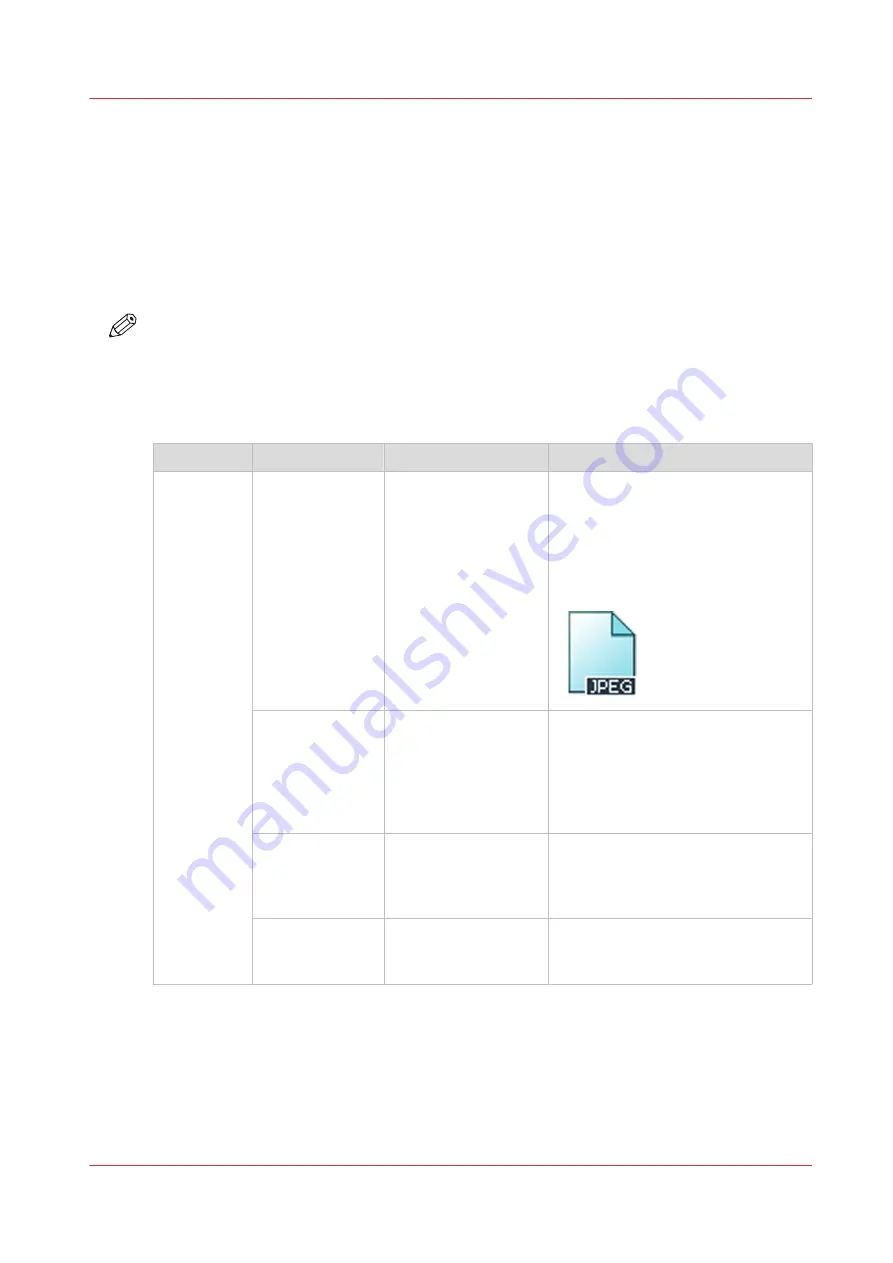
Advanced settings for scan jobs
Introduction
When you tap the scan tile on the multi-touch user panel, you can make your own settings.
Apart from the preset tiles, you can select the advanced settings under [Show all settings]. These
settings are used for extended copy jobs. The following table gives an overview and a short
description of the available settings on the printer. You can find a detailed description of each
setting in Océ Express WebTools.
NOTE
The values for the compression mode and organization change depending on the color mode
and file type you select. In some situation and for some file types you cannot set the
compression and organization settings. For more information on this, see
.
Preset category: [File]
Setting
Settings values
Settings values
Function
[File type]
Type
[TIFF]
[PDF]
[PDF/A]
[JPEG]
[CALS]
[The file type of the scanned image.
The list of file types depends on scan
to color, grayscale, or black-and-
white: CALS is only available when
scanning to black-and-white; JPEG is
not available when scanning to
black-and-white.]
[Compression]
[Automatic]
[LZW]
[Flate]
[Packbits]
[JPEG]
[None]
The compression type when scan-
ning to TIFF or to PDF depends on
the chosen [File type].
[JPEG quality]
[Maximum]
[High]
[Medium]
[Low]
[The image quality when scanning to
JPEG. With a lower quality, the com-
pression increases giving a smaller
file size.]
[Organization]
[Raw]
[Striped]
[Tiled]
[The file organization when scanning
to TIFF.]
Advanced settings for scan jobs
Chapter 4 - Use the Printing System
235
Содержание ColorWave 500
Страница 1: ...Operation guide Océ ColorWave 500 ...
Страница 4: ......
Страница 10: ...Contents 10 ...
Страница 11: ...Chapter 1 Introduction ...
Страница 16: ...Available documentation 16 Chapter 1 Introduction ...
Страница 17: ...Chapter 2 Get to Know the Printing System ...
Страница 49: ...Chapter 3 Define your Workflow with Océ Express WebTools ...
Страница 177: ...Chapter 4 Use the Printing System ...
Страница 253: ...Chapter 5 Maintain the Printing System ...
Страница 282: ...Calibrate the scanner 282 Chapter 5 Maintain the Printing System ...
Страница 283: ...Chapter 6 License Management ...
Страница 289: ...Chapter 7 Account Management ...
Страница 297: ...Chapter 8 Solve Problems ...
Страница 310: ...Print a test print 310 Chapter 8 Solve Problems ...
Страница 311: ...Chapter 9 Support ...
Страница 317: ...Chapter 10 Contact ...
Страница 329: ......






























