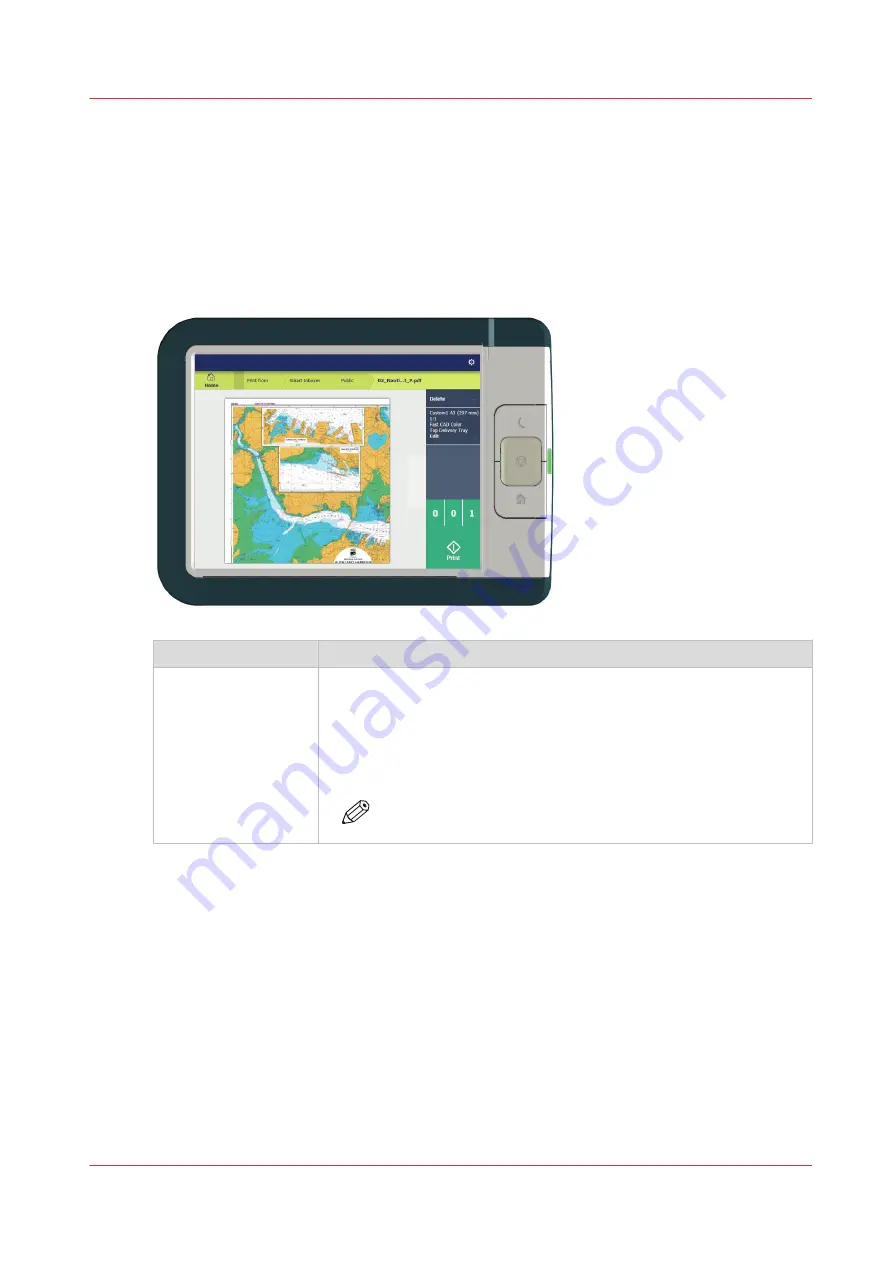
Job preview
Introduction
The multi-touch user panel offers a detailed preview of your job. Touch the preview thumbnail to
access the preview window.
Job preview
Component
Function
Job preview
You can pan the image to see it in more detail.
You can shift between the various job files that are part of one location.
Swipe left or right to view the other job files.
Tap the Edit tile in the job pane to open the preset window.
In the preset window, tap the View tile to go back to the preview win-
dow.
NOTE
If you have a multi-page job, you can only view the first page.
Job preview
Chapter 2 - Get to Know the Printing System
47
Содержание ColorWave 500
Страница 1: ...Operation guide Océ ColorWave 500 ...
Страница 4: ......
Страница 10: ...Contents 10 ...
Страница 11: ...Chapter 1 Introduction ...
Страница 16: ...Available documentation 16 Chapter 1 Introduction ...
Страница 17: ...Chapter 2 Get to Know the Printing System ...
Страница 49: ...Chapter 3 Define your Workflow with Océ Express WebTools ...
Страница 177: ...Chapter 4 Use the Printing System ...
Страница 253: ...Chapter 5 Maintain the Printing System ...
Страница 282: ...Calibrate the scanner 282 Chapter 5 Maintain the Printing System ...
Страница 283: ...Chapter 6 License Management ...
Страница 289: ...Chapter 7 Account Management ...
Страница 297: ...Chapter 8 Solve Problems ...
Страница 310: ...Print a test print 310 Chapter 8 Solve Problems ...
Страница 311: ...Chapter 9 Support ...
Страница 317: ...Chapter 10 Contact ...
Страница 329: ......






























