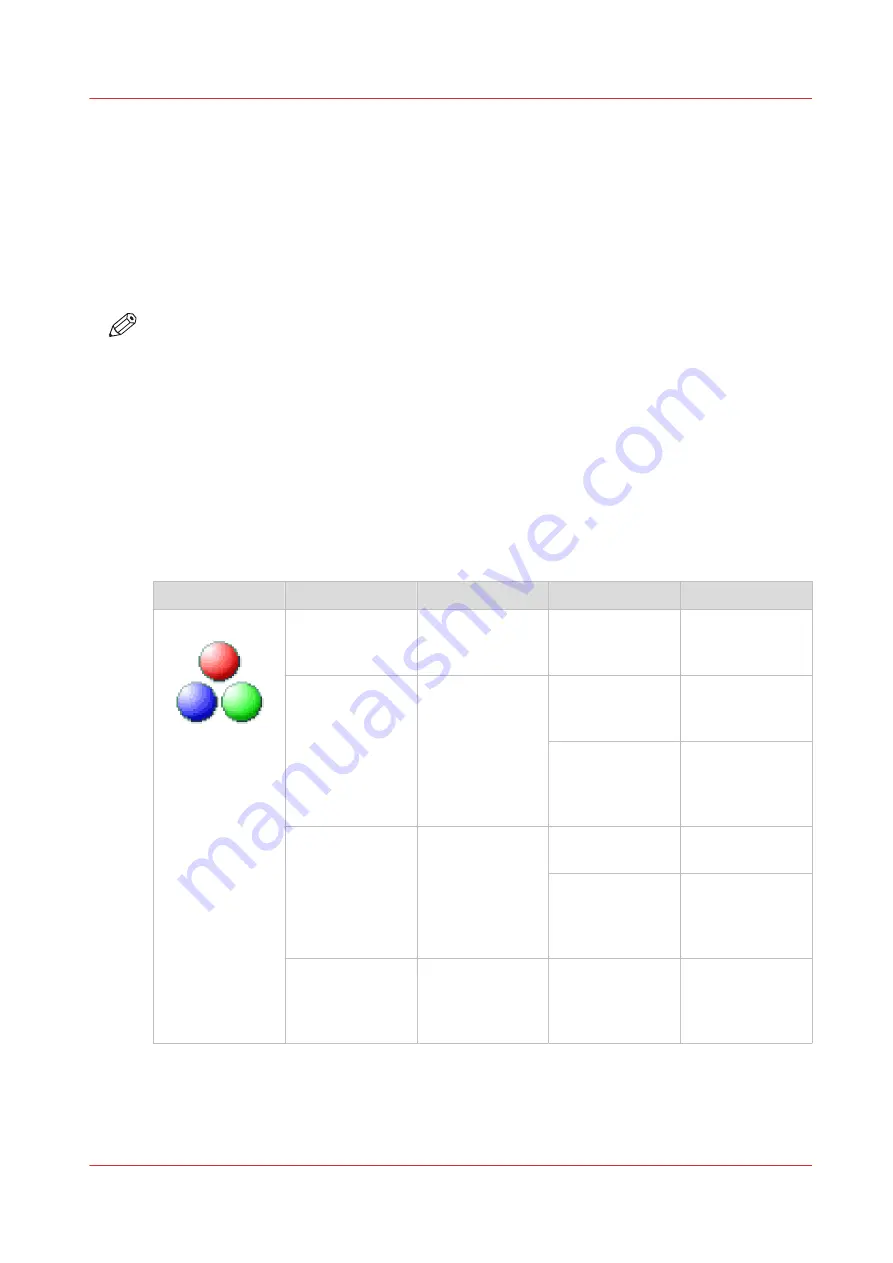
File type
Introduction
Depending on the color mode and file type you select when you create a scan template or when
you make a scan, the values for the compression mode and organization change. For some file
types and some situations, the compression and organization settings cannot be set. The list
below helps you to define the correct file type and color mode, and shows you which
compression and organization settings are possible.
NOTE
On the user panel and in Océ Express WebTools you can set an automatic compression value.
The controller determines the most common compression method for the file type that is
selected.
The automatic compression value can be found:
• on the user panel under the scan tile. Tap the scan tile twice and select [File type].
• in Océ Express WebTools in the scan templates.
Set the compression to automatic under:
• [PDF compression] (when PDF is selected)
• [PDF/A compression] (when PDF/A is selected)
• [TIFF compression] (when TIFF is selected)
Color mode: Color
[Color mode]
[File type]
[Organization]
[Compression]
[JPEG quality]
[Color]
[TIFF]
[Raw]
[Striped]
[Tiled]
[LZW]
[Packbits]
[None]
Not applicable
[PDF]
Not applicable
[Flate]
[LZW]
[None]
Not applicable
[JPEG]
[Maximum]
[High]
[Medium]
[Low]
[PDF/A]
Not applicable
[Flate]
[None]
Not applicable
[JPEG]
[Maximum]
[High]
[Medium]
[Low]
[JPEG]
Not applicable
Not applicable
[Maximum]
[High]
[Medium]
[Low]
File type
Chapter 4 - Use the Printing System
245
Содержание ColorWave 500
Страница 1: ...Operation guide Océ ColorWave 500 ...
Страница 4: ......
Страница 10: ...Contents 10 ...
Страница 11: ...Chapter 1 Introduction ...
Страница 16: ...Available documentation 16 Chapter 1 Introduction ...
Страница 17: ...Chapter 2 Get to Know the Printing System ...
Страница 49: ...Chapter 3 Define your Workflow with Océ Express WebTools ...
Страница 177: ...Chapter 4 Use the Printing System ...
Страница 253: ...Chapter 5 Maintain the Printing System ...
Страница 282: ...Calibrate the scanner 282 Chapter 5 Maintain the Printing System ...
Страница 283: ...Chapter 6 License Management ...
Страница 289: ...Chapter 7 Account Management ...
Страница 297: ...Chapter 8 Solve Problems ...
Страница 310: ...Print a test print 310 Chapter 8 Solve Problems ...
Страница 311: ...Chapter 9 Support ...
Страница 317: ...Chapter 10 Contact ...
Страница 329: ......






























