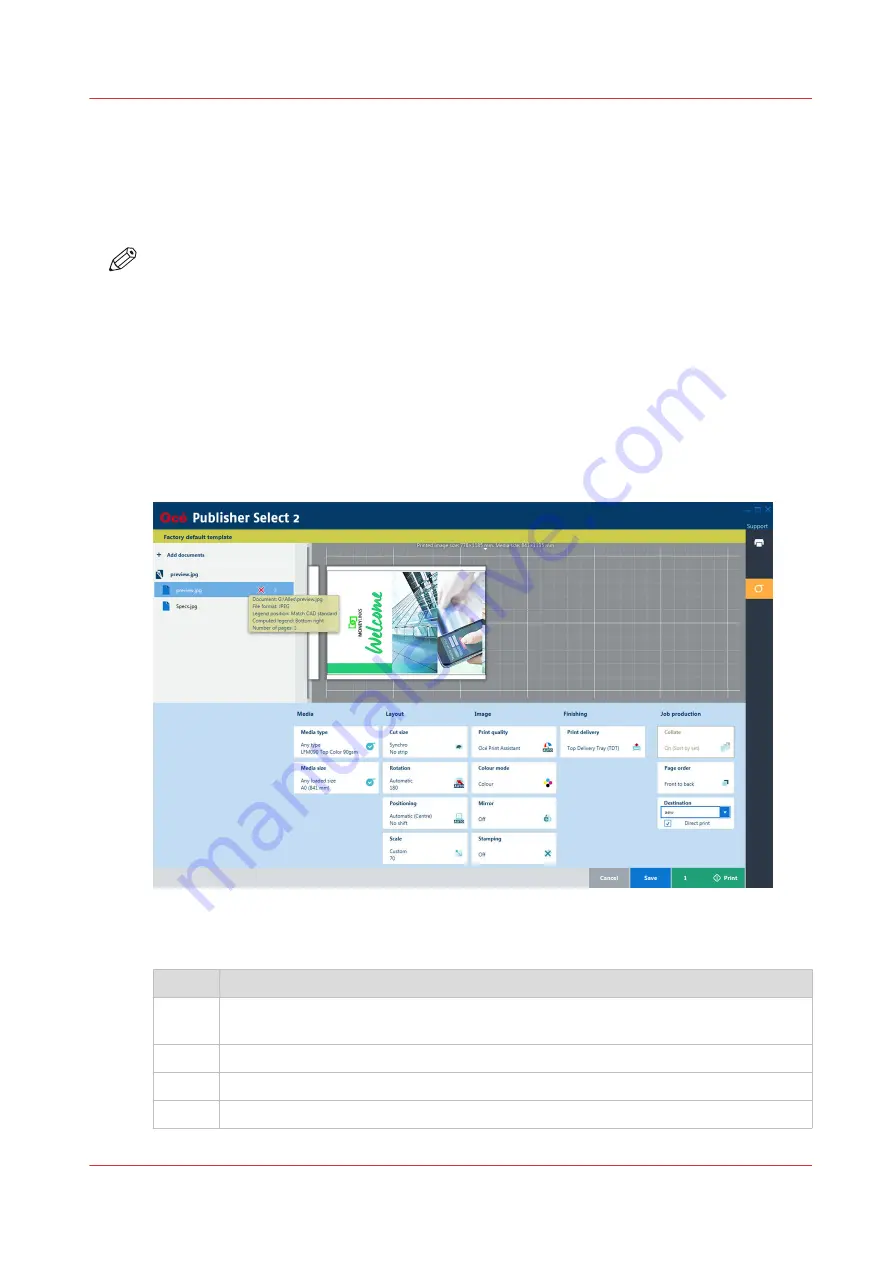
Use Océ Publisher Select 2 to send a print job
Introduction
Océ Publisher Select 2 is a job submission application that allows you to create, preview, print,
and manage jobs for the Océ ColorWave 500.
NOTE
You can download the Océ Publisher Select 2 software on
downloads.oce.com on page
under
the product page. Here you can also download the operation guide for more information.
Océ Publisher Select 2
Use Océ ColorWave 500 to:
• Open the Océ ColorWave 500 application and connect to the printer.
• Set up the application settings to your preferences.
• Check the media and ink available in the printer.
• Create the job.
• Submit your job to the printer.
Use Océ Publisher Select 2 to send a print job
Step
Action
1
Start Océ Publisher Select 2 and connect it to the printer.
The homescreen opens.
2
In the right screen, check the printer status for the available ink and media
3
Select a template or create a custom template and select it.
3
Add documents to the job
4
Use Océ Publisher Select 2 to send a print job
Chapter 4 - Use the Printing System
185
Содержание ColorWave 500
Страница 1: ...Operation guide Océ ColorWave 500 ...
Страница 4: ......
Страница 10: ...Contents 10 ...
Страница 11: ...Chapter 1 Introduction ...
Страница 16: ...Available documentation 16 Chapter 1 Introduction ...
Страница 17: ...Chapter 2 Get to Know the Printing System ...
Страница 49: ...Chapter 3 Define your Workflow with Océ Express WebTools ...
Страница 177: ...Chapter 4 Use the Printing System ...
Страница 253: ...Chapter 5 Maintain the Printing System ...
Страница 282: ...Calibrate the scanner 282 Chapter 5 Maintain the Printing System ...
Страница 283: ...Chapter 6 License Management ...
Страница 289: ...Chapter 7 Account Management ...
Страница 297: ...Chapter 8 Solve Problems ...
Страница 310: ...Print a test print 310 Chapter 8 Solve Problems ...
Страница 311: ...Chapter 9 Support ...
Страница 317: ...Chapter 10 Contact ...
Страница 329: ......






























