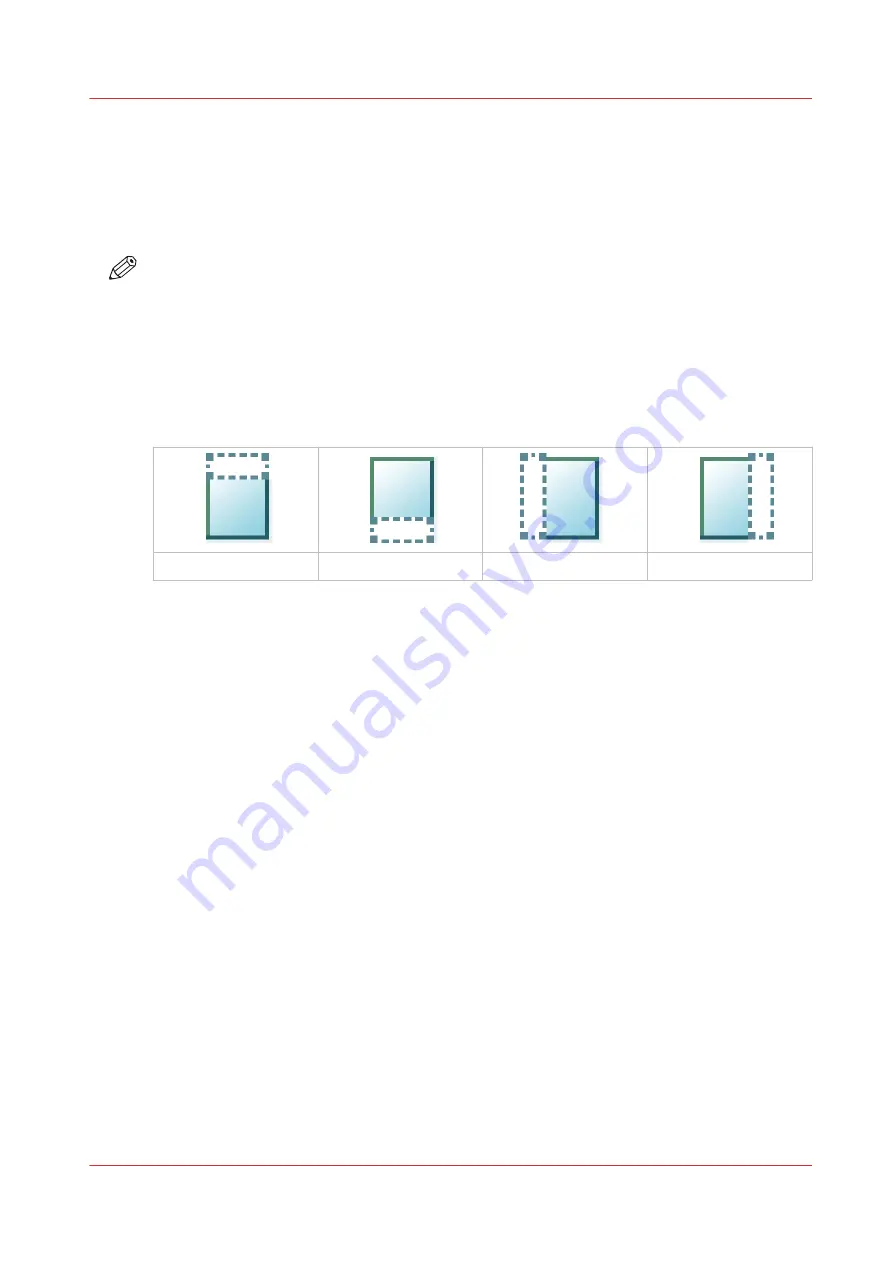
Make a copy of a specific area of an original
Introduction
You can make a copy of a specific area of an original. Use the option [Remove strip] to copy a
specific area.
NOTE
For more information on the cut size settings, see .
Procedure
1.
Feed the original face up and centered on the original feeding table.
2.
Tap the copy tile. A window with a list of presets opens.
3.
Tap [Show all settings]. A list with settings opens.
4.
Tap [Remove strip] under the [Layout] preset.
.
The [Top] strip
The [Bottom] strip
The [Left] strip
The [Right] strip
5.
Select [Top], [Bottom], [Left], or [Right], and define the values for your specific area.
6.
Make your settings and tap [OK].
7.
Tap [Positioning] and then [Alignment].
8.
Select [Center] from the list and tap [OK].
9.
Define the number of copies and tap the green button.
Make a copy of a specific area of an original
Chapter 4 - Use the Printing System
227
Содержание ColorWave 500
Страница 1: ...Operation guide Océ ColorWave 500 ...
Страница 4: ......
Страница 10: ...Contents 10 ...
Страница 11: ...Chapter 1 Introduction ...
Страница 16: ...Available documentation 16 Chapter 1 Introduction ...
Страница 17: ...Chapter 2 Get to Know the Printing System ...
Страница 49: ...Chapter 3 Define your Workflow with Océ Express WebTools ...
Страница 177: ...Chapter 4 Use the Printing System ...
Страница 253: ...Chapter 5 Maintain the Printing System ...
Страница 282: ...Calibrate the scanner 282 Chapter 5 Maintain the Printing System ...
Страница 283: ...Chapter 6 License Management ...
Страница 289: ...Chapter 7 Account Management ...
Страница 297: ...Chapter 8 Solve Problems ...
Страница 310: ...Print a test print 310 Chapter 8 Solve Problems ...
Страница 311: ...Chapter 9 Support ...
Страница 317: ...Chapter 10 Contact ...
Страница 329: ......






























