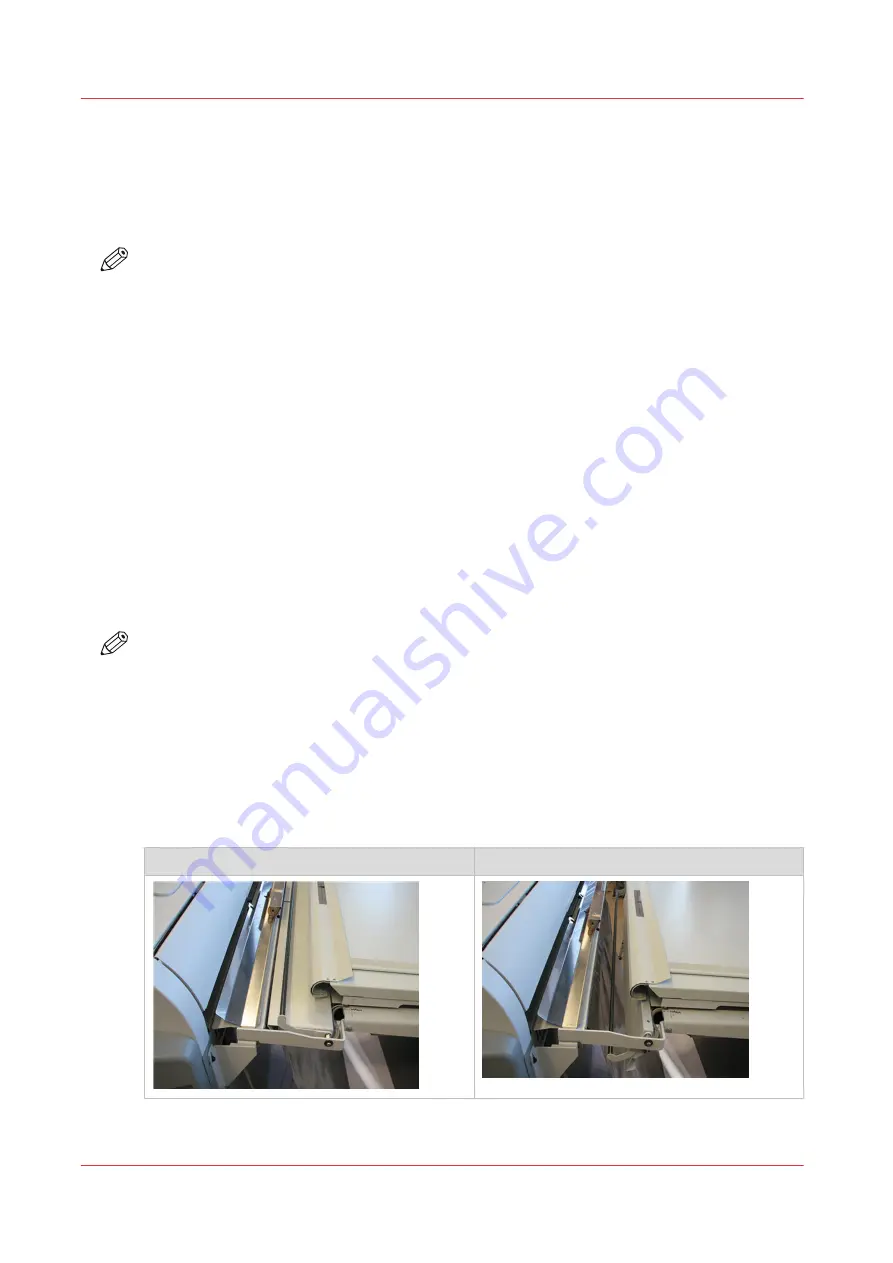
The folding device (optional)
Introduction
The printer can be delivered with an external folding device. The Océ ColorWave 500 is
compatible with the Océ 2400 fanfold and the Océ 4311 fullfold.
NOTE
• A technician is required to install the folding device and to configure the system.
• After installation you have to log in as a Key operator to change the type of the finishing
device.
• For more information on folding devices, visit
and select your
product.
Media compatibility with the folding device
The following media are compatible with the folding device:
• Plain papers: 60- 110 g
• Vellum, Translucent and Tyvek: fold quality depends on used media
Switch the folding device to manual operation and back
Introduction
The Océ 2400 fanfold and the Océ 4311 fullfold are integrated in the system.
You can use the folding device also as a stand-alone folding device.
NOTE
For more information about the folding devices, see the separate operation manual of the
folding device.
Online mode versus manual mode
The folding device is connected to the back of the printer. If you want to operate the folding
device manually, the connecting part (to the printer) could cause a paper jam on the table.
If you switch to manual mode, then the connecting part will move downwards to clear the
entrance for the paper.
Online mode
Manual mode
The folding device (optional)
38
Chapter 2 - Get to Know the Printing System
Содержание ColorWave 500
Страница 1: ...Operation guide Océ ColorWave 500 ...
Страница 4: ......
Страница 10: ...Contents 10 ...
Страница 11: ...Chapter 1 Introduction ...
Страница 16: ...Available documentation 16 Chapter 1 Introduction ...
Страница 17: ...Chapter 2 Get to Know the Printing System ...
Страница 49: ...Chapter 3 Define your Workflow with Océ Express WebTools ...
Страница 177: ...Chapter 4 Use the Printing System ...
Страница 253: ...Chapter 5 Maintain the Printing System ...
Страница 282: ...Calibrate the scanner 282 Chapter 5 Maintain the Printing System ...
Страница 283: ...Chapter 6 License Management ...
Страница 289: ...Chapter 7 Account Management ...
Страница 297: ...Chapter 8 Solve Problems ...
Страница 310: ...Print a test print 310 Chapter 8 Solve Problems ...
Страница 311: ...Chapter 9 Support ...
Страница 317: ...Chapter 10 Contact ...
Страница 329: ......
















































