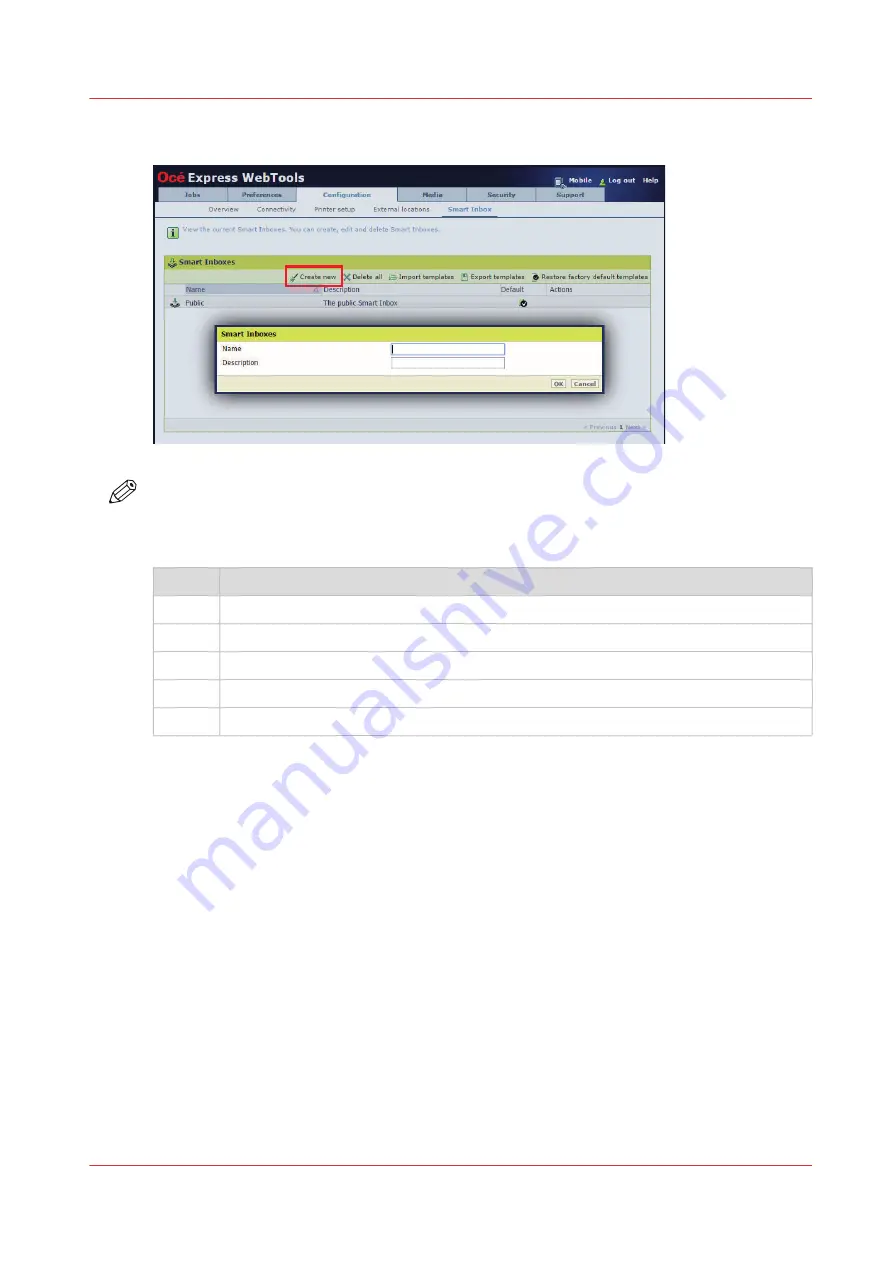
Create a Smart Inbox in the [Configuration] tab - [ Smart Inbox ] section
NOTE
The Smart Inboxes created in the [Configuration] tab - [ Smart Inbox ] section are permanent.
Even when the Smart Inbox is empty, it will be available on the user panel and in the browser
sessions.
Step
Action
1.
Open the [Configuration] - [ Smart Inbox ] tab.
2.
Click on [Create new]. A window opens.
3.
Enter a [Name] recognizable for the user. This name appears on the user panel.
4.
Enter a [Description].
5.
Click OK to confirm.
Create and open a Smart Inbox
Chapter 3 - Define your Workflow with Océ Express WebTools
73
Содержание ColorWave 500
Страница 1: ...Operation guide Océ ColorWave 500 ...
Страница 4: ......
Страница 10: ...Contents 10 ...
Страница 11: ...Chapter 1 Introduction ...
Страница 16: ...Available documentation 16 Chapter 1 Introduction ...
Страница 17: ...Chapter 2 Get to Know the Printing System ...
Страница 49: ...Chapter 3 Define your Workflow with Océ Express WebTools ...
Страница 177: ...Chapter 4 Use the Printing System ...
Страница 253: ...Chapter 5 Maintain the Printing System ...
Страница 282: ...Calibrate the scanner 282 Chapter 5 Maintain the Printing System ...
Страница 283: ...Chapter 6 License Management ...
Страница 289: ...Chapter 7 Account Management ...
Страница 297: ...Chapter 8 Solve Problems ...
Страница 310: ...Print a test print 310 Chapter 8 Solve Problems ...
Страница 311: ...Chapter 9 Support ...
Страница 317: ...Chapter 10 Contact ...
Страница 329: ......






























