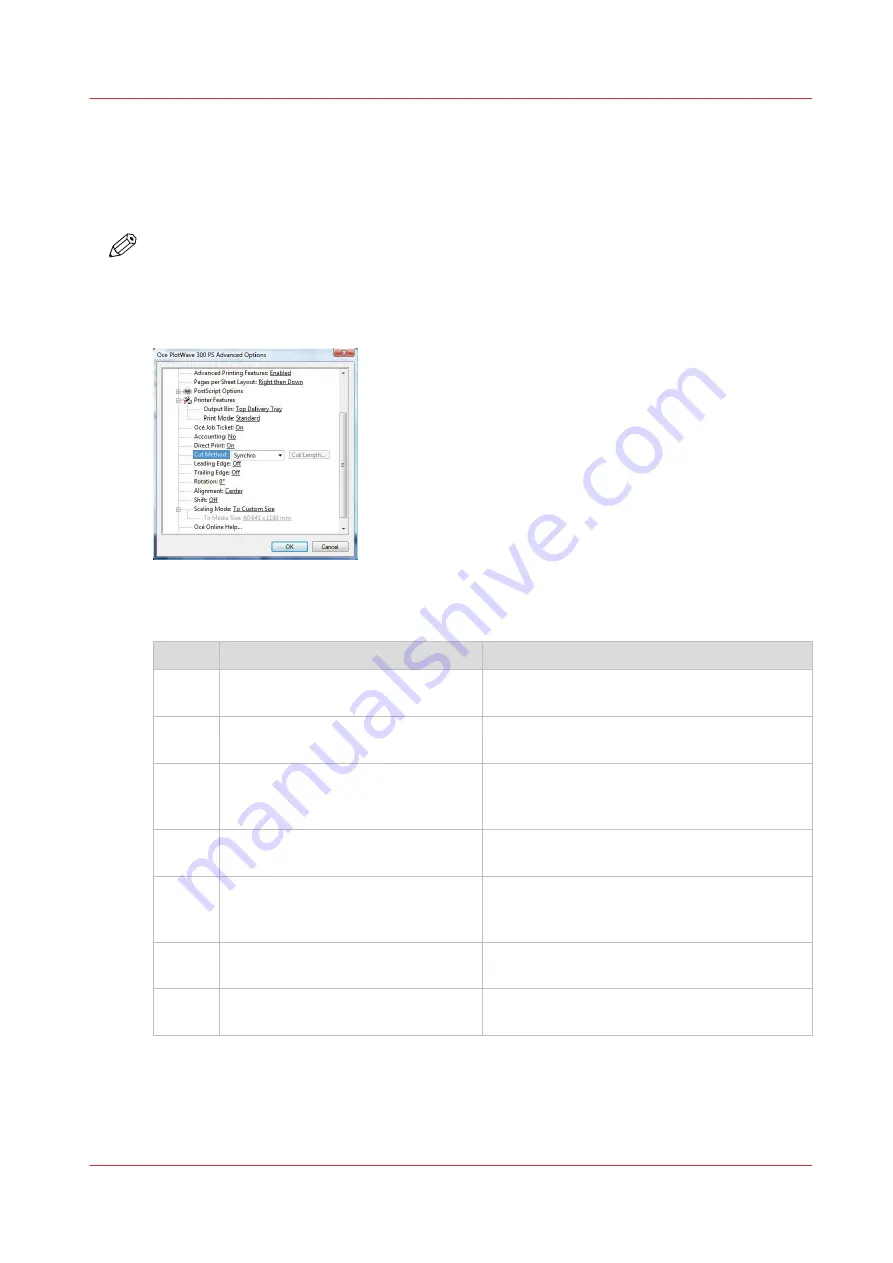
Use the Océ PostScript
®
3 Driver to send a print job
Introduction
Océ provides the Océ PostScript
®
3 Driver that allows you to send print jobs to your printer.
NOTE
You need a license to be able to print PostScript files on the printer.
Illustration
Procedure
Step
Action
Remarks
1
Open the file that you want to print
in the source application.
2
From the [File] menu of the applica-
tion, click [Print].
3
Select the product name of your
printer in the [Printer] area of the
[Print] dialog box.
4
Click [Properties] and [Advanced].
When you select Properties you can make set-
tings for the print job.
5
Activate the Océ Job Ticket to over-
rule the default values for the job set-
tings.
6
Check and change the Printer Fea-
tures settings if necessary.
7
Click [OK] to send the print job to the
Smart Inbox or the print queue.
Use the Océ PostScript® 3 Driver to send a print job
Chapter 4 - Use the Printing System
189
Содержание ColorWave 500
Страница 1: ...Operation guide Océ ColorWave 500 ...
Страница 4: ......
Страница 10: ...Contents 10 ...
Страница 11: ...Chapter 1 Introduction ...
Страница 16: ...Available documentation 16 Chapter 1 Introduction ...
Страница 17: ...Chapter 2 Get to Know the Printing System ...
Страница 49: ...Chapter 3 Define your Workflow with Océ Express WebTools ...
Страница 177: ...Chapter 4 Use the Printing System ...
Страница 253: ...Chapter 5 Maintain the Printing System ...
Страница 282: ...Calibrate the scanner 282 Chapter 5 Maintain the Printing System ...
Страница 283: ...Chapter 6 License Management ...
Страница 289: ...Chapter 7 Account Management ...
Страница 297: ...Chapter 8 Solve Problems ...
Страница 310: ...Print a test print 310 Chapter 8 Solve Problems ...
Страница 311: ...Chapter 9 Support ...
Страница 317: ...Chapter 10 Contact ...
Страница 329: ......






























